So, you’re standing at the printer, wondering what those little words mean: collate and uncollated. They sound fancy, maybe even a bit confusing. But don’t worry! We’re diving into the world of printing today to make it super clear, simple, and maybe even a bit fun.
What Does Collate Mean?
Let’s start with collated printing. When you select “collate,” your printer puts your pages in the correct order for each set. For example:
- You want to print 3 copies of a 5-page document.
- With collate ON, you’ll get: 1-2-3-4-5 → 1-2-3-4-5 → 1-2-3-4-5
Each set is complete and ready to hand out. Like magic!
Easy, right?
And What About Uncollated?
When you select uncollated printing, the printer groups the pages by type instead of set. Same example:
- You want 3 copies of a 5-page document.
- With collate OFF, you’ll get: 1-1-1 → 2-2-2 → 3-3-3 → 4-4-4 → 5-5-5
Now you’ll have to sort everything yourself. Not so magical.
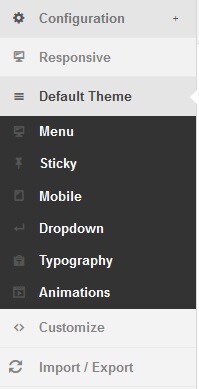
Collated = Time Saver
If you’re printing lots of complete packets—like reports, booklets, or handouts—then collated printing saves you a ton of time. You don’t have to:
- Manually reorder pages
- Sort through a mix-and-match mess
- Worry about missing pages in each set
It’s like ordering a pizza where each slice is magically in the right box.
Uncollated = Best for Bulk Jobs
But wait, uncollated isn’t totally useless! Let’s say you’re printing a newsletter and want to fold all page ones at once. Or you’re giving a 1-page flyer to 500 people.
In those cases, uncollated might save paper jams and make the job faster—especially with older printers.
So, Which Saves Time?
In most cases, collated wins. Especially when you’re printing several sets of multi-page documents.
Here’s a quick cheat sheet:
| Type of Print Job | Use Collated? | Why? |
|---|---|---|
| Reports or Proposals | Yes | Saves time, ready to staple |
| Simple flyers | No | One page, no need to collate |
| Newsletters (one page at a time assembly) | No | Better for batch processing |
| Classroom packets | Yes | Fast, avoids page confusion |
Does Collating Use More Paper?
Nope. Collating has zero effect on paper usage. Whether you collate or not, the number of pages stays the same.
Think of it like cutting up cake. Whether you serve it arranged nicely or in a jumble—it’s still the same cake amount.
Printers Do the Heavy Lifting
Modern printers love doing the hard work for us. When you choose to collate, you’re just telling the printer to be a bit smarter.
Even big office printers with multiple trays and high speeds can collate. Some even staple, bind, or hole-punch on the spot. Fancy!

What About Manual Collating?
Let’s say your printer can’t collate. (Old school, we get it.) You print everything uncollated and then sort the piles by hand. Yuck!
This takes time. It’s painful. You can easily mess it up. Also known as paper chaos.
If you do this often, it’s probably time to lobby for a smarter printer!
Collate Settings in Software
Don’t forget: the collate option doesn’t just live on printers. You’ll often see it pop up right in your software too:
- Word, PowerPoint, and Excel let you choose it
- Google Docs gives a collate checkbox
- PDF viewers like Adobe Acrobat and Preview offer it too
Just look near the “number of copies.” That’s where the collate option usually hangs out.
Color Printing and Collating
This is neat. If you’re printing in color and need certain pages duplicated only once—like a full-page photo—it’s better to collate. Then, you avoid printing that same image over and over.
Less ink. Less time. Less heartbreak when you hit an error 90% through your job.
Tips to Save Time and Sanity
- Preview your print jobs – Make sure the order is right!
- Print one test set – Before hitting “100 copies”
- Use duplex (double-sided) printing – Save paper along with time
- Staple or bind as you go – Especially for long documents
Final Verdict: Which is Faster?
Collated printing wins almost every time for speed and ease of use.
It saves you from manual work. It organizes everything instantly. And it’s built into most printers and programs.
Want to save time for your team? Collate.
Final Verdict: Which Saves Paper?
The truth? Neither setting uses more or less paper. But collated printing:
- Can prevent waste from mistakes
- Reduces reprints from page mix-ups
- Let’s you avoid printing extras “just in case”
Bonus: When to Mix It Up
Sometimes you use both settings in the same project. For example:
- Print flyers (uncollated)
- Print handouts or schedules (collated)
- Print a summary page (once)
Doing this makes your workflow smoother. And keeps the printer from melting down.

Conclusion
Printers can be annoying, sure. But when you know the magic of collate vs uncollated, printing gets a whole lot easier.
So next time you hit “print,” pause and decide:
- Do I want complete sets? → Collate!
- Do I want stacks of the same page? → Uncollated!
Simple, right? You got this.