If you’re running a store of any kind, then focusing solely on the brick-and-mortar way of doing things is obsolete. Nowadays, you simply need to have an online store if you want to stand a chance of attracting potential customers.
Therefore, this WordPress plugin has what it takes to get the job done, so your next step should be to start building a store using it. But how do you do that exactly? Allow us to enlighten you!
Step #1: Get a Reliable Hosting Provider
Before your online store is fully operational, you will have to create a place where it can exist on the Internet. And that’s what hosting services are for.
Now, when it comes to web hosting, you will get to choose between many different providers, which, in turn, have many different packages (plans) to offer you. Therefore, it’s quite important to choose the best WooCommerce hosting possible, because your business will rely on it. Think about the bandwidth you need, the amount of space your website will need, and other things like that.

Obviously, you will also have to come up with a domain name, so try to make it something catchy, something that people will remember easily and that has a certain ring to it. This can help you a lot in building your brand, and all it takes is a little bit of creativity.
Anyway, if you’re just starting out, choosing a smaller hosting package can save you a pretty penny, and you can always upgrade when your business takes off.
Also, you should always be on the lookout for an SSL certificate – this is something that shows people who want to buy something on your website that the transaction is encrypted and therefore safe. We don’t need to mention how big of an impact this can have on your bottom line.
Step #2: Use the WooCommerce Setup Wizard
If you have WooCommerce already installed (and most hosting providers automatically install it along with WordPress onto your website), you will notice a purple “Run the Setup Wizard” button. Click on it and follow the five simple steps.
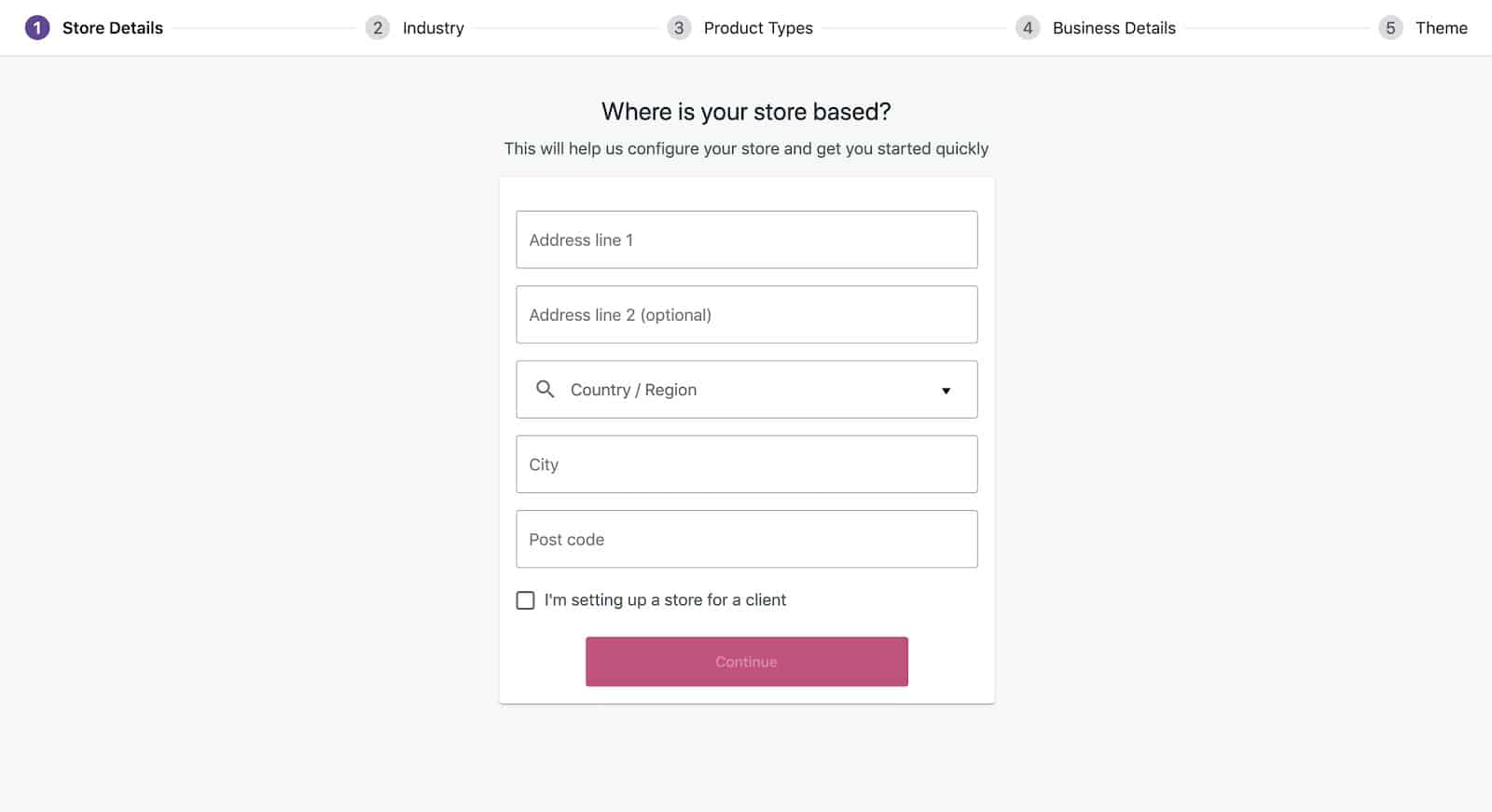
Here, you will go through most of the basic things your store needs to run. You will create a checkout, a cart, and account pages (don’t worry, WooCommerce does all of that for you, all you have to do is click). You will also choose the currency, the types of measurements, the payment methods, and the state in case you will be shipping or charging taxes, etc.
It’s all very simple and extremely intuitive, and the plugin does most of the work for you. In just a few minutes, you will be able to move on.
Step #3: Add Your Products
Once the initial setup is complete, it’s time to move on to adding your products. To do that, you will need to find the “Products” button on the left side of your screen and then click on “Add New” located just under it.
A page will appear that allows you to input the product’s title and a detailed description for your customers’ convenience.
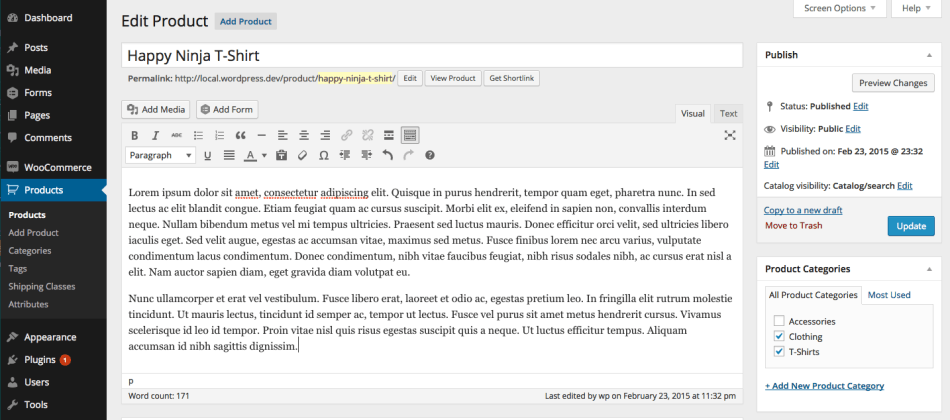
You can also create categories here (the button is on the right), which you should consider if you’re selling many things because it will allow people to find what they need much more quickly.
Don’t forget to add the product’s image (you can also create a whole gallery). Plus, there’s a box containing all the most important product data you also need to fill out.
Once you’re all set, just click on the “Publish” button, and the product will become visible in your online store. You can repeat the process as many times as you like to add new products.
Step #4: Choose the Right WordPress Theme
Once all of your products are uploaded to the website and all other information is there as well, you may want to take a moment to think about how your WooCommerce store looks. You can change that by choosing one among the thousands of WordPress themes, some of which are completely free, while others require a fee.
Regardless, to change your website’s theme, go to “Appearance” and then click on “Customize”. That will bring the themes up on the screen.
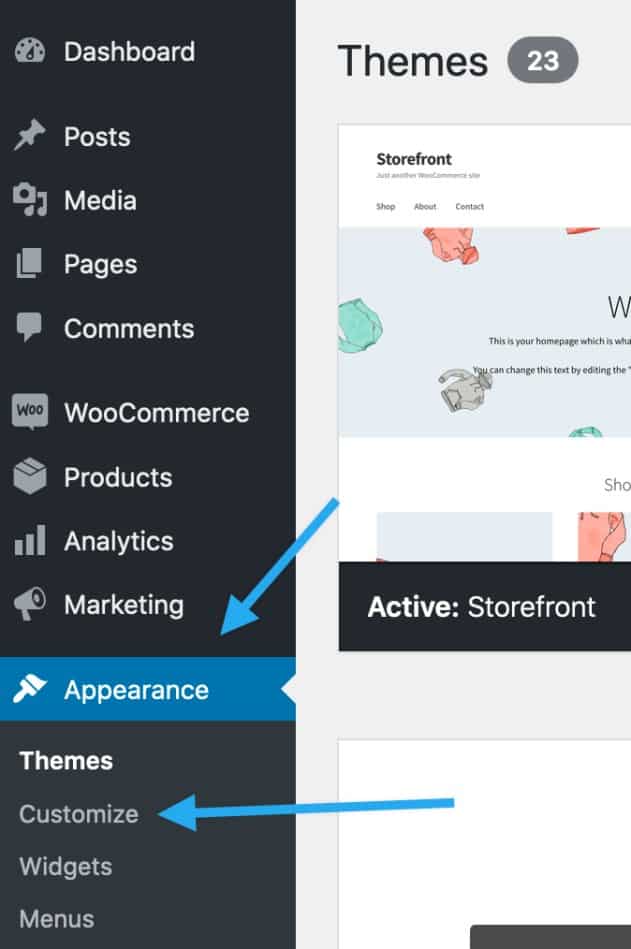
Choosing the right theme can be important for a multitude of reasons. Not only will your online store look good, but you will also be able to choose how your products are displayed, which can have a tremendous effect on the overall user experience.
Perhaps it would be a good idea to switch themes every now and again, just to see which one appeals to your website’s visitors the most.
Step #5: Invest Time and Effort in Design
While this step is by no means obligatory, it can certainly boost your website’s performance quite a bit. Good design has a huge impact on how people perceive your website, and it’s widely known that people on the Internet are not exactly beacons of patience, so if they don’t see what they like, they will quickly leave and go to your competitors.
To avoid that, there are three main things you need to make sure your website has: clear and straightforward design, simple navigation, and a functional mobile version.
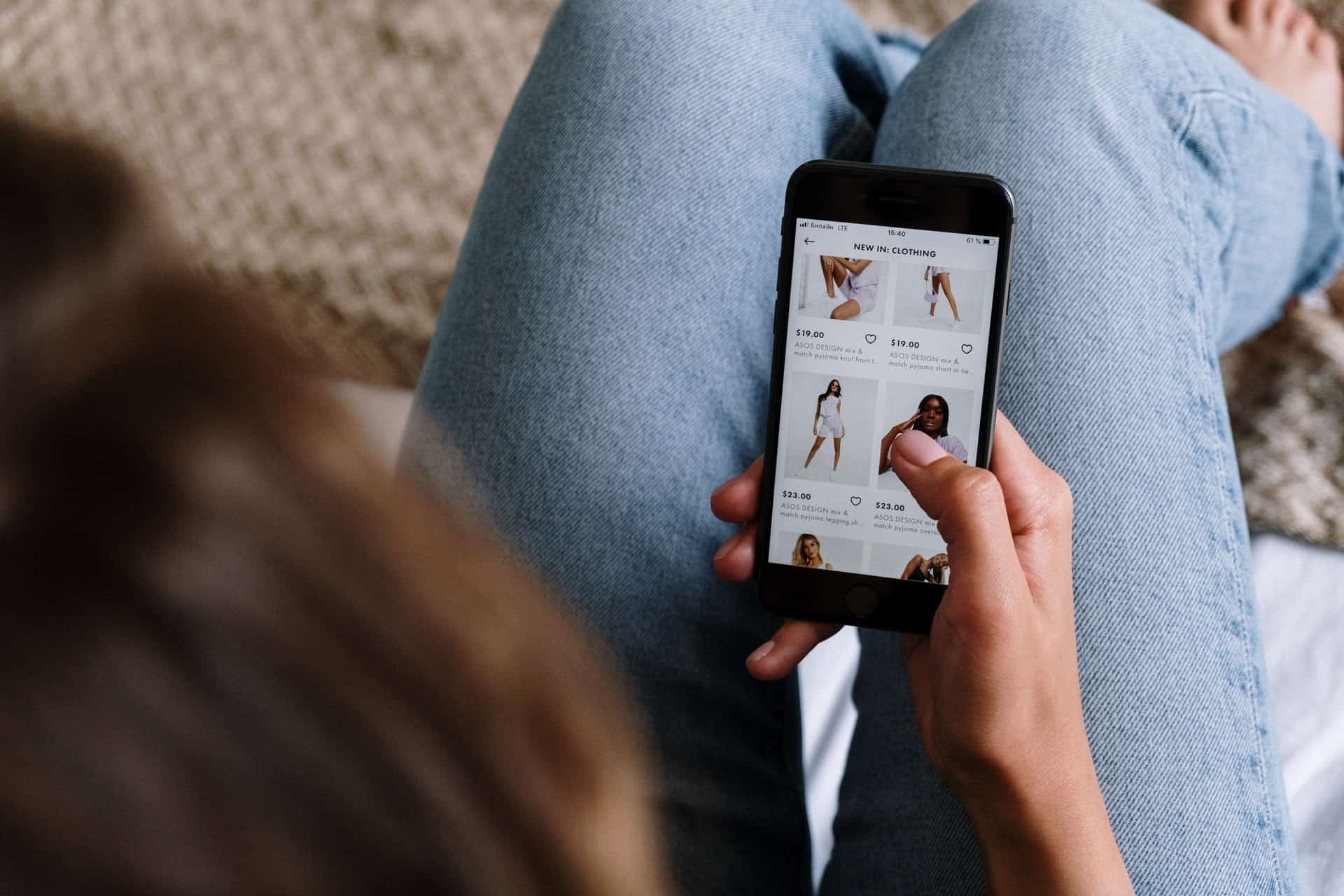
The first two are there to point the prospective buyer in the right direction, to show them where the item they’re looking for is. People need to be able to reach what they’re looking for in about three clicks; otherwise, it may seem to them like it takes too much work to buy a product.
On the other hand, functional mobile versions allow people to shop via their mobile devices, a habit that has been spreading like wildfire over the last few years. No serious online store can afford not to have a mobile version.
Finally, think about your website’s copy. It’s the text that guides the visitor through everything you have to offer, and there are many approaches to writing it. A good copy can certainly help you stand out from the crowd.
Step #6: Add Other Plugins
Congratulations, you now have everything you need to launch your WooCommerce online store. But keep in mind, though, that there are always ways to improve your website’s user experience and give your potential customers more options.
This can be done by installing additional plugins, many of which are completely free, while some require payment. However, there are quite literally tens of thousands of plugins to choose from, so you should be able to find exactly what you need.
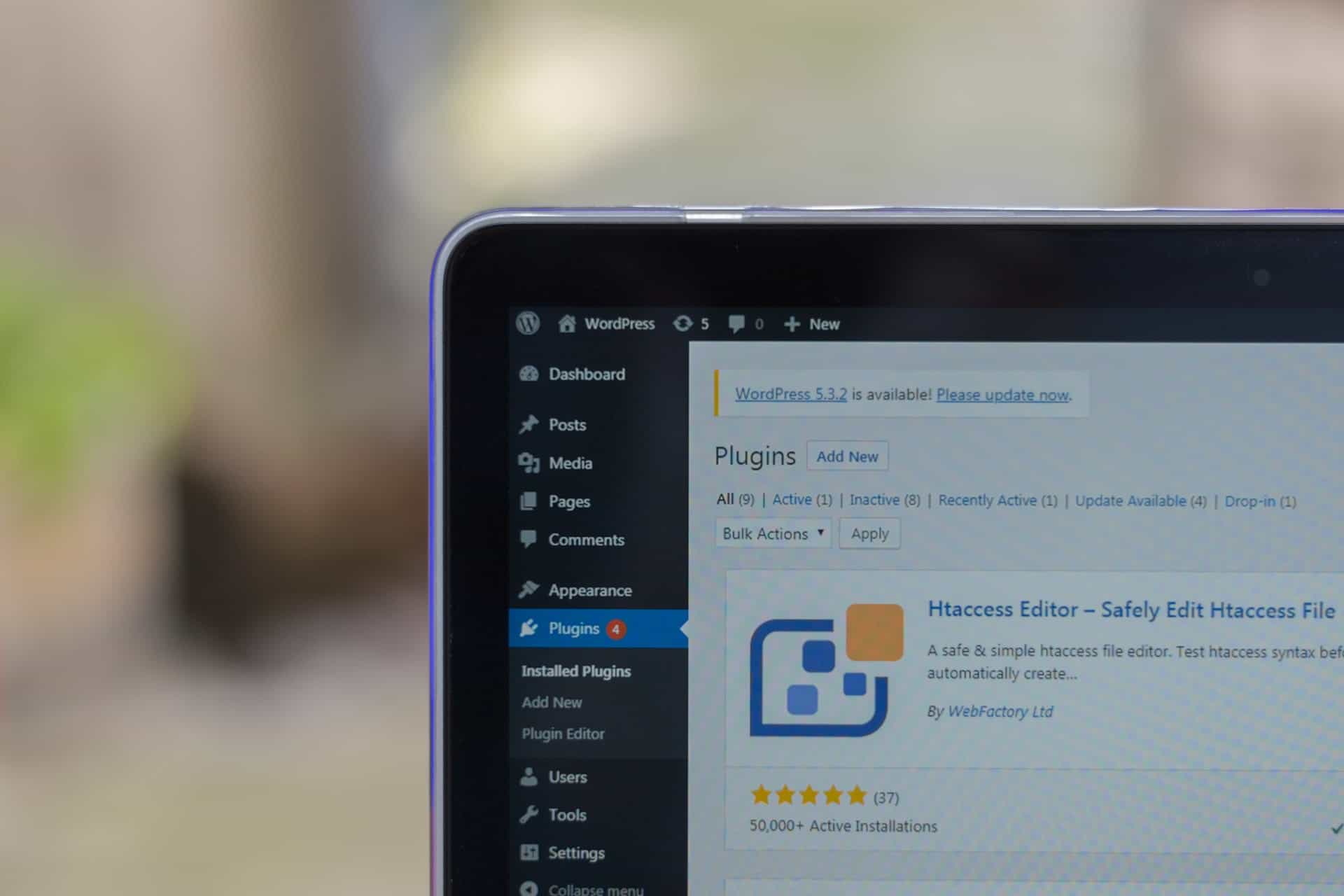
You can use plugins to monitor your site’s performance more closely, something that can help you make important business decisions later down the road. You can check which products are not performing well, for example, or connect the site to Google Analytics.
You can also add plugins that create forms, help you with your SEO, help expand your mailing lists, and do much, much more. You can use SMS for WooComerce which will give you an opportunity to communicate with your client and help them in the payment process. Another example, for ecommerce businesses you can boost your sale with email marketing for WooCommerce. A quick way to start or boost your sales (besides SEO and PPC campaigns) would be installing a WooCommerce affiliate plugin that helps to manage and track performance of your affiliate marketing campaign.
Plugins should be reviewed regularly because there are always new ones coming in, so if you don’t keep an eye on them, you could find yourself left behind. There are many guides on the most popular plugins for this particular type of website, so do some reading, and you will be amazed by what you find.
To make your search at least a bit easier, here are 3 we know are worth your attention:
WooCommerce Table Rate Shipping
A feature-rich plugin used for calculating shipping costs and implementing advanced shipping rules. The rules can be based on weight, item count, and more; plus, they can be fine-grained using shipping classes.
The plugin enables you to create shipping methods, hide them, import and export them, and forcibly use them. What’s especially great is that you are not limited when it comes to including multiple shipping methods.
To each order you process after having this plugin installed, you can add a handling fee. Of course, we can’t forget about logged-in user rules which enable you to have special shipping costs for users registered on your site.
WooCommerce Order Export
Data extractions don’t have to be difficult if you have a plugin like WooCommerce Order Export. This plugin can export data in CSV reports to your inbox or through FTP. It does it automatically, based on a schedule you set. The exports have columns that can be reordered so the exports look exactly how you want.
But, this plugin does not just export all the data it comes across. Instead, it remembers which orders have already been exported so you don’t deal with redundant data.
Direct Checkout for WooCommerce
Skipping the cart in WooCommerce stores is one of the easiest ways of optimizing it and increasing customer satisfaction. With this plugin, this is easily achieved thanks to the buy buttons it enables you to create.
A buy button can be placed anywhere on a site and be used for all products or individual ones. The buttons work with simple, variable, and affiliate products as well as simple and variable subscriptions.
Conclusion
The great thing about setting up your online store with WooCommerce is that it’s so simple and provides plenty of options to all ambitious store owners. In many cases, you will get WooCommerce and WordPress installed directly by your hosting provider. Good providers offer whole arrays of different options, so choose the company you will be dealing with carefully.
Once you do that, setting up shop will be a breeze because WooCommerce will take care of the basics, and you, only then, have to upload products and decide how to categorize them. After that, it’s all about designing your website for the best possible user experience.
Just make sure you don’t complicate things too much – that’s something that can hurt your conversion rates a lot.
And don’t forget that you have plenty of other plugins you can use to make your life a whole lot easier and to provide your customers with a more interesting shopping experience. There are so many fascinating opportunities available this way that it would be a shame to leave your shop without extra features.
So, if you’re looking to start a business and sell something, be it palpable products or some kind of service, using WooCommerce is how you want to go about doing that. The feeling when you launch your store is quite indescribable.
