In the dynamic world of social media, Instagram stands out as a leading platform for content creators and digital marketers alike. With over a billion users scrolling through their feeds daily, sharing videos in the correct format is crucial to capture attention. Cropping your video properly for Instagram ensures that your content looks professional and optimized for maximum engagement.
Why Cropping Matters for Instagram Videos
Instagram offers a variety of video formats—Feed posts, Stories, Reels, and IGTV—all with their own specific dimension requirements. Without proper cropping, essential parts of your video may get cut off or appear awkwardly framed. Correct cropping enhances visual appeal and ensures viewers see the most important parts of your content.

Instagram Video Format Guide
Before diving into the cropping process, it’s essential to understand the different Instagram video formats:
- Feed Videos: Can be square (1:1), portrait (4:5), or landscape (16:9).
- Instagram Stories: Full-screen vertical format (9:16).
- Instagram Reels: Also use a vertical (9:16) format.
- IGTV: Vertical (9:16) or Horizontal (16:9), but vertical is generally recommended for mobile-friendly viewing.
Tip: Always use a high resolution like 1080×1920 pixels for stories and reels to prevent blurriness.
How to Crop Video for Instagram
Depending on the device and software you’re using, there are a variety of tools available. Here’s a step-by-step guide for both desktop and mobile users.
Option 1: Using Desktop Software (e.g., Adobe Premiere Pro or Final Cut Pro)
- Import your video and drag it to the timeline.
- Select the video and navigate to the crop or scale function.
- Adjust the aspect ratio to match your desired Instagram format. For Stories and Reels, use a 9:16 ratio.
- Reposition the frame to ensure the subject is centered.
- Export the video using H.264 format for optimal Instagram compatibility.
Option 2: Using Mobile Apps (e.g., InShot, CapCut, or Canva)
- Open the app and upload your video.
- Select the canvas or crop option.
- Choose a preset size: 1:1 for Feed, 9:16 for Stories or Reels.
- Pinch to zoom and drag to reposition as necessary.
- Export and save the video in high quality.
These apps are beginner-friendly and available on both Android and iOS platforms.
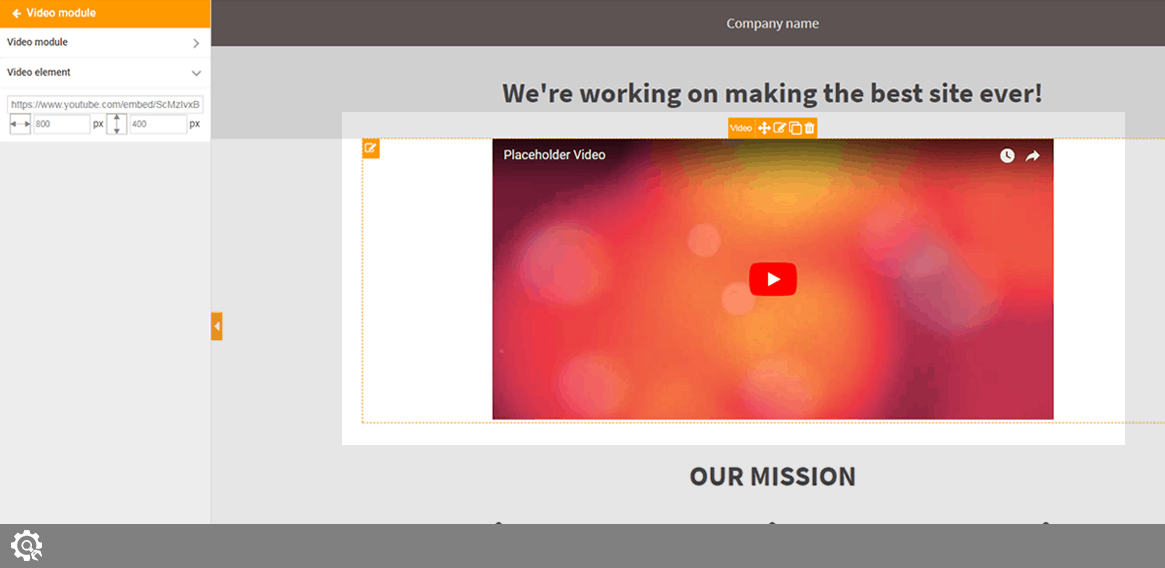
Best Practices for Video Cropping
Maintaining visual balance is crucial when cropping. Here are some tips:
- Keep your subject centered: Essential details should be within the safe zone of the new frame, especially with vertical videos.
- Leave space for text: If you plan on adding captions or stickers, make sure there is empty space at the edges of the frame.
- Preview before exporting: Many apps and software allow you to preview your crop. Use this feature to fine-tune your framing.
Don’t forget to analyze your audience. For example, if most of your viewers use mobile devices, sticking with vertical formats may yield better engagement.
Advanced Tips and Tricks
If you’re feeling adventurous, here are a few pro-level tactics:
- Use guides or overlays: Many video editors allow you to add safe-margin guides to prevent cutting off important content.
- Create separate versions: One size doesn’t fit all. Creating both a square and vertical version of a video can help optimize for different Instagram formats.
- Automate with presets: Save time by creating export and cropping presets for consistent content creation.
Final Thoughts
Cropping your videos correctly for Instagram is more than just a technical step—it’s part of your content strategy. A well-cropped video can significantly boost viewer retention and engagement. By using the right tools and following best practices, you can ensure your content looks polished and performs well on any of Instagram’s video features.
So whether you’re promoting a brand, showcasing your art, or simply sharing your day-to-day moments, make sure to crop with care and creativity. The extra step can make all the difference.