Receiving an “unusual activity” alert from ChatGPT can be alarming—and rightly so. It usually indicates that someone may have attempted to access your account in a way that deviates from your normal usage patterns. Whether it’s a malicious actor or a simple false alarm, it’s critical that you act quickly to secure your account and protect your data.
TL;DR
If you receive a ChatGPT unusual activity alert, respond immediately by changing your password and enabling two-factor authentication. Review your account activity for any unauthorized access and update your security settings. Avoid using old or reused passwords, and consider using a password manager for enhanced security. Finally, report any suspicious behavior to ChatGPT support to help safeguard your account.
Why You Received an Unusual Activity Alert
Unusual activity alerts are triggered when OpenAI detects login attempts or actions that deviate from your typical behavior. This may include:
- Logins from unfamiliar or distant geographic locations
- Using a different device or browser than usual
- Rapid-fire prompts or high-volume activity
- Attempts to bypass platform policies or inject malicious commands
Even if the alert turns out to be a false positive, taking precautionary measures is essential for safeguarding your personal and professional data.
Step-by-Step Guide to Securing Your ChatGPT Account
1. Change Your Password Immediately
After receiving the alert, your first step should be to change your password right away. Avoid predictable passwords such as names, birthdates, or common phrases. Aim for a strong, complex password that includes upper and lowercase letters, numbers, and special characters.
Pro Tip: Use a reputable password manager to generate and store your passwords securely.
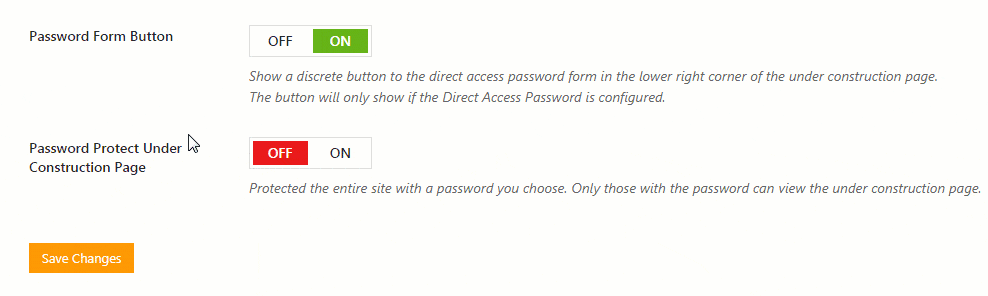
2. Enable Two-Factor Authentication (2FA)
Two-Factor Authentication adds an extra layer of security by requiring a second form of verification—usually a code sent via SMS or an authentication app like Google Authenticator or Authy. Even if someone has your password, they won’t be able to access the account without your 2FA code.
To activate 2FA:
- Log in to your ChatGPT/OpenAI account.
- Navigate to your account settings.
- Select “Security” and enable 2FA.
- Follow the prompts to link your preferred authentication method.
3. Review Account Activity
Check your account’s login history for any unfamiliar logins or activity. If you see anything suspicious, make a note of the:
- IP address
- Location
- Time and date of access
Most services provide a dashboard or access logs; if OpenAI introduces this feature for ChatGPT accounts, monitor it regularly.
4. Revoke Access to Connected Applications
Some third-party services may have access to your ChatGPT account through integrations or API keys. If you suspect foul play:
- Revoke access to all third-party apps.
- Generate a new API key if you’re using one.
- Avoid re-authorizing apps unless they are essential and trusted.
5. Secure Your Email Account
If your ChatGPT account is compromised, your associated email account might be at risk too—or vice versa. Make sure your email is protected with:
- A unique, strong password
- Two-factor authentication
- No unauthorized forwarding rules or filters in place

6. Avoid Reusing Passwords Across Sites
Credential stuffing is a common tactic where hackers use stolen credentials from one service to access accounts on others. If you’ve used the same password on multiple sites, change those passwords immediately.
Utilize different passwords for each service and store them using a trusted password manager like 1Password, Bitwarden, or LastPass.
7. Be Wary of Phishing and Social Engineering
Often, attackers gain access through social engineering rather than technical exploits. Be cautious of:
- Emails that appear to be from ChatGPT or OpenAI requesting credentials
- Fake login pages that mimic official interfaces
- Unsolicited links leading to password reset prompts
Always verify the source before entering sensitive information.
8. Run Antivirus and Malware Scans
If you suspect that your credentials were stolen through malware or keyloggers, run a full system scan using updated antivirus software. Remove any detected threats and consider resetting your device to factory settings if the compromise is severe.
What Not to Do After Receiving an Alert
In situations like this, acting calmly and precisely is essential. Avoid making these common mistakes:
- Ignoring the Alert: Even if nothing seems out of place, taking no action can be a costly mistake.
- Using “Forgot Password” with Old Email Credentials: If your email has been compromised, password resets may go to the attacker.
- Delaying 2FA Setup: Every moment counts—don’t postpone protection.
Contacting OpenAI Support
If you’re unsure about the alert or believe unauthorized activity has already occurred, it’s crucial to contact OpenAI support. They can:
- Lock your account temporarily to prevent access
- Investigate suspicious activity logs
- Assist in recovering your account securely
Provide them with as much context as possible, such as timestamps of suspicious logins and any error messages received.
Maintaining a Secure Digital Environment
Ongoing vigilance is your best defense. Make it a habit to:
- Change passwords routinely, at least every six months
- Regularly update authentication methods and security questions
- Educate yourself on the latest phishing and cyberattack trends
Cybersecurity is not a one-time task—it’s a continuous responsibility.
Conclusion
A ChatGPT unusual activity alert is a serious matter that demands immediate attention. Taking the appropriate steps to secure your account can prevent significant data loss, identity theft, or unauthorized actions made in your name. Always err on the side of caution, and make solid cybersecurity practices a core element of your digital lifestyle.
Staying proactive instead of reactive can make all the difference when it comes to digital security.