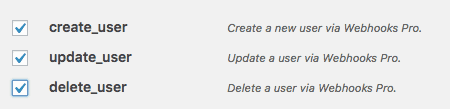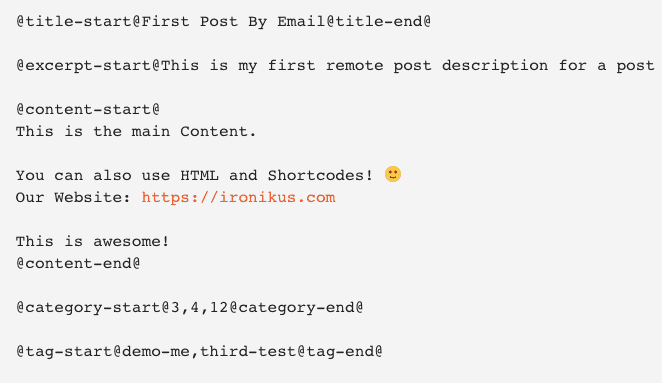A WordPress website nowadays is truly a must. Let’s face it, every good idea should start with a website, to familiarize people with it, and to sell your solution to people that need it. A WordPress-based website, being simple to set up and use, is the obvious choice to getting started, as you can get started in a matter of minutes.
Furthermore, considering all the possibilities different plugins provide, it is the right solution for starting any kind of business. From blogging to eCommerce, WordPress has you covered. This platform can support you and your ideas as you grow, expand and sell more with its numerous plugins as solutions to your website’s needs.
But what happens when your site grows and with it the number of mundane tasks you need to perform every day? While your customers can’t get enough of it, you can’t get a break. Even when you have a team of support staff handling everything, you will notice that your growing baby is constantly requiring your time and attention. You have to automate things! Never, ever do a task that a machine can do better than you. Your site should be more autonomous – deeply and intuitively connected to other systems you’re using. But how can you achieve that?
One of the most effective ways of automating tasks is by using applications like Pabbly Connect that lets you integrate your website with tools from multiple niches like CRM, marketing, E-commerce, etc. With Pabbly Connect, you can create unlimited workflows to automatically complete tasks and save effort and time. Further, you can set instant triggers, add unlimited multi-step calls, apply conditions via filters, and do a lot more in the basic plan itself.
As soon as you start turning visitors into users, and as soon there is a need for them to log in, or do any kind of task that requires connecting to other services and systems, things will get messy. At this point, you should start using webhooks to connect your site to other systems and automate tasks.
What are webhooks?
Webhooks are a form of an API that will give you the much-needed break by connecting your WP site to other systems and thus automating repetitive tasks. In their essence, webhooks enable your website to send and receive data from other systems that also support webhooks (and most do, despite the feature often being buried in the docs).
When an action is initiated by your system it’s often called a trigger. For instance, when a new post or user is created in WP, a trigger webhook will notify your e-learning system to create the same user. Vice-versa when the user is deleted from the e-learning platform it sends an action to your WP to delete the same user, thus keeping the systems in sync.
This can come extremely handy if you are generating users on your website. Whether you have a social media like platform, tutoring website, or e-commerce, for example, your website should be able to communicate with other applications. And when doing that, you also shouldn’t break your back by manually syncing accounts.
So how can you achieve that? While there are many WP plugins written specifically for connecting one external app to your site (such as drop shipping services) they are not universal. Meaning that for less popular integrations you won’t find such plugins. This is where WP Webhooks plugin comes into play! It’s both a universal system that connects to any other system and is completely open to developers, but it also offers pre-built, specialized webhooks for managing files, users and posts.
What is the WP Webhooks plugin?
Primarily a time-saving solution. But in essence, it is a plugin that makes WordPress ten times more powerful than it already is. It adds webhooks for nearly all common WP actions enabling you to connect them to any 3rd party system.
It can help you to set up webhooks which can work as triggers & actions for your specific needs. Managing users is the feature that you will probably notice right away. You can create or add users, update the necessary information, or delete one if needed.
Not that it is all that you can do with WP Webhooks, far from it. Let’s give you a couple of examples to explain in a bit more detail.
1. Create users
We have already mentioned tutoring websites, so we are going to go with this use case for the plugin’s first important feature: Create Users. For example, in the age when knowledge is not limited to schools and universities, you decide to run with a school consisting of a bunch of online courses, such as Teachable.
You chose well, and now, you are receiving many new courses during the day, various subjects and topics, each of the courses offering some additional features, such as quizzes or printable materials. It is only natural, at this point, that each of these tutors needs their WordPress site, where they can show off and present more features in order to attract new students.
You can’t give these courses away for free, of course. You also need to keep track of your visitors, students, and instructors, so you decide to add sign-up. Now you are a bit stuck with creating users and different access permissions.
What if that was automatic? This is where webhooks, and this plugin, come in handy. So, you head on to the Zapier, as you noticed that it is the most popular way to automate workflows. Together with WP Webhooks Pro, you can use Zapier to trigger a webhook which will create a user account on WordPress website every time a new user signs up in Teachable.
Not only will you be able to create new users automatically, but by using this method you can also update users through webhooks, and even delete them.
How to Create Users?
Doing all this through this plugin is no science. You should start with enabling the checkboxes in the settings tab.
Next, you should be familiar with Zapier and know how to create a new Zap. Don’t worry though, as there are three very important things to help you out from here – very detailed documentation available on their website, your very own personal assistant bot within the plugin, and a great, in detail, tutorial videos on YouTube!
Essentially, you want to use accepted arguments in your Zap to create, update and delete your users. Just copy them in their respective places in your new Zap, and you are done with thinking about creating users for good.
2. Create WordPress posts via email
How many times have you sent an email that you were so proud of that you thought it deserved a spot on your website rather than in the recipient’s inbox? Maybe you have made a mental note to post it on your website later, or you secretly forwarded it to your writer to publish it. Not many, we are sure.
Posts on your website do not come that easy, and it is more likely that you sent a reminder to yourself to do it later. Whether that later came at all, that is the main question. With constantly being busy, things like that seem to get lost as soon as a new email notification arrives, and you start to reply. Still, that doesn’t have to be the end of this idea.
Many digital nomads will find this feature exceptionally helpful. Considering that it allows you to create a post on your website even if you are on the go, and do not have your laptop available at the moment, is a true lifesaver even for businesspeople who are managing their posts during useless meetings.
How to send WordPress posts via email?
So, what you want to do here is download WP Webhook Pro’s extension “Create WordPress posts by Email”. Once you activate it, you can find this new checkbox in the settings tab.
Their documentation, mentioned before, is pretty detailed! Feel free to check it out if you appreciate this feature, but are a bit unsure of what you should do. Here’s an example of what would your email look like:
This solution is a perfect one in cases of a time pinch, too. You do not have the time to go through all the options in your WordPress editor to publish your post? Type the email and hit send, anytime and anywhere, and get the post done.
Looking so much simpler than going through the WordPress editor itself!
3. Create a WordPress attachment by uploading a file to Dropbox
We all know that attachments on your website can turn out to be more important than they have initially seemed to be. What to an inexperienced eye might seem like a regular image, it is actually a crucial information source, which will help you rank highly in Google.
If you are unsure of what the benefits of attachments are, still do include them. These movies and PDFs are more than an eye-pleasing aspect of your website. If they are used correctly and consistently, it will be a huge SEO gain!
Yet, many WordPress themes do not have a specific view designated for attachments, resulting in Google’s less interest in that website. If yours does have, then you can use this feature of WP Webhooks PRO to easily set them up and gain all the benefits.
Through it, you can fully manage the media files that you would normally use as attachments. You can create them from URL’s, in which case the plugin will create a duplicate of the file on the local system and then create the attachment post of it. Or, you can use the media file already on your local system to create it.
How to create attachments via Dropbox?
Once you check the checkboxes in the settings tab, just head out to the Receive Data, and get to work! Use the Accepted arguments and simply copy them into your new Zap to be able to tweak your files to your benefit.
By allowing you to manage your local files and folders this way, it enables copying, renaming, moving or even deleting files to be used as attachments.
4. Synchronize data with any 3rd party system
There are many great WP membership plugins available like s2Member and WishList Members. They handle user accounts for you which are basically just plain WP user accounts. When a payment is made via PayPal a new user is created and appropriate privileges assigned. Fast and easy as expected. But what if you want to use a payment gateway that’s not supported by these plugins? Will you create users by hand after each payment? Absolutely not. What if you already have user accounts on another system any want to replicate them in WP while keeping the 3rd party system as the main one? Will you sync by hand? No, you’ll use WP Webhooks!
All actions and triggers that revolve around users are available out-of-the-box. The only thing to do, in the case of an unsupported payment gateway, is to use the create_user action available in WP Webhooks to ping your WP each time a new payment is made. The payment gateway will then send over the users email address and any other needed info and the user will be instantaneously created. If needed, you can chain another action on top of that to send a welcome email. All of the described requires zero lines of code – it’s all just a matter of integration and putting things together.
Wrapping up
Another notable feature (as if everything noted wasn’t enough already) is that you don’t have to be a webhook expert to get something going or pawn the job onto your developers. The plugin’s interface is clear and concise, making it very simple to use and includes a tone of in-line documentation. If that’s not enough you can always email the super-friendly staff of WP Webhooks who’ll gladly assist you with anything you need.
Remember, if you invest an hour in setting up a webhook to connect your site to another system it will pay of within days as you’ll never have to deal with that boring, repetitive task again.