OneDrive is a widely used cloud storage service provided by Microsoft, allowing users to store, access, and share files across multiple devices. However, there is often confusion between OneDrive as a cloud service and the OneDrive desktop application. Understanding the difference between these two is crucial for individuals and businesses aiming to efficiently manage their data.
Understanding OneDrive
OneDrive is a cloud-based file storage service integrated with Microsoft’s ecosystem. It allows users to securely store files online and access them from anywhere with an internet connection. OneDrive is accessible via web browsers, mobile apps, and desktop applications.
Some of the key features of OneDrive include:
- Cloud storage with automatic synchronization.
- Integration with Microsoft Office and Windows.
- File sharing and collaboration in real time.
- Security measures like encryption and version history.
- Access through web and mobile apps.
Microsoft provides different OneDrive plans, including a free version with limited storage and paid plans with additional features and capacity.

What is OneDrive Desktop?
OneDrive Desktop refers to the installed application on Windows or macOS that facilitates the synchronization of files between a user’s local machine and their OneDrive cloud storage. This application allows seamless integration with the operating system, enabling automatic file syncing, selective folder backup, and offline file access.
Key features of OneDrive Desktop include:
- Automatic file synchronization between the local system and OneDrive cloud.
- On-demand file access, including online-only and fully downloaded files.
- Integration with Windows File Explorer or macOS Finder.
- Automatic backup of important system folders like Documents and Pictures.
- Offline access to files without needing an internet connection.
OneDrive Desktop runs in the background and is typically pre-installed on Windows, requiring only a simple sign-in to start synchronizing files.
Key Differences Between OneDrive and OneDrive Desktop
While both OneDrive and OneDrive Desktop serve the same fundamental purpose of file management and cloud storage, they have key differences in functionality and use cases.
1. Accessibility
OneDrive can be accessed from any web browser by visiting the official Microsoft OneDrive website. Users can log in and view, upload, or download their files from any device without the need for additional software.
In contrast, OneDrive Desktop is a locally installed application that integrates with the file system, allowing synchronization and easier file management directly from the computer.
2. Synchronization and Storage
OneDrive Desktop enables automatic syncing of files between the cloud and the local system, ensuring that the latest changes are always updated across devices. It also provides an option for “Files On-Demand,” where users can choose whether files are stored online-only, locally, or both.
OneDrive in the browser, however, does not offer local synchronization. Users must manually upload or download files to their computer.
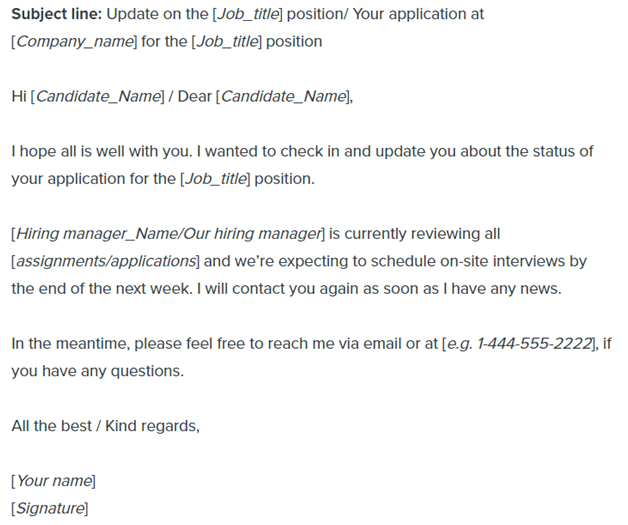
3. File Access and Offline Availability
OneDrive Desktop allows offline access by storing selected files locally. This means users can work on files even without an internet connection, with changes syncing once the connection is restored.
OneDrive on the web requires an active internet connection for users to view or edit their files. While some Office files can be edited online using Microsoft Office web apps, they must be downloaded for offline modifications.
4. Integration With Operating System
OneDrive Desktop integrates with Windows File Explorer and macOS Finder, allowing users to interact with their cloud storage as if it were part of their local file system. Files appear within the native file management interface, making it easier to manage documents without opening a web browser.
On the other hand, using OneDrive via a browser does not offer deep OS integration. Files must be uploaded and downloaded manually without direct file explorer interaction.
Which One Should You Use?
The choice between OneDrive and OneDrive Desktop depends on the user’s needs:
- For quick access and sharing: Using OneDrive from a web browser is sufficient if you primarily need to upload, download, and share files without requiring local synchronization.
- For continuous syncing and offline access: OneDrive Desktop is the better choice for users who need files to remain synchronized automatically and accessible locally at all times.
- For business and enterprise use: OneDrive Desktop ensures better file management, backup, and synchronization across teams, making collaboration and remote work more efficient.
Ultimately, many users benefit from using both. The desktop application ensures file availability and automatic syncing, while the web version provides flexibility for accessing files from any device.

Conclusion
While OneDrive and OneDrive Desktop are closely related, they serve different purposes in file storage and synchronization. OneDrive, as a web-based cloud service, enables easy access, sharing, and file management, while OneDrive Desktop integrates deeply with operating systems, providing automatic syncing and offline access.
Understanding their differences helps users make the most of Microsoft’s cloud storage solution, ensuring their files are accessible, secure, and efficiently managed across multiple devices.