For anyone who uses Microsoft services—whether for email, Windows login, Office products, or Xbox—your Microsoft account is essential. Getting locked out of that account can disrupt both personal and professional activities. Thankfully, Microsoft provides a series of steps for users to regain access through its security verification process.
TL;DR
If you’re locked out of your Microsoft account, you can unlock it by confirming your identity using security verification. This involves entering a code sent to your recovery email, phone number, or using an authenticator app. If you can’t access those options, Microsoft offers a recovery form. Carefully follow each step to restore access quickly and securely.
Understanding Why Microsoft Locks Accounts
Before diving into the recovery steps, it’s helpful to understand why an account might be locked. This typically happens when Microsoft notices suspicious activity or receives multiple failed login attempts.
- Unusual sign-in location
- Repeated incorrect password entries
- Breaches detected from other websites
- User behavior inconsistent with past usage patterns
Once locked, Microsoft requires verification to ensure the rightful owner is regaining access.
Step-by-Step Method to Unlock a Microsoft Account
Step 1: Visit the Microsoft Account Recovery Page
Go to the official recovery webpage: account.live.com/password/reset. This is the central hub for all password resets and account unlocking needs.
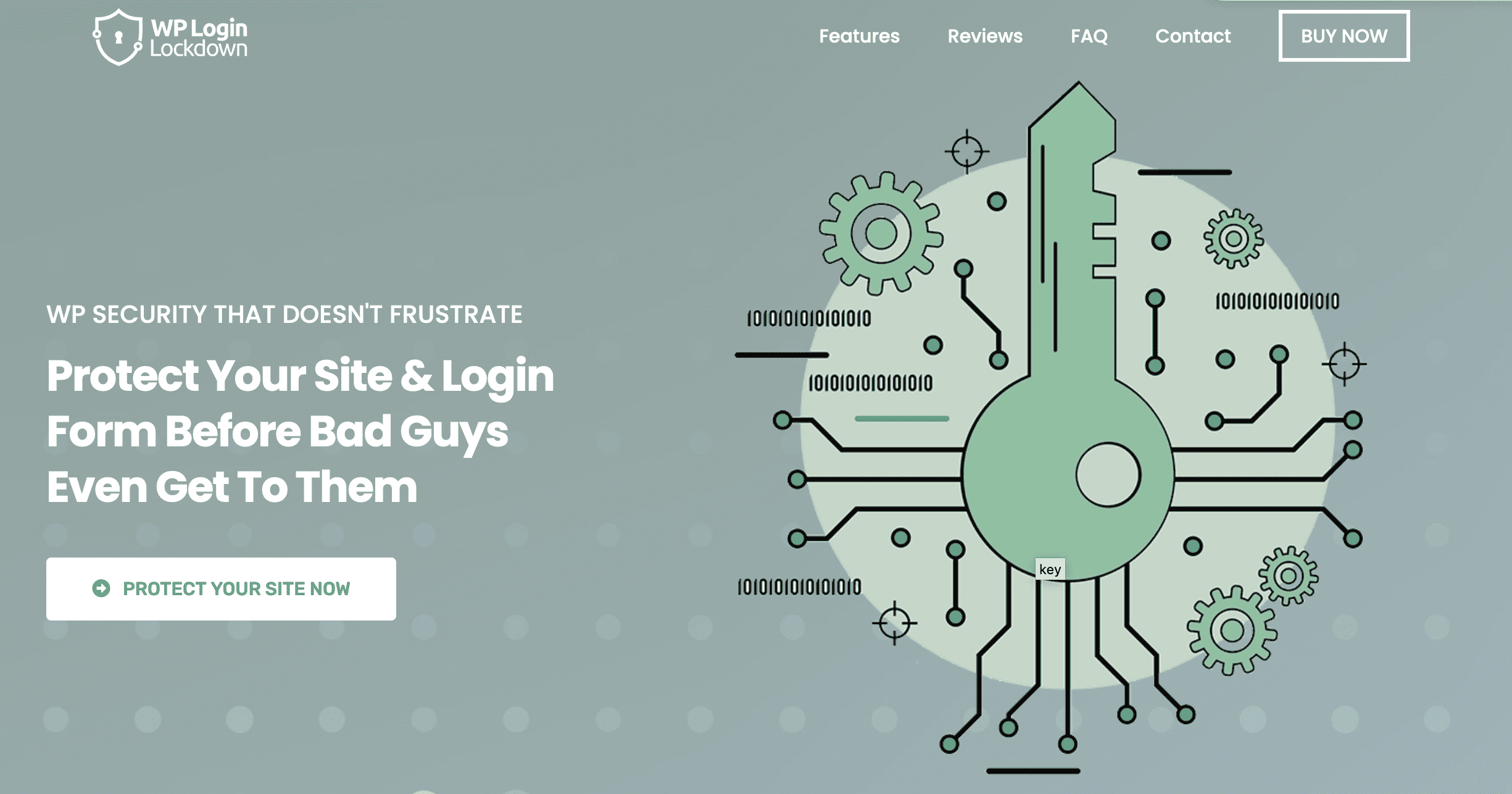
Step 2: Enter Your Locked Account
On the recovery page, select “I forgot my password” and input the email address or username associated with the locked Microsoft account. Then click “Next.”
Step 3: Choose a Recovery Option
Microsoft will show the available security verification methods. These depend on how you’ve set up your account’s recovery information.
- Phone number: A code will be sent via text or call.
- Secondary email: A verification code will be emailed to your backup address.
- Authenticator app: Use a verification prompt through your Microsoft Authenticator or equivalent app.
Select the most convenient option, then click “Send Code.”
Step 4: Enter the Security Code
Retrieve the code from your chosen method. Once received, enter it into the field provided on the recovery page. Click “Next” to proceed.
If the code is not received within a few minutes, ensure your device has network access. Also, check spam or junk folders in the case of email recovery.
Step 5: Create a New Password
After verifying your identity, you’ll be asked to create a new password. Make sure it’s strong and unique by including:
- Upper and lower-case letters
- Numbers
- Special characters (e.g., !@#)
Click “Save” or “Next” to confirm the new password. You will now be redirected to the login page to use your updated credentials.
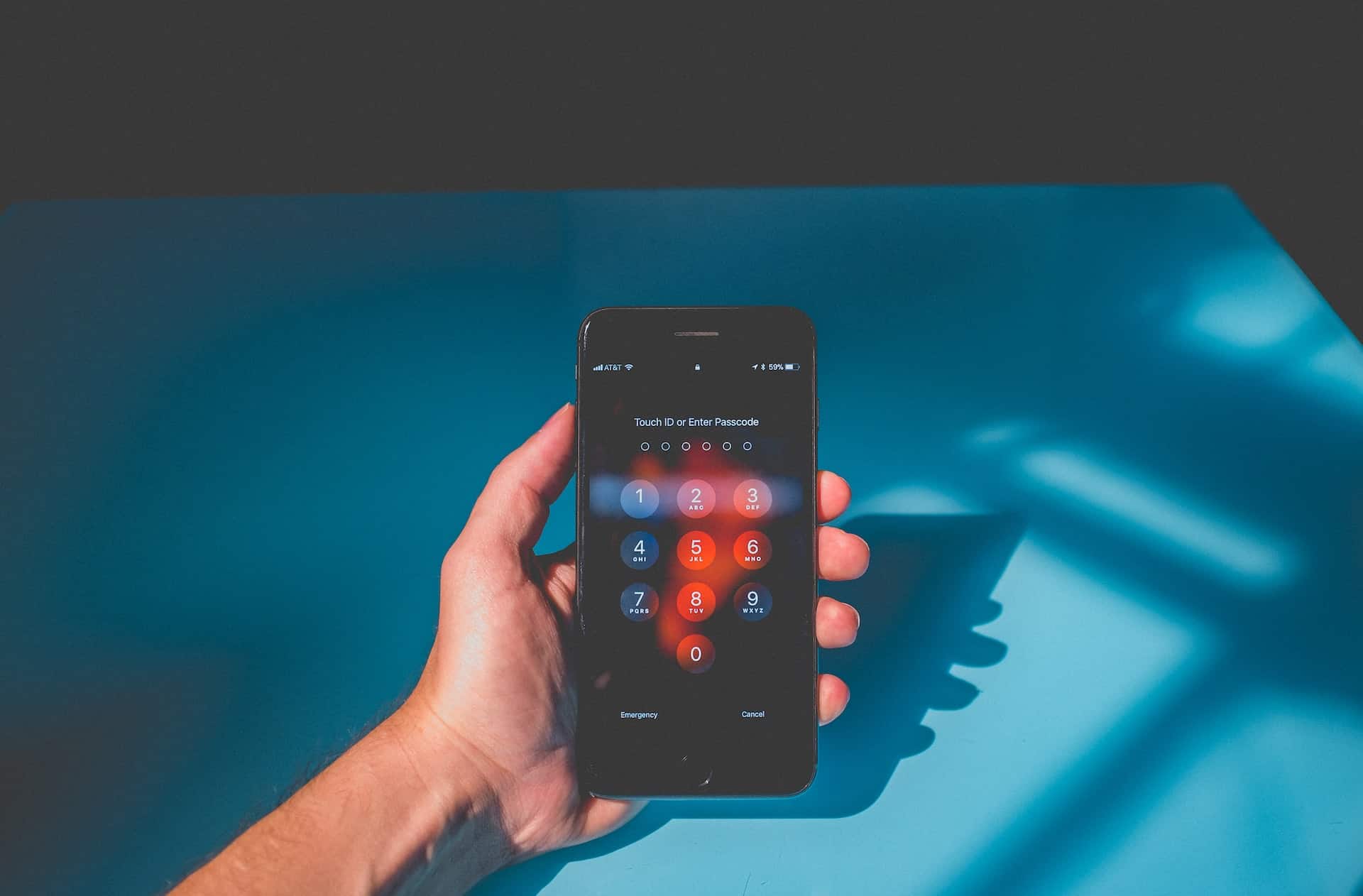
Step 6: Optional – Update Security Information
Once back into your account, consider updating or adding more security options by doing the following:
- Visit the Microsoft Security Settings page.
- Set up two-factor authentication (2FA).
- Add backup email addresses and phone numbers.
- Use an authenticator app for quicker verification.
These steps will help minimize the chances of being locked out again in the future.
When You Don’t Have Access to Any Recovery Options
If you can’t receive codes via email, SMS, or an app, all is not lost. Microsoft allows users to request a manual account recovery:
Submit a Recovery Form
Click on “I don’t have any of these” during the verification step. You will be redirected to a recovery form requiring personal information to validate your identity.
You’ll be asked to provide:
- Previous passwords you’ve used
- Subjects of recent sent emails (Outlook)
- Xbox Live Gamertag (if applicable)
- Microsoft products you’ve used recently
Ensure all fields are filled truthfully and accurately. The more matching information you provide, the better chances of a successful recovery.
Wait for a Response
After submission, Microsoft will typically respond within 24 to 48 hours via the contact method you provided. If approved, you’ll be guided to reset your password.
Pro Tips for Successful Account Recovery
- Be precise: The recovery system checks for exact data matches.
- Use a familiar network: Attempt recovery from a location or Wi-Fi where you’ve previously signed in.
- Avoid repeated failures: Too many wrong attempts may temporarily lock you out from even accessing the recovery form.
- Maintain updated info: Regularly update recovery emails and phone numbers in your account settings.
Preventing Future Lockouts
Once access is restored, it’s crucial to protect your Microsoft account going forward:
- Enable multi-factor authentication (MFA)
- Review activity logs for unusual sign-ins
- Don’t reuse passwords across multiple accounts
- Use a password manager to strengthen security
Frequently Asked Questions (FAQ)
Q: What if I don’t receive a verification code?
A: Check your spam or JMS folder, verify network connection, and ensure the recovery method is still active. You can request to resend the code or try another recovery option.
Q: How long does it take to recover a Microsoft account?
A: If you have immediate access to verification options, recovery can be instant. Submitting the manual form can take 24–48 hours or more depending on accuracy of provided details.
Q: Can I unlock my account without a phone number?
A: Yes, as long as you’ve also set up a backup email or authenticator. If you’ve lost access to all methods, use the recovery form to validate your identity.
Q: Is it safe to use an authenticator app?
A: Absolutely. Authenticator apps provide an extra layer of protection and are considered more secure than SMS codes.
Q: What should I do if my account was hacked?
A: Regain access using above methods, then immediately check for suspicious activity and change the recovery options. Report any stolen info to Microsoft’s support center.
Recovering a locked Microsoft account might feel stressful, but Microsoft’s verification process is built to prioritize both security and user convenience. The key is to be thorough and patient. With the right information and a few minutes of effort, your digital life can be restored quickly.