Ever watched a video where the subtitles just don’t match what’s being said? So frustrating, right? But don’t worry, getting perfectly synced captions is easier than you think. With a caption generator and a little know-how, you’ll have crisp, accurate subtitles in no time.
What Is a Caption Generator?
A caption generator is a tool or software that listens to your video and automatically creates subtitles for it. Some are super smart and accurate. Others need a little help. But with a few tricks, anyone can create polished subtitles like a pro.
Why Syncing Matters
Great captions do more than just sit there. They help people follow along—especially when watching with sound off or when they speak different languages. But if the timing is off, it can ruin the experience.
Imagine someone laughing seconds after the joke was told. Yikes!
Let’s Sync Your Captions
To make your subtitles match your audio perfectly, just follow these simple steps:
1. Choose the Right Caption Generator
There are tons out there! Some popular options include:
- Kapwing – Easy to use and works right in your browser.
- Descript – Awesome for editing your video and captions at the same time.
- Veed.io – Great interface and quick results.
- YouTube’s Auto-Captions – Free and built-in if you’re uploading there anyway.
Pick one that fits your style and budget. Some are free, others have cool extra features but cost a bit.
2. Upload Your Video
Open the tool and drag your video in. Once it’s uploaded, the tool will start analyzing the audio and generating the subtitles.
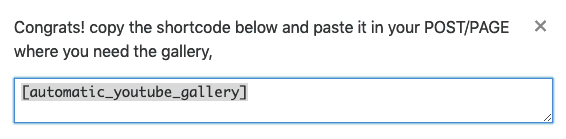
This usually takes a few minutes, depending on your internet speed and video length.
3. Review and Edit
Here’s where the fun starts! With the subtitles auto-generated, your job is to fine-tune.
Look out for:
- Spelling mistakes
- Misheard words
- Acronyms or names spelled incorrectly
It’s like playing detective—spot the errors and fix them one by one!
4. Adjust the Timing
Most caption tools let you drag and drop subtitle blocks along a timeline. This is where syncing magic happens.
Make sure the words appear:
- Not too early
- Not too late
- But just right
Play the video as you go and tweak the subtitles so they match exactly when the words are said. Small adjustments can make a big difference!
5. Add Style (If You Want!)
Some tools let you change the font, size, and color of your subtitles. Want them in bright pink? Go for it! Want a subtle shadow for better readability? Done.
This part’s optional, but it can make your video look super fresh.

6. Export and Share
Once everything looks and sounds perfect, it’s time to save your work!
You can export your video with the subtitles “burned in” (stuck onto the video forever). Or you can save a subtitle file (like .srt) to upload separately.
Either way, your captions are now synced and ready for the world to see!
Pro Tips for Perfect Sync
- Speak clearly in your video for better automatic results.
- Keep subtitles short—two lines max is ideal.
- Watch your video with captions fully before publishing. Always do a final check!
Make It Fun!
Adding sync’d captions doesn’t have to be boring. Play with it! Add a few emojis. Use motion if your tool supports it. Get creative—as long as it doesn’t distract from the message.
Subtitles are like the secret sauce that makes your videos accessible and enjoyable.
Now You’re a Subtitle Sync Master!
And that’s it! With these simple steps, you can perfectly sync your subtitles using any caption generator. Better captions mean better videos, and better videos mean happier viewers.
Happy captioning!