Setting up a WordPress job board can feel like a daunting task, especially when you’re working with a plugin as powerful—and sometimes overwhelming—as Job Manager. Whether you’re a solo entrepreneur, a small business HR rep, or a developer building a recruitment platform, the setup process can make you feel like you’re navigating unfamiliar terrain where every wrong turn leads to frustration.
TLDR:
The Job Manager plugin for WordPress is a versatile tool, but setting it up requires careful attention to configuration, integration, and design. Understanding its core features, avoiding common pitfalls, and following a clear setup strategy can help make the process manageable. This guide breaks everything down step-by-step to reduce frustration and ensure a smooth setup. Bookmark this for reference as you build out your job board.
Understanding What Job Manager Actually Does
Before diving into the technical aspects of setup, it’s important to understand what Job Manager is designed for. It is a WordPress plugin that allows you to post, manage, and categorize jobs on your website. It can be used for anything from a simple job listing page to a fully featured recruiting platform. The plugin can accept submissions from employers and resumes from candidates, integrate with other plugins like WooCommerce, and even connect to external job databases.
Pre-Installation Checklist
To reduce headaches during installation, start by ensuring the following:
- Your WordPress installation is up to date
- You have a modern hosting environment (preferably PHP 7.4 or higher)
- The theme you’re using is compatible with plugins that use shortcodes and custom post types
- You have admin access to install and configure plugins
Having this groundwork laid down will prevent many common errors, such as plugin conflicts, shortcode rendering issues, or inexplicable formatting bugs.
Step-by-Step Setup Guide
1. Install and Activate the Plugin
You can find Job Manager directly in the WordPress plugin repository. After installation:
- Activate via the “Plugins” menu
- You’ll see a new “Jobs” section in your WordPress admin dashboard
2. Configure General Settings
Navigate to Jobs > Settings. Some key areas to focus on include:
- Job Listing Slug: This is the URL slug for your job listings. Keep it simple, like
/jobsor/careers. - Job Expiration: Set how long jobs stay active before being hidden or archived.
- Email Notifications: Customize messages sent to employers and applicants.
3. Create Job Listing Categories
Think of these as departments or divisions. Create several categories to make job listings easier to browse. For example:
- Engineering
- Marketing
- Customer Support
This helps candidates filter jobs more efficiently and gives your board a professional feel.
4. Design Job Submission Forms
You can allow employers to submit their own job listings by enabling frontend submissions.
Use the shortcode [submit_job_form] on a new WordPress page titled something like “Post a Job.”
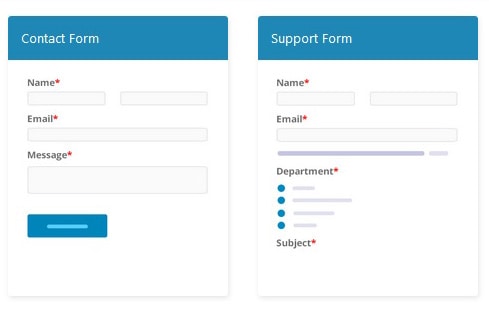
Consider customizing form fields using hooks or third-party Add-ons if your industry requires extra information from job posters.
5. Display the Job Board
Create another page with the shortcode [jobs]. This will display all active job listings. Customize the layout using filters and CSS, or choose a compatible theme that already supports styling for Job Manager.
6. Optional: Add Resume Submission
If you want to accept applications through your website, look into the optional add-on called “Resume Manager.” This allows candidates to create accounts and submit resumes directly to your site.
Common Frustrations and How to Avoid Them
Confusing Shortcode Outputs
If your jobs don’t appear correctly, check whether your page has been set to use the correct template or whether your theme is overriding plugin styling. Sometimes, switching to a default WordPress theme (like Twenty Twenty-Four) can help isolate the issue.
Fields Not Saving
Often a result of JavaScript conflicts or PHP errors. Review your browser’s console logs and enable WP_DEBUG in your wp-config.php file to get more information. Clear your cache as well—WordPress isn’t always good at realizing you’ve made changes.
Emails Not Sending
Make sure you’ve properly configured email settings and consider using an SMTP plugin. Many hosting environments block default PHP mail functions, and SMTP provides more reliability.
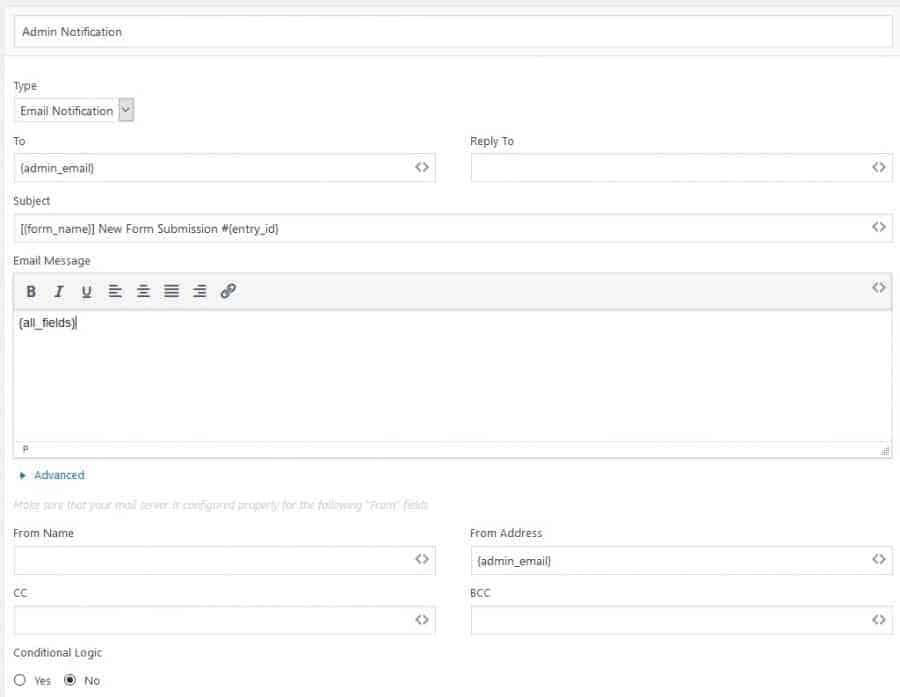
Top Tips to Stay Sane During Setup
- Document as you go: Keep notes of every change you make for easy rollback or replication.
- Use a staging site: Test everything away from your live site so you don’t break anything in production.
- Join support forums: The WordPress plugin repository and GitHub issues section provide valuable community help.
- Delegate where possible: If you’re handling this solo, hire someone to assist—especially with frontend design.
Optimizing for User Experience
Once basic setup is done, don’t stop there. Focus on refining usability and making your job board attractive:
- Improve filtering with custom taxonomies or advanced search plugins
- Enable social sharing features on job listings
- Add reCAPTCHA to prevent spam submissions
- Make use of analytics to track job posting engagement
After all, a job board isn’t just about posting listings—it’s about connecting people and opportunities. Make it something you’re proud to show off.
Conclusion: You Can Do This
Setting up the Job Manager plugin doesn’t have to be frustrating. By understanding its components, avoiding common traps, and making smart setup choices, you can build a job board that’s functional, flexible, and easy to maintain. Put in the effort upfront and you’ll save yourself dozens of hours down the line.
FAQs
- Is Job Manager free?
- Yes, the core plugin is free, but advanced features (like Resume Manager or paid listings) may require premium add-ons.
- Can I accept job applications on my site?
- Absolutely. You can use additional plugins or add-ons to allow candidates to submit applications and resumes directly.
- Does Job Manager integrate with WooCommerce?
- Yes, integration is available via add-ons that let you monetize job submissions using WooCommerce payment gateways.
- Why don’t job listings appear after publishing?
- Double-check the shortcode placement, visibility settings, and whether job postings are marked as active or pending review.
- Can I moderate job submissions?
- Yes, by default all frontend job submissions await admin approval. You can change this under settings if needed.
With patience, planning, and this guide, you’ll be up and running in no time—mind intact and job board fully optimized!