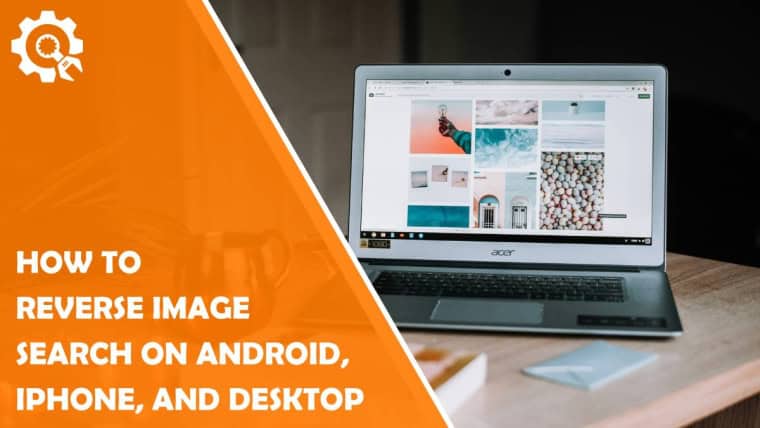In a world where the internet is overflowing with images, discovering the source or finding similar pictures can sometimes feel like searching for a needle in a digital haystack. Have you ever stumbled upon an intriguing photo online and wished you could uncover its origins? Or perhaps you’ve encountered a meme that left you scratching your head, wondering what it meant? Reverse image search offers the perfect solution, allowing you to peel back the layers of mystery behind any image with just a few clicks or taps.
Whether you’re using an Android device, an iPhone, or browsing from your desktop, mastering reverse image search techniques can unlock a treasure trove of information at your fingertips. From identifying products to verifying news stories or even tracking down stolen artwork, this powerful tool has far-reaching applications in today’s visual-centric landscape. Join us as we guide you through the steps to effectively reverse image search on multiple platforms and empower yourself with knowledge that goes beyond mere appearances!
What is Reverse Image Search?
Reverse image search is an innovative tool that flips the traditional concept of searching on its head. Instead of starting with a text query, you upload or provide an existing image to uncover information about it. This technique is particularly useful for identifying the origin of a photograph, locating similarly styled images, or even unearthing hidden details about a subject captured in your snapshot. Imagine stumbling upon an artistic piece and wanting to learn more about the artist behind it; reverse image search can connect you directly to galleries and portfolios you might not have discovered otherwise.
The magic lies in its technology; algorithms analyze various attributes like colors, shapes, and patterns within the image, allowing users to seek out related content across the web. Whether you’re tracking down stock photos that were inadvertently used without attribution or comparing product prices by snapping a picture at your local store, reverse image search serves as a powerful tool in today’s digital landscape. It empowers consumers and content creators alike by providing deeper insights into visual data—allowing us not only to be informed but also make smarter choices based on verified sources.
Benefits of Using Reverse Image Search
Reverse image search offers a multitude of benefits that enhance our online experience, bridging gaps between visual information and contextual understanding. One of the most compelling advantages is its ability to verify the authenticity of images, crucial in today’s digital landscape where misinformation can spread rapidly. Users can quickly trace the origins of an image, helping to debunk false claims or discover original sources, thereby fostering a more informed community.
Moreover, reverse image searches serve as a powerful tool for artists and content creators aiming to protect their work. By identifying unauthorized uses of their images across the web, they can take appropriate actions against copyright infringement. This proactive approach not only safeguards creative integrity but also provides insights into how one’s artwork is being perceived and utilized in various contexts.
In addition, businesses can leverage this technology for competitive analysis and market research. By searching for images associated with their brand or products, companies gain valuable insights on public perception or spot emerging trends in consumer preferences. Overall, using reverse image search expands our ability to connect dots in meaningful ways, enhancing both personal knowledge and professional strategies in an increasingly visual world.
How to Reverse Image Search on Android
For Android users, reverse image searching can be both intuitive and versatile, thanks to a variety of apps and web services. One of the most popular methods involves using Google’s own image search functionality. Simply open the Chrome browser, tap on the three dots in the top right corner, and select “Request Desktop Site.” From there, you can navigate to images.google.com, where you’ll find an option to upload your photo or paste its URL. This approach not only helps identify similar images but can also lead you down fascinating rabbit holes, revealing sources or related content that pique your interest.
Additionally, dedicated apps like Reverse Image Search or TinEye provide alternative avenues for this digital sleuthing adventure. These apps often boast user-friendly interfaces that streamline the process even further by allowing you to directly take photos or choose images from your gallery. The ability to scan not just for duplicates but also for variations across different platforms opens up a whole new level of discovery—be it finding merchandise seen online or tracking down an elusive meme’ origin story. By integrating these tools into your daily smartphone routine, you empower yourself with knowledge at your fingertips while uncovering answers hiding behind every pixel.
Step-by-Step Guide for iPhone Users
For iPhone users, reverse image searching can be a breeze with the right approach. Begin by opening your Safari browser and navigate to the Google homepage. Instead of a regular text search, tap on the aA icon in the address bar to request the desktop version of Google. This simple switch opens up more functionalities at your fingertips, allowing you access to Google’s full search capabilities designed for desktops.
Once you’re in desktop mode, click on Images at the top right corner and you’ll find an option labeled Upload an image. Here you can either drag and drop your photo or select it from your camera roll by tapping “Choose File.” Another nifty trick is using services like TinEye or Bing Image Search; both provide user-friendly interfaces that also work seamlessly on iPhones. These alternative platforms maximize versatility for your search needs while providing diverse results that may enrich your findings beyond what Google offers.
Keep in mind that if you’re searching for images captured via social media apps, there’s often an added layer of complexity due to restrictions on direct access to images. In such cases, utilizing screenshots can be particularly effective—just remember to crop out any unwanted elements before uploading. This not only refines your search but increases accuracy when tracking down sources or related visuals across various networks!
Performing a Reverse Search on Desktop
When it comes to performing a reverse image search on a desktop, the process can be both empowering and eye-opening. Utilizing platforms like Google Images or TinEye allows users not only to trace the source of an image but also to discover context, variations, and related visuals that might otherwise remain hidden. Simply drag and drop your photo or paste its URL into these tools, and watch as they unveil where your image appears across the web—from social media profiles to newspaper articles. This capability transforms simple browsing into a deep dive into visual storytelling.
Moreover, leveraging browser extensions further enhances this experience. Tools like Search by Image for Chrome enable seamless searches directly from any webpage by right-clicking on an image—a game-changer for researchers or creative professionals alike. Imagine stumbling upon a stunning artwork while online shopping; with just a click, you can learn about the artist’s background or find similar pieces that ignite your passion. The potential applications are vast—be it verifying news authenticity through its photos or uncovering the origins of memes swirling around social media feeds. With these strategies at your fingertips, desktop reverse image searching becomes not just a functionality but a gateway to deeper understanding and discovery in our visually-driven world.
Tips for Effective Image Searching
When diving into the realm of image searching, leveraging specific keywords can significantly enhance your results. Instead of relying solely on common descriptors like cat or beach, think about adding context to your search. For instance, words that describe color (like turquoise) or emotional themes (such as “nostalgic”) can yield more tailored images that match not only what you’re looking at but also the ambiance you wish to convey. Enhancing your query with additional terms such as the location, time period, or even artistic style can also refine your search further.
Utilizing advanced search tools and filters available on most platforms is another key strategy for effective image searching. These filters allow users to sort by size, color, type (photo, clipart), and even usage rights—ensuring that the images you find are appropriate for your purposes, particularly if you’re considering using them in projects or presentations. Don’t overlook reverse image search capabilities; uploading a similar photo can lead you down channels revealing its origin and numerous related visuals. This exploratory approach amplifies not just the quantity of pictures at your disposal but adds depth to their potential applications as well.
Conclusion: Enhance Your Search Skills
Mastering reverse image search is not just about pinpointing the source of an image; it’s a gateway to unlocking a plethora of information. By enhancing your search skills, you can uncover visual narratives that resonate deeply with your interests or professional needs. Whether you’re identifying artworks, tracking down product origins, or exploring social media trends, refining these skills empowers you to navigate the digital landscape with confidence and curiosity.
Moreover, staying abreast of the latest tools and techniques can significantly boost your research efficiency. For instance, utilizing browser extensions or apps specifically designed for reverse searches can streamline the process and open up new avenues for exploration. Engaging with various platforms allows you to compare results and perspectives that might otherwise go unnoticed. As you develop this critical skill set, remember that every search draws from a wellspring of knowledge—every image is a doorway waiting for you to step through and discover its story.