Managing your payment information is an essential part of maintaining your digital security and customizing your app store experience. If you’ve ever wondered how to remove a payment method from the Google Play Store, you’re not alone. Whether you’re changing credit cards, switching to another form of payment, or just want to limit purchases, Google offers flexible options to help you take control. This guide will walk you through the process of removing a payment method from the Google Play Store step by step.
Why You Might Want to Remove a Payment Method
There are several reasons users might want to remove their payment information from their Google accounts. These reasons include:
- Switching to a new card or bank account: Updating financial details often requires removing outdated methods.
- Security concerns: Cancelling or replacing a stolen or compromised card means it should be removed immediately.
- Preventing unwanted purchases: Parents often remove payment methods to avoid accidental purchases by children.
- Budget control: Removing forms of payment can help reduce impulse purchases.
Understanding Google Play’s Payment System
Google Play Store doesn’t directly manage payment methods from its app alone. Instead, all payment information is tied to your overall Google Account. This means that to remove billing information from the Play Store, you’ll be redirected to Google’s Payments Center or Google Play website. From here, you can make necessary changes.
Image not found in postmeta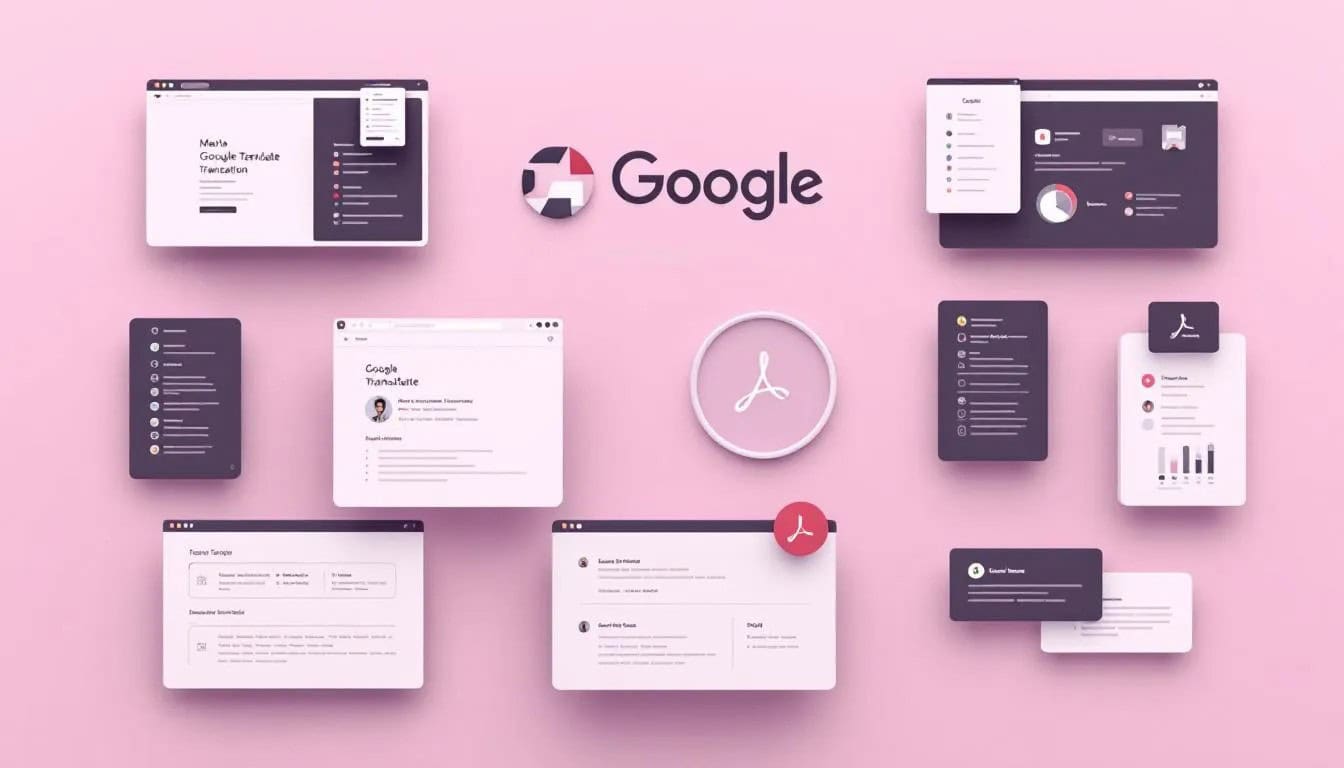
Steps to Remove a Payment Method from Google Play Store
Follow these simple steps to remove a payment method effectively from your account:
-
Open a web browser:
Navigate to pay.google.com. You won’t be able to remove a payment method directly from the Google Play Store mobile app.
-
Log in to your Google Account:
Ensure you’re signed into the correct Google account that’s linked to the Play Store and the payment method you want to remove.
-
Go to “Payment Methods”:
Once signed in, click on the menu icon at the top-left corner and select “Payment Methods.” This section displays all your saved cards, bank accounts, and linked payment services.
-
Select the payment method to remove:
Locate the card or bank account you wish to delete. Next to it, click on the “Remove” or “Delete” button.
-
Confirm your action:
A popup will ask if you’re sure about removing the selected method. Click “Yes” or “Remove” to confirm.
Things to Keep in Mind
- If a payment method is tied to public subscriptions, like Google One or YouTube Premium, you might be prompted to update your primary payment method before removal.
- Google may require at least one valid payment method if you’re using services that require recurring billing.
- You can replace an old method by adding a new one before executing the removal.

Managing Payment Methods Using the Google Play App
Although you can’t remove a payment method entirely from the Google Play app, you can manage some settings. Here’s how to use the app to manage what you can:
- Open the Google Play Store on your Android device.
- Tap the profile icon at the top right.
- Select Payments & subscriptions and then tap Payment methods.
- You will see your current methods, but deleting them will still take you to pay.google.com.
Adding a New Payment Method
It’s always a good practice to add a new payment method before removing an old one, especially if the one you’re removing is your default. To add a new method:
- Visit pay.google.com and log into your account.
- Click on ‘Payment methods’ and then ‘Add payment method’.
- Follow the instructions to enter your new payment credentials.
Alternative Payment Options
Don’t want to use a credit or debit card? Google offers a variety of payment alternatives:
- PayPal: Easily link your PayPal account for secure transactions.
- Gift Cards: Redeem a Google Play gift card to avoid using a card altogether.
- Carrier Billing: Available through some mobile providers where purchases are charged to your phone bill.
- Google Play Balance: Use earned or gifted balances instead of cards.
Security Benefits of Managing Payment Methods
Keeping your payment data up to date isn’t just about convenience—it’s also about security. Removing outdated or unused cards helps prevent unauthorized transactions. If your card is compromised, removing it quickly can block fraudulent use.
Additionally, managing these options allows you to control family access (e.g., with Family Library settings) and offers financial peace of mind when sharing a device with others.
Conclusion
Removing a payment method from Google Play Store is a straightforward process, albeit one that requires you to venture outside of the Play Store app and into the broader Google ecosystem via pay.google.com. Once you’re aware of how tightly integrated your payment information is across Google’s services, you’ll be better equipped to maintain control over your digital finances.
Whether for security, budgeting, or convenience, knowing how to manage your payment data is essential in a world where app stores form the gateway to many of our purchases and subscriptions.
Frequently Asked Questions (FAQ)
- Can I remove all payment methods from my Google account?
- You can remove most payment methods, but if you have active subscriptions, Google may require you to add a replacement before removing the current one.
- What happens if I remove the only payment method on my account?
- If you don’t have any active subscriptions, you can remove all methods. However, active services may stop once they can’t be charged.
- Can I remove a payment method using the Google Play app?
- Not entirely. The app redirects you to a web browser where you can complete the removal process.
- How do I stop purchasing apps without removing a card?
- You can enable parental controls or authentication for purchases in the Play Store settings.
- Is there a way to temporarily disable a payment method instead of deleting it?
- Google doesn’t offer a direct “disable” option, but you can change your default method or remove it temporarily and add it back when needed.