Recording videos in MP4 format on Windows 10 or 11 can be surprisingly easy—and completely free. Whether you’re capturing gameplay, creating tutorials, or saving video calls, knowing how to record MP4 files without spending a penny is invaluable. MP4 is widely supported, offering a balance between file size and video quality, making it the go-to format for most users.
Free Methods to Record MP4 on Windows 10 and 11
1. Using Xbox Game Bar
The Xbox Game Bar is a built-in utility on both Windows 10 and Windows 11, primarily designed for gamers but useful for general screen recording as well. It automatically saves videos in MP4 format, making it a top choice for quick captures.
- Press Win + G to open the Game Bar.
- Click on the record button or press Win + Alt + R to start/stop recording.
- Recorded videos are saved in C:\Users\[YourName]\Videos\Captures.
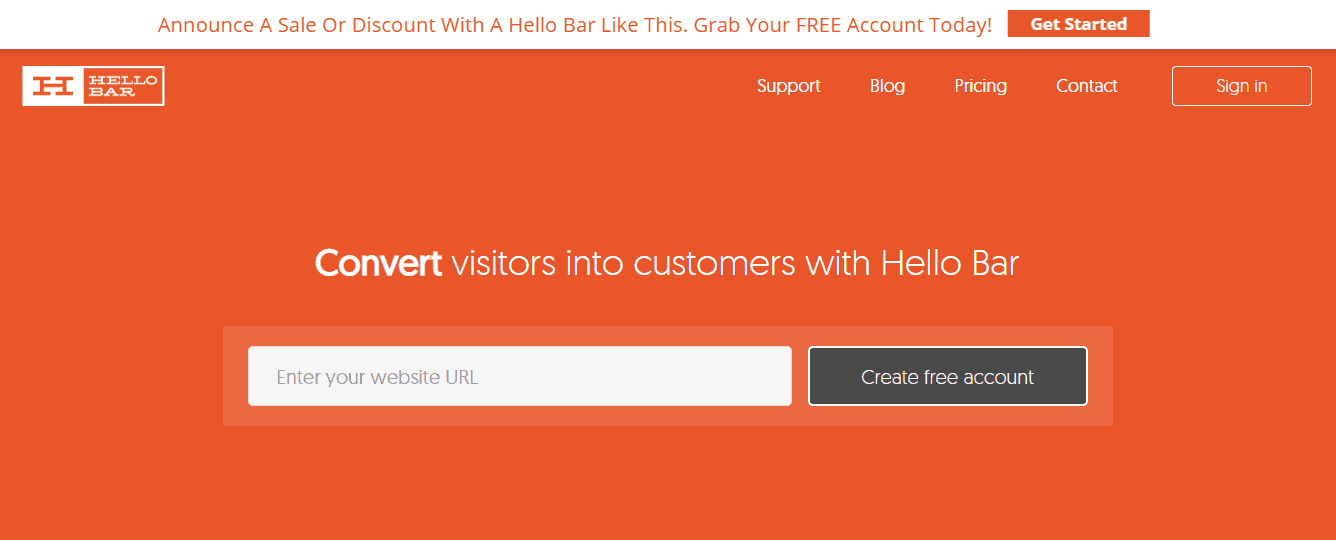
Limitations: Xbox Game Bar only records one app at a time and doesn’t record the desktop or File Explorer. If you’re looking for full-screen flexibility, try the options below.
2. OBS Studio (Open Broadcaster Software)
OBS Studio is a powerful open-source recording and live streaming software. It supports high-quality MP4 recordings and offers advanced options for more demanding users.
- Download OBS Studio from the official website.
- Install it and open the program.
- Under Sources, click the “+” icon and choose the screen or window to capture.
- Start recording using the Start Recording button.
- By default, recordings are saved in MKV, but you can change the format to MP4 under Settings → Output → Recording Format.
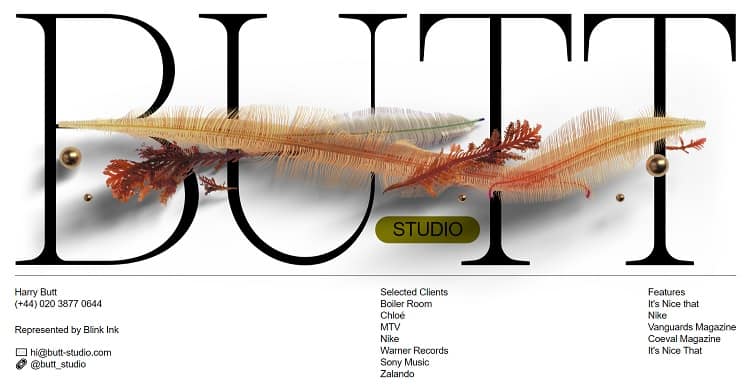
Tip: OBS lets you schedule recordings, capture specific windows, and adjust audio/video settings for professional-quality output.
3. VLC Media Player
VLC, while known primarily as a media player, also provides a lesser-known screen recording tool. This can be used for basic recordings in MP4 format without needing additional software.
- Open VLC and go to Media → Convert/Save.
- Click on the Capture Device tab and set Capture mode to Desktop.
- Set the desired frame rate (e.g., 15 or 30 FPS).
- Click Convert/Save, then select MP4 as the output format and start recording.
Note: VLC is better for shorter, simple recordings since setup can be more involved and lacks real-time controls.
4. Free Online Screen Recorders
There are several browser-based screen recorders that let you record and download videos in MP4 format without any installation. Examples include:
- Screencast-O-Matic
- Apowersoft Free Online Screen Recorder
- RecordCast
These tools usually require permission to access your screen and may limit recording duration or add watermarks in the free version.
Pro Tip: Use a browser with good performance (like Chrome or Edge) and ensure your internet connection is stable.
FAQ: Recording MP4 on Windows 10 and 11
- Q: Can I record my desktop and not just a window?
A: Yes, OBS Studio allows full desktop recording. Xbox Game Bar only supports capturing a specific app or game window. - Q: Is there a time limit for free recordings?
A: Xbox Game Bar and OBS Studio do not have time limits. Free online recorders may impose limits unless you upgrade. - Q: Why does my OBS recording save in MKV not MP4?
A: OBS defaults to MKV for data safety. You can switch to MP4 in settings or remux the MKV file to MP4 in OBS itself. - Q: Will MP4 videos play on all devices?
A: Yes, MP4 is widely supported on Windows, Mac, Android, iOS, and most media players. - Q: Are these methods safe and ad-free?
A: Xbox Game Bar, OBS, and VLC are completely ad-free. Be cautious with free online tools, as some may display ads or require sign-up.
By using these accessible and free methods, anyone can capture high-quality MP4 recordings on Windows 10 or 11 without hassle. Whether you’re a student, gamer, or content creator, there’s a recording solution that fits your specific needs.