As artificial intelligence continues to transform modern development workflows, tools like Claude Code have become increasingly popular among developers looking for advanced coding assistance. Developed by Anthropic, Claude is one of the most capable AI-powered assistants, known for its ability to generate, revise, and analyze source code. If you’re a developer working in a Linux environment—especially Ubuntu—this guide will walk you through the steps to install and set up Claude Code effectively and securely.
Understanding Claude Code and Its Applications
Before we dive into the installation steps, it’s important to understand what Claude Code offers. Tailored for developers, it can assist with:
- Code generation in multiple programming languages
- Syntax correction and auto-completion
- Documentation and inline commenting
- Code explanation and optimization suggestions
Claude Code can be integrated into development environments, used via API, or embedded into IDEs such as Visual Studio Code. Currently, Claude is cloud-based, so the focus here will be on accessing Claude Code through APIs and toolkits compatible with Ubuntu Linux.
Prerequisites for Installation
To begin installing and using Claude Code, ensure that your system is properly configured. The following elements must be present on your Ubuntu machine:
- Ubuntu 20.04 or later
- Python 3.8+ installed and accessible via terminal
- pip – Python’s package manager
- Git – for cloning GitHub repositories
- Internet access – to fetch dependencies and connect to Claude’s cloud-based APIs
Ensure that your system is updated by running:
sudo apt update && sudo apt upgradeStep-by-Step Guide to Install Claude Code
Step 1: Set Up a Virtual Environment
This step ensures your Python packages for Claude remain isolated from system-wide packages. Run the following in your terminal:
sudo apt install python3-venv
python3 -m venv claude_env
source claude_env/bin/activateStep 2: Install Required Python Dependencies
Claude Code typically interacts via APIs, often wrapped in Python client libraries. Install the necessary dependencies:
pip install requests openai anthropicThe anthropic Python library is essential for accessing Claude Code via official endpoints.
Step 3: Obtain an API Key from Anthropic
Visit the official Anthropic website and sign up (or log in) to generate an API key. Once you have it, store it safely. You can export it as an environment variable for secure access within code:
export ANTHROPIC_API_KEY="your_actual_key_here"Step 4: Connect to Claude Code
Here’s a basic Python example of how to interact with Claude using the anthropic library:
from anthropic import Anthropic
client = Anthropic(api_key="your_actual_key_here")
response = client.completions.create(
prompt="Describe how a Python list works.",
model="claude-2",
temperature=0.5,
max_tokens=200
)
print(response.text)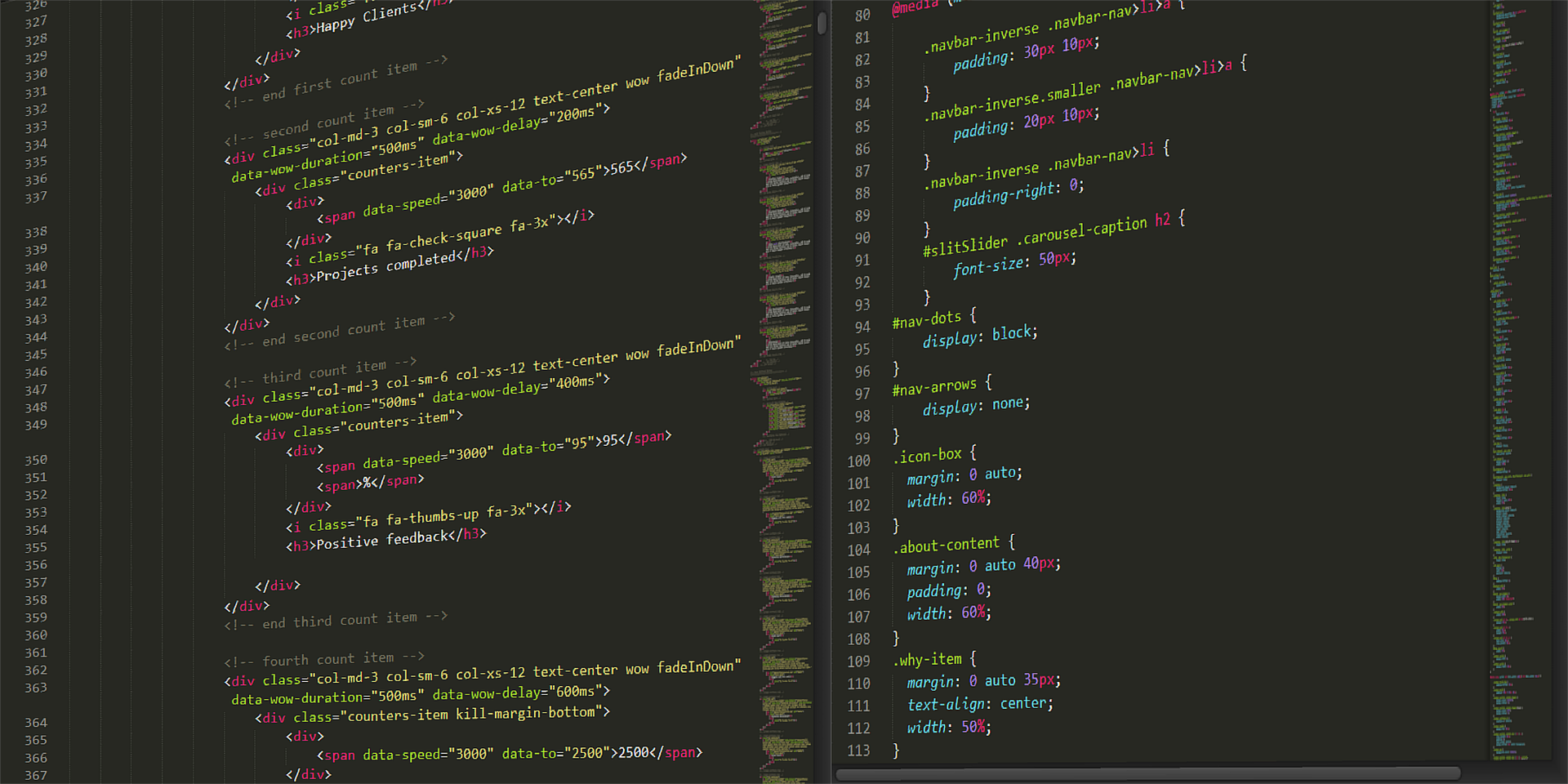
Optional: Integration with Visual Studio Code
If you want a more visual workflow, you can integrate Claude Code with Visual Studio Code using extensions such as CodeGPT or via custom APIs:
- Open VS Code and navigate to the Extensions panel.
- Search for Claude-compatible tools (e.g., “AI Code Assistant”).
- Configure the extension by adding your API key.
This setup provides in-editor code suggestions, documentation assistance, and even bug detection—all powered by Claude Code.
Troubleshooting Common Issues
- Authentication errors: Double-check your API key and ensure it’s exported correctly.
- Dependency issues: Run
pip listto see if all modules are properly installed. Try a clean install if problems persist. - Network errors: Confirm that your server has active internet access and is not blocked by a firewall.

Conclusion
Installing Claude Code on Ubuntu Linux is a straightforward yet powerful way to bring AI capabilities into your development environment. By following the steps outlined above, you can quickly leverage Claude’s features for more efficient coding, testing, and debugging. As the AI landscape continues to evolve, integrating tools like Claude will become indispensable for professional software development.
Always keep your dependencies updated, manage your API keys securely, and explore the diverse ways Claude can improve your developer experience on Ubuntu Linux. Taking proper care with setup ensures you gain the maximum benefit from this cutting-edge AI tool.