Urban VPN is a widely used free virtual private network service that helps users access blocked websites, encrypt internet traffic, and browse securely. However, like any piece of software, Urban VPN is not immune to performance issues. From sudden disconnections to an app not launching at all, users often report problems that disrupt their online activities. This guide breaks down the common causes and offers troubleshooting tips and tricks to help users get Urban VPN working smoothly again.
Common Issues With Urban VPN
Before jumping to solutions, it’s important to understand what types of problems users typically encounter with Urban VPN:
- Urban VPN not launching
- VPN connection keeps dropping
- Inability to connect to specific servers or regions
- No internet after connecting to the VPN
- Frequent ‘Connection Failed’ errors
These issues can stem from outdated software, firewall settings, server overload, or even conflicting applications.
1. Check Your Internet Connection
It might seem obvious, but a weak or unstable internet connection is often the root cause of VPN failure. Before diving into complex fixes, confirm the following:
- Your device is connected to the internet
- The connection is stable and not timing out
- You can access non-restricted websites without using the VPN
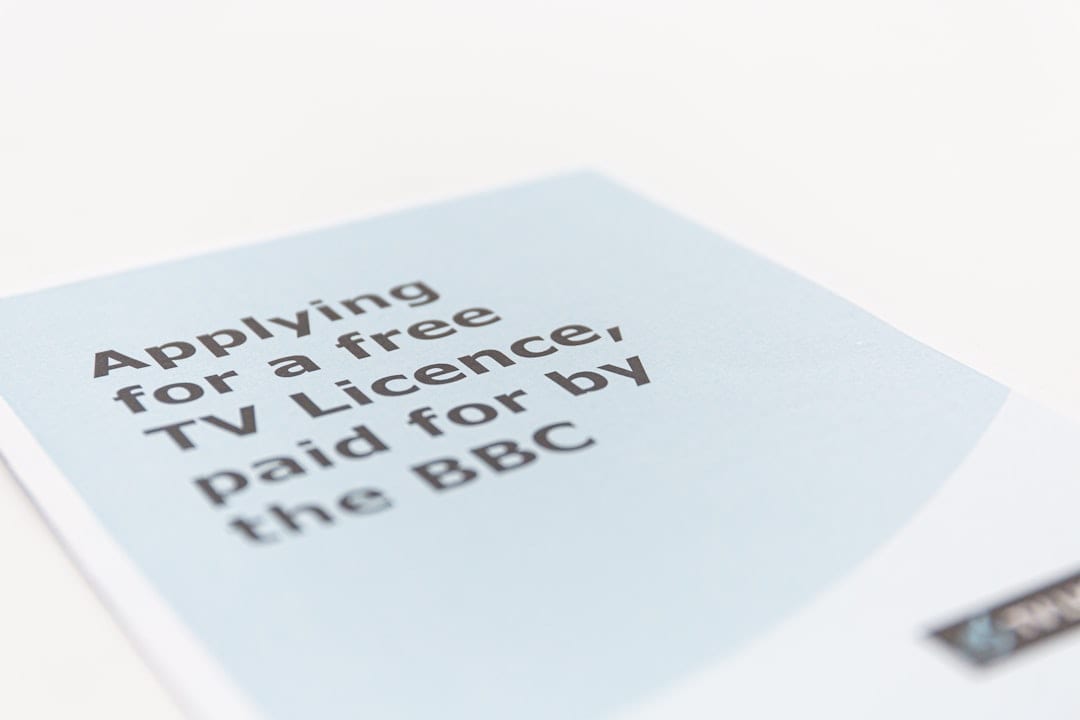
If you’re experiencing disruptions, reboot your modem or switch to a different network to see if the issue persists.
2. Restart the Urban VPN Application
Sometimes, a simple restart can resolve the issue. Completely close the Urban VPN app and reopen it. On Windows, make sure it’s not still running in the background by closing it from the system tray.
For good measure:
- Right-click on the Urban VPN icon in the system tray
- Select Exit or Close
- Wait a few seconds and reopen the app
If you’re on mobile, close the app completely (not just minimize it) and launch it again.
3. Update Urban VPN to the Latest Version
Outdated versions often contain bugs or compatibility issues with your operating system. Always ensure you’re using the latest version available. Developers regularly release performance improvements and bug fixes.
- Visit the official Urban VPN website or your app store (Google Play or App Store)
- Look for updates and install if available
- Restart your device after updating
Running the updated version will also ensure better compatibility with evolving internet protocols.
4. Switch to a Different Server Location
Urban VPN relies on peer-to-peer networks, which means some servers may be overloaded or offline. Try changing your server location manually:
- Open Urban VPN
- Select a different country or city from the list
- Attempt to connect again
Choosing a lesser-used server can often result in faster speeds and higher connection success rates.
5. Temporarily Disable Antivirus or Firewall
Security software can sometimes block VPN traffic as a false positive. To check if this is the issue:
- Temporarily turn off your antivirus or firewall
- Try connecting with Urban VPN again
- If it works, add Urban VPN to your firewall’s exception list

6. Clear Your Browsing Data
Corrupt cookies, cache, or DNS records may interfere with VPN connectivity. Clear your browser’s data as follows:
- Go to your browser settings
- Select Privacy and Security
- Click on Clear browsing data
- Choose Cookies, Cache, and DNS options and confirm
A clean browsing slate may enhance VPN performance by preventing cached errors.
7. Reinstall Urban VPN
If none of the above solutions work, corrupted files or improper installation may be to blame. Here’s how to reinstall:
- Uninstall Urban VPN completely from your system
- Restart your device
- Download the latest version from the official website or app store
- Reinstall and attempt to connect
This ensures that all default files and settings are restored fresh.
8. Use Urban VPN in Incognito Mode
Browser extensions can conflict with VPN operations, especially on Chrome and Firefox. Try using Urban VPN in incognito mode where most extensions are disabled by default:
- Launch your browser’s incognito or private mode
- Enable Urban VPN and attempt to access a blocked website
If it works, then other extensions might be interfering. Disable them one-by-one to isolate the cause.
9. Check for Device Compatibility
Urban VPN supports most modern devices, but occasional compatibility issues arise with older operating systems or patched software. Ensure your device meets the minimum requirements for the VPN application:
- For Windows: Preferably Windows 10 or higher
- For Mac: macOS Mojave or later
- For Android/iOS: Latest or near-latest OS versions
Outdated systems may no longer support the encryption protocols used by Urban VPN.
10. Try a Different VPN Temporarily
If all else fails, the issue might be on Urban VPN’s end due to regional blocks or maintenance. Try another reputable free VPN temporarily (such as ProtonVPN Free or Windscribe) to maintain security while waiting for service to resume.
Frequently Asked Questions
- Why is Urban VPN not connecting?
- Possible reasons include internet network issues, outdated app versions, server overload, or interference from antivirus/firewall software.
- Is Urban VPN safe to use?
- Urban VPN is considered safe for general browsing, but as with any free service, limitations on privacy, security, and performance should be considered.
- How can I change my server location in Urban VPN?
- Open the app or extension and choose from the list of available server locations manually. This can be helpful if the default server is down or slow.
- Does Urban VPN work on mobile devices?
- Yes, Urban VPN has dedicated apps for both Android and iOS platforms. Use the latest version for best compatibility.
- What should I do if Urban VPN keeps disconnecting?
- Check your internet connection, try another server location, disable battery optimizations (on mobile), or reinstall the app.
Conclusion
Urban VPN can offer a seamless web experience when functioning correctly. However, when issues arise, they can often be addressed with some basic troubleshooting. From updating the app to checking firewall settings and trying different networks or locations, multiple approaches exist to restore connectivity. By systematically following these steps, users can resolve most problems and enjoy a more reliable VPN service.