Netflix has become an essential entertainment source in many households. With multiple user profiles, personalized recommendations, and access on a variety of devices, it’s a versatile streaming platform that caters to different tastes and preferences. But when your household changes—such as moving to a new location, switching devices, or managing account sharing—it becomes necessary to update your Netflix household settings. Thankfully, Netflix has provided simple ways to manage these settings. This guide will walk you through how to change your Netflix household settings easily and effectively.
What Are Netflix Household Settings?
Netflix introduced the “household” concept primarily to help manage account sharing and ensure accurate content recommendations. A household typically includes all the devices connected to the same internet network in your home. This setup allows Netflix to verify where and how the account is being used. Making sure your household settings are accurate helps avoid interruptions in service and supports compliance with Netflix’s sharing policies.
When Should You Change Your Household Settings?
Here are some common scenarios in which you might need to update your Netflix household:
- You’ve moved to a new home
- You’ve changed your internet provider or Wi-Fi router
- You’re noticing account access issues due to different devices or locations
- You want to restrict access to maintain control over your account
In such cases, updating your household setting ensures a smoother streaming experience and helps with overall account security.
Steps to Change Netflix Household Settings
Changing your Netflix household setting is a fairly straightforward process. Here’s how you can do it:
- Log In to Your Netflix Account
Start by logging in to Netflix on your TV or any main device connected to your home Wi-Fi. - Go to the TV App Settings
Navigate to the Netflix app on your smart TV or streaming device. From the main menu, access the settings or get to the left-hand side panel where the profile selector is located. - Choose ‘Confirm or Update Household’
A notification or prompt will typically appear if you’re in the process of setting or updating your household. Click on “Confirm” if you’re at your primary residence, or choose “Update” if the location has changed. - Send Email or SMS Verification
Netflix may request confirmation via email or SMS to verify your household. Follow the steps as prompted to confirm ownership. - Connect to the Same Wi-Fi Network
Ensure all devices that should be considered part of your household are connected to the same internet network during setup.

After completing these steps, all devices connected at that location should be recognized as part of your household. Netflix recommends connecting your devices to your home Wi-Fi at least once every 31 days to keep them registered to your household.
Troubleshooting Common Issues
Sometimes things don’t go as smoothly. But don’t worry—here are solutions to some common problems:
- Can’t Update Household Due to Device Limits: Log out from unused devices first, then try again.
- Verification Not Received: Check your spam folder for emails or ensure you’ve entered the correct phone number for SMS verification.
- Using Multiple Internet Networks: Consider using a mobile device connected to the same network as your TV to update settings accurately.
Tips for Managing Your Netflix Household
To keep things running smoothly, follow these helpful tips:
- Regularly sign in using your home Wi-Fi to maintain household recognition
- Use different profiles for each family member for better personalization
- Monitor account activity in your Netflix settings to recognize any unusual access
- Avoid sharing your password to prevent unnecessary household complications
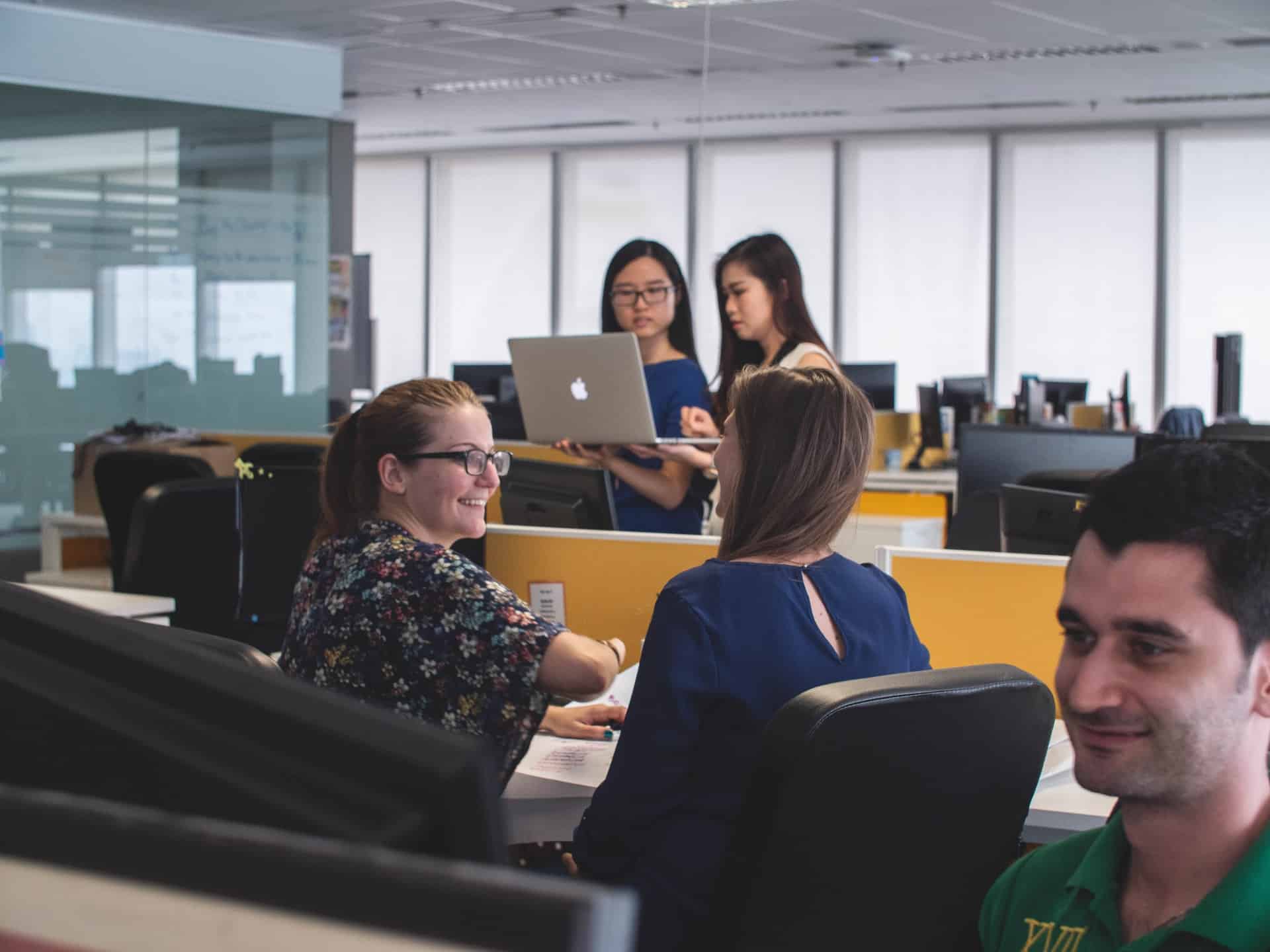
Final Thoughts
Netflix’s household settings are designed to offer a personalized and secure streaming experience. By managing your settings proactively, you can prevent service interruptions, ensure compliance with Netflix’s terms of use, and keep your viewing experience enjoyable. With the simple steps outlined above, changing your household setting is something you can do with ease—whenever the need arises.
Next time you rearrange your living space, upgrade your router, or simply want to tighten control over your account, remember it only takes a few minutes to update your Netflix household. Happy streaming!