Whether you’re a music producer, sound designer, or live performer using Ableton Live, one of the most critical habits you can develop is properly backing up your project files. Losing hours of work due to a system crash, hardware failure, or accidental deletion can be devastating. To protect your creativity and ensure continuity, it is essential to understand how to backup Ableton files safely—step-by-step.
Why Proper Backup is Non-Negotiable
Ableton Live projects often consist of more than just the .als file. They encompass samples, plug-in settings, audio recordings, MIDI data, and more. Without a dependable backup strategy, you risk losing your sessions, sound designs, and production elements permanently.
Unlike some modern DAWs with cloud-integration features, Ableton relies heavily on local file management. If you don’t handle this correctly, you may save your project only to later discover that the necessary audio files are missing. Let’s walk through a safe and effective backup strategy to protect your Ableton projects.
1. Use “Collect All and Save”
One of the most reliable features Ableton offers is Collect All and Save. This function ensures all external files used in your project are gathered and stored in a single project folder.
To do this:
- Open your Ableton Live project.
- Go to File > Collect All and Save.
- A prompt appears asking which items to collect — choose:
- Files from other projects
- Files from user library
- Files from factory packs
- Files from elsewhere
- Click OK and let Ableton gather all content into your current project folder.
This ensures that any sample, preset, or recording you’ve used is stored locally within that project — essential for avoiding incomplete backups.
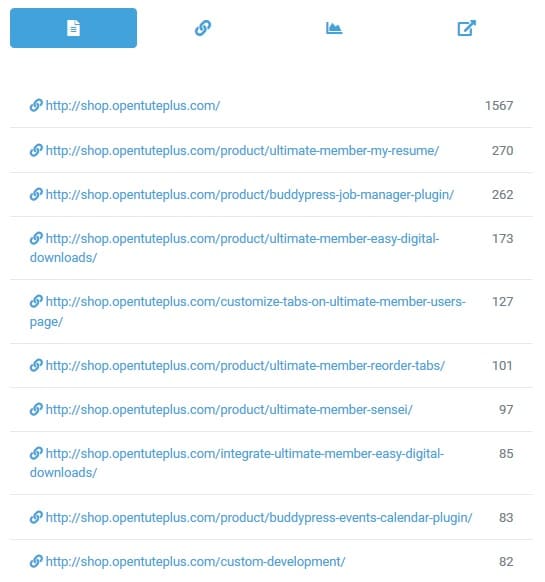
2. Organize Project Folders Clearly
Once you’ve used “Collect All and Save,” make sure to name your project folders with clarity and consistency. Avoid ambiguous names like “Track1_final_final2.” Instead, use date formats or versioning like:
- MyTrack_v01_2023-09-10
- LiveSet_HouseMix_v03
Organized naming standards make it easier to locate and backup the correct versions later, especially when managing multiple projects or collaborating with others.
3. Use a Dedicated Backup Location
Hard drives do fail — and often without warning. Relying entirely on your computer’s internal drive for storage is risky. For a secure backup strategy, use a secondary storage solution, such as:
- External SSD or HDD: Fast, portable, and reliable. Ideal for primary physical backups.
- Network Attached Storage (NAS): If you have multiple workstations or work in a studio setting, a NAS can centralize backups for all users.
- Cloud Storage: Services like Dropbox, Google Drive, or Backblaze ensure you always have an offsite version.
We recommend backing up to at least two of these locations — for example, an external drive and a cloud account. This approach is known as redundancy and it significantly mitigates your risk of data loss.
4. Automate Your Backup Routine
Systematic backups are better than occasional ones. Automate your process to run at regular intervals so that you’re never behind. Here’s how:
For Mac Users:
- Use Time Machine to backup your entire system, or just your Ableton project folder.
- Set backup frequency to daily or hourly depending on your workflow intensity.
For Windows Users:
- Use File History or third-party tools like FreeFileSync or SyncBackFree.
- Schedule tasks using the Windows Task Scheduler or backup software’s built-in scheduler.
For Cloud Backups:
- Set your cloud sync tool (Dropbox, OneDrive) to automatically sync selected folders.
- Ensure version history is turned on for recovery of previous versions in case of overwrite or corruption.

5. Create Manual Backup Versions
Even with automation in place, it’s wise to make manual backups at strategic points in your project’s lifecycle. For example:
- After completing the first full arrangement
- Before mixing or after major edits
- Before and after live performance versions are prepared
Manually copy your entire project folder (not just the .als file) into a dated archive folder or into your external/cloud system. Label folders clearly — this helps you roll back when necessary and tracks your project’s evolution.
6. Be Wary of Missing Files
Ableton has a browser in the bottom bar that indicates missing files in a project. If you open a project and see the “Samples Missing” warning, it’s a sign that your backup might be incomplete.
Before trusting any project as ‘safe,’ open it and ensure there are no missing samples. If there are:
- Click View > File Manager.
- Select Manage Set.
- Ableton will display missing files and offer options for relocating them.
- Once all files are found, use Collect All and Save again.
Tip: Avoid dragging in samples from external thumb drives or temporary folders. Once disconnected, these sources leave broken links in your project.
7. Periodically Review Your Backup Integrity
Having a backup isn’t enough — you need to test it. Open a random backup version periodically, check the audio and session file, ensure all samples and plug-ins load correctly, and confirm that nothing has been corrupted or deleted.
This step is especially important before deleting files from your primary working drive. Never assume a backup is complete until tested.
8. Use Version Control when Collaborating
If you are working with other producers or sending your project to an engineer, maintain version control by archiving different project iterations. Use zip folders to package versions, and make use of file-sharing platforms like WeTransfer, Google Drive, or Dropbox with version tracking.

Label zip files with:
- Date
- Mix version or stage (e.g., pre-mix, post-mix)
- Initials or name if multiple people are contributing
This avoids file overwrites, confusion, and makes reverting easy if something gets lost along the way.
Final Thoughts
Ableton Live is a powerful DAW, but its flexibility also puts the responsibility of file management on the user. By following a clear, deliberate backup strategy—beginning with “Collect All and Save” and extending through automated and scheduled backups—you can ensure that your creative work is never at risk.
Loss of data is not just frustrating—it can impact deadlines, client trust, and personal motivation. Take time now to implement these techniques, and future-proof your music production for years to come.
Remember: It’s not a question of whether your system will fail — it’s a question of when. Be prepared.