Ever wanted to add those tiny numbers above letters in Google Sheets? You know, like writing “x²” instead of “x2”? That’s called superscript, and it’s super handy for math, formulas, and making data look neat. Google Sheets doesn’t have a direct button for it, but don’t worry! We’ve got three easy ways to make it happen.
1. Use the CHAR Function
This is a fun trick using Google Sheets’ built-in CHAR() function. It inserts special characters, including superscripts.
Here’s how you do it:
- Click on a cell where you want your text.
- Type your base text normally, like H for hydrogen.
- Use the
CHAR()function to add a superscript. For example:
= "x" & CHAR(178)gives you x²
This method is perfect for numbers. Below are a few common superscript characters:
- ¹ →
CHAR(185) - ² →
CHAR(178) - ³ →
CHAR(179)
But note: It only works for certain characters (mostly numbers). If you need letters or other text in superscript, try the next method!

2. Insert Special Characters from Google Docs
This one involves a quick copy-paste from Google Docs. Google Docs lets you insert pretty much any special character easily.
Here’s what to do:
- Open a new Google Doc.
- Click on Insert → Special characters.
- In the search box, type “superscript”.
- Click on the character you need: like ⁿ or ⁺.
- Copy it (Ctrl+C) and paste it (Ctrl+V) into your Google Sheet cell.
It’s that simple!
This method gives you more flexibility. You can get superscript letters, symbols, and numbers. So if you want to write something fancy like CO₂, Google Docs is your best friend.
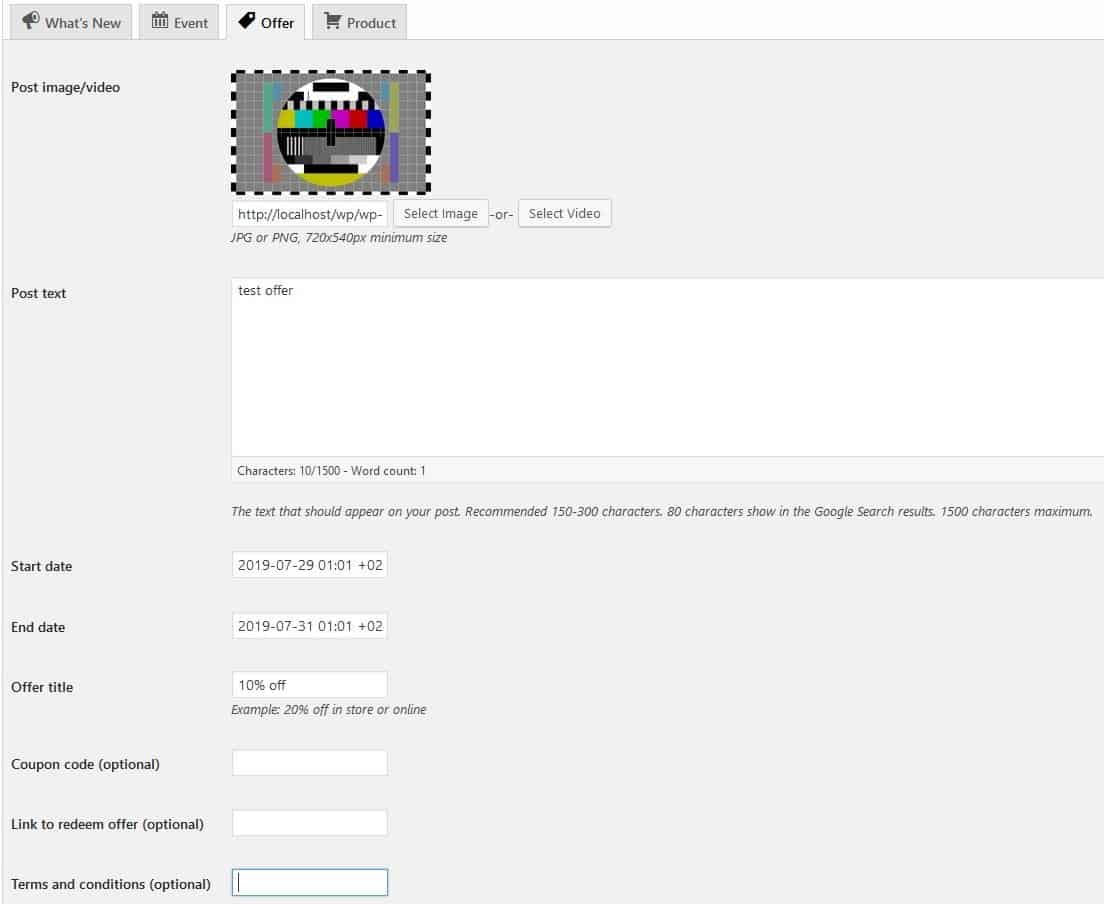
3. Use Superscript Unicode Characters
Another easy way is to use Unicode — a universal language for computers to show all kinds of symbols. There are Unicode characters for superscript numbers and some letters.
Just copy the symbol from below and paste it into your Google Sheet cell:
- Superscript 1: ¹
- Superscript 2: ²
- Superscript 3: ³
- Superscript n: ⁿ
- Superscript a: ᵃ
- Superscript +: ⁺
Pro tip: Just Google “superscript character Unicode” to find more, or visit a site like Unicode Table.
Bonus: Create a Superscript Drop-Down List
Want to give users a fancy way to choose values with superscripts?
- Go to Data → Data validation.
- Choose List of items.
- Type options with superscripts like x², x³, xⁿ.
This makes form entries more stylish and consistent!
Wrapping Up
So, which method do you like the best?
Each option has its own charm:
- CHAR() – Great for a quick formula-style tweak.
- Special characters – Best for variety and flexibility.
- Unicode characters – Fast and easy copy-paste magic.
Now your spreadsheets can look smarter, cooler, and more scientific. Go on and make your data pop with a little superscript!