Running an eCommerce store is often a balancing act between optimizing shipping rates, maintaining profitability, and delivering exceptional customer experience. When I first built my WooCommerce store, little did I know that something as simple as a shipping plugin could cause shipping costs to balloon overnight. What followed was weeks of customer complaints, hidden fees, and a deep dive into debugging a tax conflict that I didn’t even realize existed on my platform.
TLDR: My WooCommerce store began reporting shipping charges that were nearly double the expected rates. After exhaustive debugging, the culprit turned out to be a tax conflict introduced by a popular shipping plugin. This article explains how I identified the source of the problem, the steps I took to resolve it, and the lessons I learned that could save other store owners from similar issues.
How It All Started: The Sudden Spike in Shipping Costs
It began innocently enough. A few weeks after adding a new WooCommerce shipping plugin — one that promised real-time carrier rates and better regional support — I started receiving complaints from customers:
- “Why is shipping more expensive for the same product?”
- “Your checkout shows $20 shipping for an item that used to be $10.”
- “Other retailers offer better rates for similar deliveries.”
Initially, I assumed this was due to carrier surcharges or perhaps changes in their fuel costs. To be fair, shipping rates can fluctuate. But when I compared new orders with archived ones, I noticed a disturbing pattern — shipping fees had almost doubled across the board.
At first, I suspected the plugin’s real-time rate feature. Maybe it was pulling inaccurate data? I decided to investigate systematically.
Step-by-Step Debugging: Finding the Hidden Cause
- Disable Other Plugins
I deactivated all other plugins except for the essentials and the new shipping plugin. The high shipping rates persisted. - Switch to Default Theme
Sometimes themes interfere with WooCommerce functionality. I switched to a default WordPress theme (Twenty Twenty-One). Nothing changed. - Check Carrier Settings Manually
I logged into both USPS and UPS account dashboards to double-check the direct rate calculators. The rates were lower than what my store was showing. The store was overcharging. - Examine WooCommerce Logs
WooCommerce provides a built-in logging feature under “Status > Logs.” I enabled debug logging in the shipping plugin and noticed something unusual: each shipping request was treated as taxable — even when the product marked “no tax” was being shipped.
The Hidden Tax Conflict
This was the turning point. I dug deeper and realized that the plugin had its own tax calculation settings — independent from WooCommerce’s primary tax configuration. Even worse, it was applying tax to shipping rates directly without syncing that behavior with the rest of the store.
Here’s what was happening:
- The WooCommerce store was configured to not charge tax on shipping for domestic orders.
- The shipping plugin had a default internal setting to apply tax based on the billing address.
- As a result, shipping charges were being calculated with tax added in, and WooCommerce was calculating tax again — a double whammy.

I cross-referenced the logs with a test order where no tax should be charged, and sure enough, the shipping plugin had added an 18% tax surcharge. That explained much of the unexplained increase in final shipping rates.
The Fix: Realigning Plugin and WooCommerce Settings
After isolating the issue, I checked the plugin’s documentation and found that one of its “hidden” settings allowed it to apply tax to shipping automatically, based on whether the item was taxable — independent of the WooCommerce settings.
Here’s how I resolved the problem:
- Disable Tax Calculation in Plugin
Navigated to the plugin settings and disabled “Apply tax to shipping”. - Sync with WooCommerce Tax Settings
Ensured all tax rules were defined and handled exclusively inside WooCommerce. - Clear Cache
Cleared site cache and object cache to prevent configuration data conflicts. - Perform Test Orders
I created multiple test orders across different geographic locations and compared shipping rates; they now matched official carrier rates.
This immediately resolved overcharging for shipping and reduced overall cart abandonment rates by 25% over the following two weeks.
What I Learned from the Ordeal
The experience was frustrating, time-consuming, and a bit embarrassing. Customers had been overcharged, possibly impacting long-term relationships. But I took away some valuable lessons that I now treat as gospel when it comes to managing WooCommerce shipping:
- Never assume plugin settings align with platform defaults.
- Check plugin logs frequently, especially when new features are enabled.
- Maintain a changelog of plugin configurations, especially during updates.
- Test regularly using dummy accounts and shipping zones with edge-case parameters.
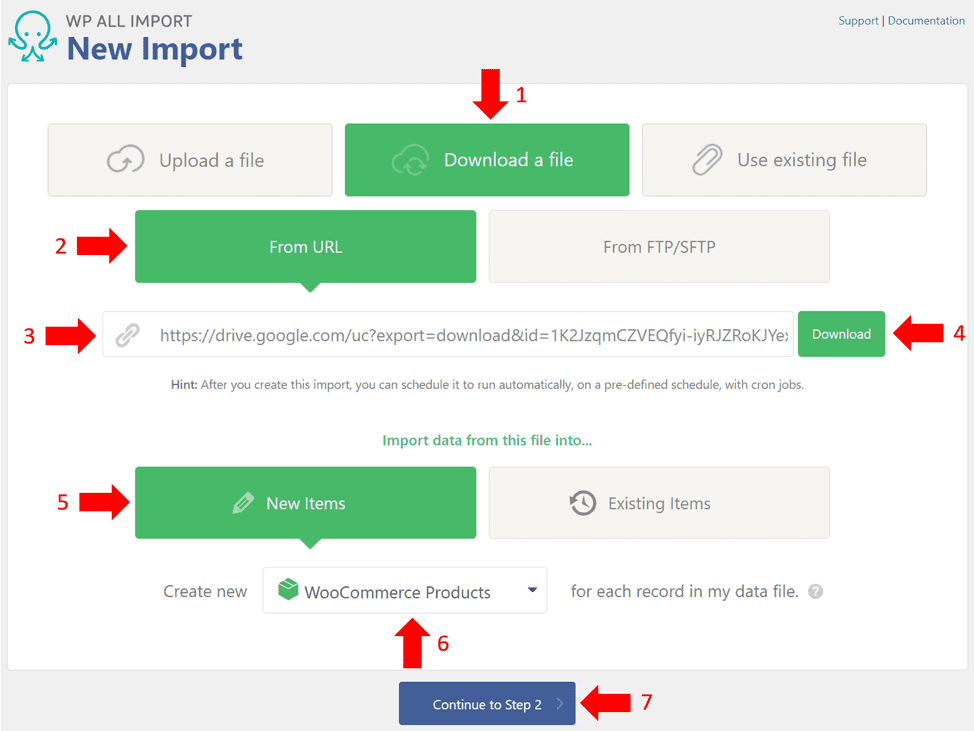
Other Hidden Pitfalls I Discovered Along the Way
During the debugging process, I found a few more things worth noting:
- Tax Zones Overlap: WooCommerce does not always gracefully handle overlapping tax zones. If you have multiple tax rules for the same region, conflicts may arise.
- Stale Configuration Cache: Some hosting providers aggressively cache site settings, which can delay changes being reflected after config updates.
- Inconsistent Product Tax Classes: Some of my older products had inconsistent tax class assignments, further muddying the calculations.
While these weren’t the root cause in my case, they certainly added noise during my debugging efforts and could easily be the issue in a different scenario.
Final Thoughts: Shipping Plugins Aren’t “Set-and-Forget”
When using WooCommerce, especially at scale, it’s essential to treat shipping plugins as dynamic components that need regular auditing. They often interface directly with third-party systems (like USPS, FedEx, or UPS), and small setting mismatches can snowball into serious pricing errors.
Pro Tip: If a plugin affects pricing in any way — whether that’s product price, shipping rate, or taxes — always verify their behavior matches your store’s logic. Set aside time monthly to test end-to-end transactions, especially after updates.
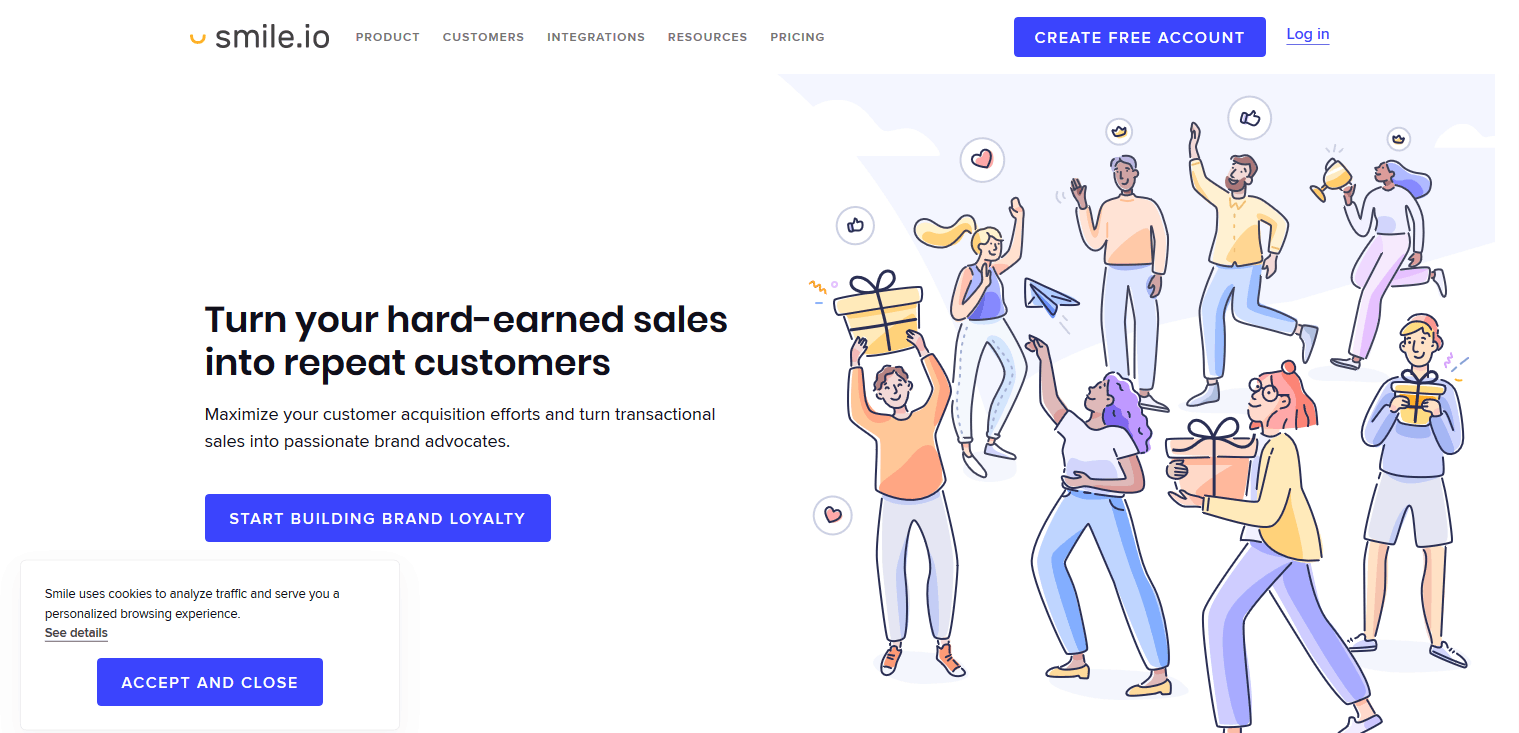
Have You Faced Similar Plugin Issues?
If you’re running a WooCommerce store and have faced similar pricing, shipping, or tax issues, I’d love to hear how you resolved them. There’s power in sharing stories like these — sometimes the most obscure bugs surface only through collective experience.
Until then, double-check those hidden tax fields and may your shipping rates always match your expectations!