So you’re ready to dive into some action-packed Battlefield 4 mayhem — but wait! You’re suddenly kicked out with that dreaded message: “Kicked by PunkBuster”. Ugh. Instant disappointment.
Don’t worry though. This isn’t a game-ending bug. It’s a common problem and also a super fixable one. In this guide, we’ll show you exactly what to do, step by step. Let’s squash that PunkBuster problem and get you back in the game!
What is PunkBuster, Anyway?
PunkBuster is like a security guard for online games. It checks to make sure no one is cheating. If it thinks something’s suspicious — even if it’s wrong — it kicks you out.
Sometimes it just needs a little help or an update. And that’s where you come in.
Fixes That Actually Work
1. Update PunkBuster
This is the most common fix. PunkBuster doesn’t update itself very well. Here’s what to do:
- Go to the official PunkBuster installer.
- Download and run pbsetup.exe.
- Click “Add a Game”.
- Select Battlefield 4 and browse to your game folder.
- Then click “Check for Updates”.
Let the tool do its thing. This should refresh any outdated files that might be causing problems.
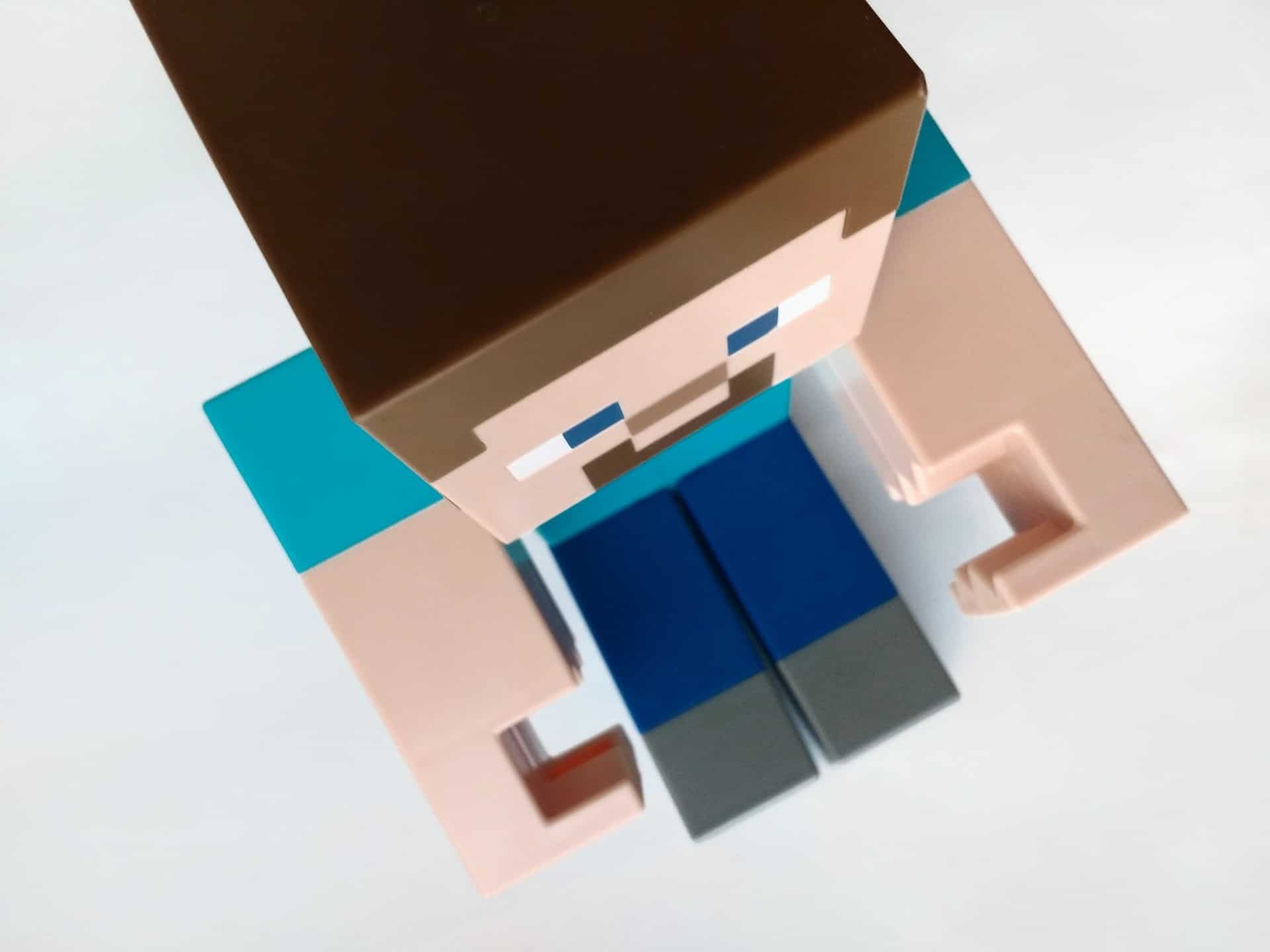
2. Run Everything as Admin
This one’s simple but works wonders.
Right-click your Origin/EA app, Battlefield 4 shortcut, and even pbsvc.exe. Select “Run as Administrator”. That’s it!
Windows sometimes blocks PunkBuster if you don’t run it with admin rights.
3. Reinstall PunkBuster
If updating didn’t help, a full reinstallation might.
- Go to your Battlefield 4 folder on your PC.
- Look for a folder called Installers or PunkBuster.
- Run pbsvc.exe and choose “Uninstall PunkBuster”.
- After that, download a fresh copy from the PunkBuster website.
- Install it and add BF4 again to the list.
New files can solve old problems!
4. Add Exceptions in Antivirus/Firewall
Sometimes your firewall or antivirus is just being nosey. It might be blocking PunkBuster even if it’s doing nothing wrong.
Go into your antivirus or Windows Firewall settings and:
- Whitelist pbsvc.exe and PnkBstrA/B.exe.
- Or add them to the exceptions list.
- Restart your PC after doing this.
Less interference = fewer kicks.
5. Check for Background Software Conflicts
Some software might look suspicious to PunkBuster. These include:
- Screen recording tools
- Overlay programs (like Discord overlays)
- Network tweaking apps
Try closing as many background apps as possible before running BF4. Then test if the error still pops up.
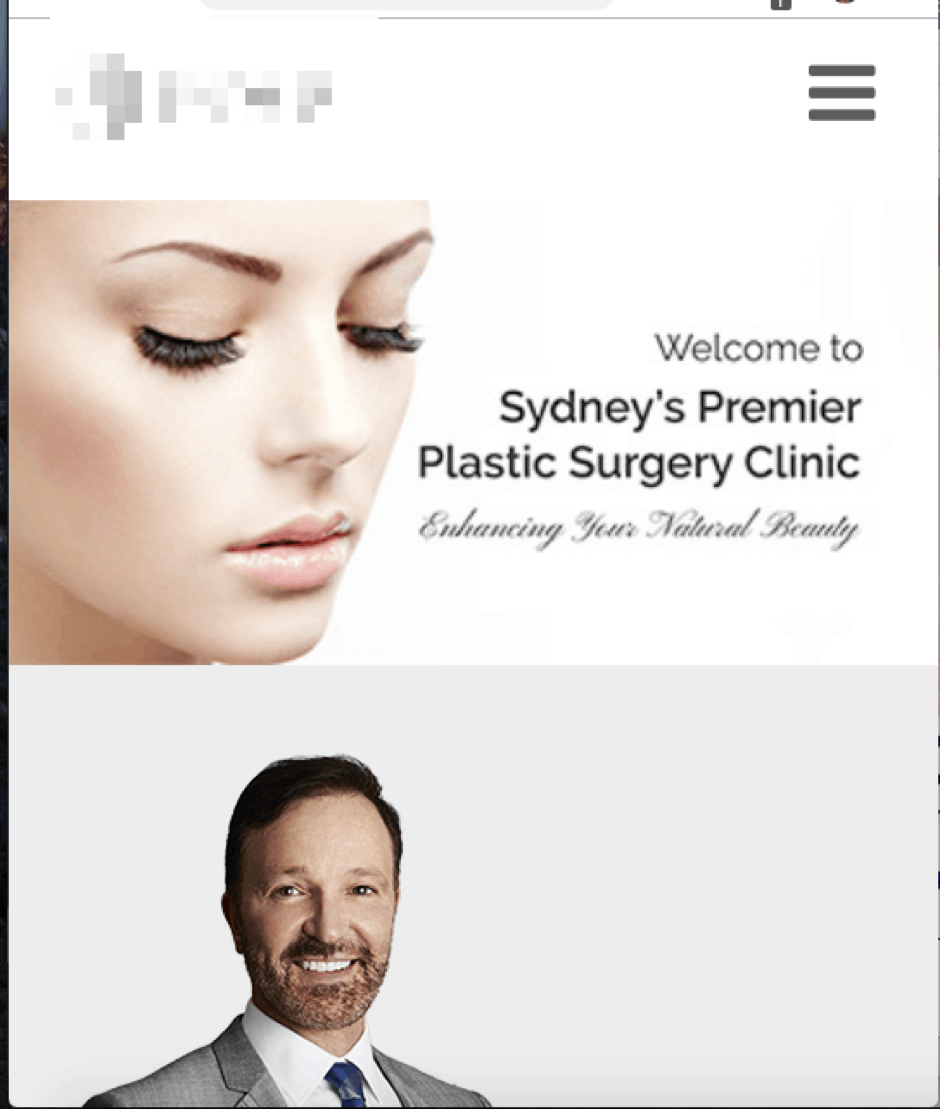
Bonus Tip: Keep the Game Updated
Sometimes PunkBuster errors show up because BF4 itself isn’t fully updated. Simple fix: check for updates in your EA app or Origin launcher.
Also, make sure Windows is updated. Old system files can often clash with game security plugins like PunkBuster.
Still Not Working?
If all else fails, consider joining a support forum or Reddit thread. Many users post their own fixes. You might discover something new or specific to your setup.
Wrap Up
Getting kicked by PunkBuster feels like being thrown out of a party — but now you know how to sneak back in (legally, of course!).
Just follow the steps, take your time, and you’ll be back on the battlefield in no time.
Happy gaming and may your KD ratio soar!