So you’ve navigated to the Discord web app, full of excitement, ready to chat with friends, only to be met with… a blindingly white screen. Oof. That’s frustrating.
Don’t smash your keyboard just yet—this is a super common problem, and guess what? We’ve got fixes!
Why is My Discord Web App Stuck on a White Screen?
Before diving into the fixes, let’s talk about why this might be happening. There are a few usual suspects:
- Your browser is being crabby (aka outdated or overloaded)
- Your cache and cookies are getting in the way
- Extensions are misbehaving
- It’s just a Discord bug (it happens!)
But don’t worry. Whether you’re using Chrome, Firefox, or even Microsoft Edge (no judgment), we’ve got some tricks that can bring your Discord web app back to life.
Step-by-Step Fixes for the Discord White Screen Issue
Let’s go through all the things you can try, one by one.
1. Refresh Like You Mean It
Seriously—start with the golden rule of troubleshooting: refresh the page. Hit Ctrl + F5 on your keyboard (or Cmd + Shift + R on Mac). This reloads the page without using cached files.
Still blank? Onward!
2. Clear Your Browser Cache and Cookies
Your browser stores little pieces of info (called cache and cookies) to make websites load faster. But sometimes they go rogue and mess things up. So, let’s clean them out:
- Go to your browser’s history/settings
- Find the option to clear browsing data
- Select Cookies and Cached files
- Click that glorious “Clear Data” button
Now try opening Discord again!
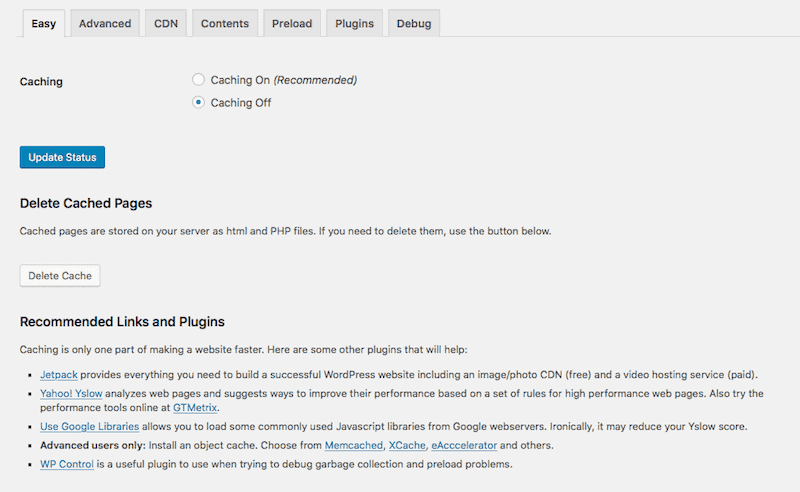
3. Disable Browser Extensions
Extensions are cool—until they break things. Some security or ad-block extensions can interfere with Discord.
Here’s how to test:
- Open a new incognito (private) window
- Visit discord.com/app
If it loads fine, boom! An extension is likely the bad guy. Disable extensions one by one to catch the culprit.
4. Update Your Browser
A dusty old browser could be the issue. Make sure it’s up-to-date:
- Open your browser settings
- Look for “About” or “Help” section
- Follow prompts to update
Restart your browser after updating and try again.
5. Try a Different Browser
If things are still white and weird, see if the problem is just with your current browser. Try:
- Chrome (if you’re not using it already)
- Firefox
- Microsoft Edge
- Brave or another Chromium-based browser
If Discord works in another browser, it’s time to change your default!
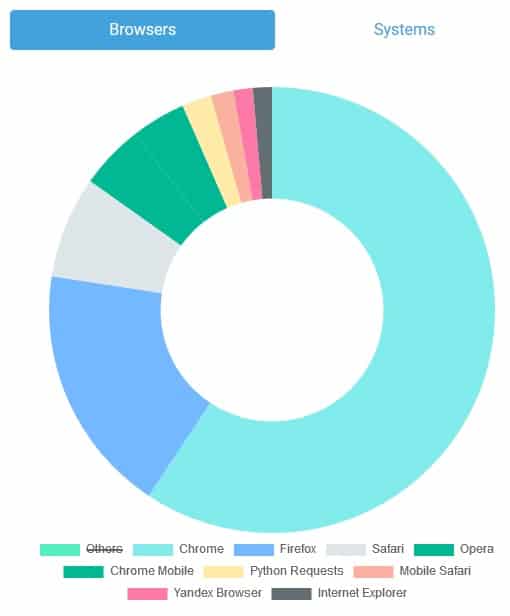
6. Check for Graphic Acceleration Issues
This one’s a bit techy but stick with me. Hardware acceleration boosts performance, but it can cause display bugs.
Want to disable it? Here’s how (for Chrome):
- Go to
chrome://settings/system - Find “Use hardware acceleration when available”
- Turn it off
- Relaunch Chrome
Visit Discord again. Fingers crossed!
7. Flush DNS and Restart Your Router
Sometimes your computer’s memory of “where Discord lives” is outdated or corrupted.
Try this:
- Open the Command Prompt (type
cmdinto your search box) - Type
ipconfig /flushdnsand hit enter - Now restart your router (just unplug it, wait 10 seconds, plug it back in)
Let’s see if that white screen disappears now.
8. Turn Off VPNs or Proxies
Using a VPN or proxy? While they’re great for privacy, they can confuse Discord’s servers.
Try disabling your VPN or proxy and refreshing the page.
Worked? Then the VPN might be the troublemaker.
Advanced Fix: Delete Site Data from Dev Tools
If nothing has worked so far and you’re desperate, let’s get nerdy with dev tools.
Here’s how to delete all Discord site data manually:
- Open Discord in your browser
- Right-click anywhere and click “Inspect”
- Go to the “Application” tab (you may need to click the >> icon to find it)
- Find “Clear Storage” on the sidebar
- Check all types of stored data
- Click “Clear site data”
Then refresh. 🎉 Hopefully, your Discord springs back to life.
The App Works, But the Browser Doesn’t?
If you can run the Discord desktop app just fine, but the browser version is being weird, that can narrow things down.
The browser might just have issues with the way Discord runs scripts and graphics. Again, extensions and hardware acceleration are common causes.
Sometimes, it’s better to stick with the desktop app. It’s faster and has fewer conflicts.
Preventing the White Screen Apocalypse
Now that we’ve solved it (hopefully), let’s talk about avoiding this mess in the future.
- Keep your browser updated
- Regularly clear cache and cookies
- Limit unnecessary browser extensions
- Use Discord’s supported browsers (mostly Chromium-based)
And remember, when in doubt, a full refresh (Ctrl + F5) can do wonders.
Still Having Trouble?
If none of this worked (ugh, we feel you), here are a couple of last-resort ideas:
- Contact Discord Support
- Join communities or Reddit threads to see if others have the same issue
- Use the mobile app or the dedicated desktop app temporarily
Final Thoughts
The Discord white screen issue isn’t the end of the world. It’s annoying, but you’ve now got a toolbox full of fixes. From refreshing your page to clearing mysterious caches, you’re officially a Discord troubleshooter.
Give these tips a shot, stay cool, and get back to chatting with your friends. Because no one should be left staring at a blank screen while the memes go on without them.
Good luck—and may your next Discord load be non-white and full of joy!