ChatGPT is rapidly becoming one of the most popular AI tools for conversational experiences across various platforms, including Telegram. However, like any technology, it can sometimes fail to work as expected. If you find that ChatGPT isn’t functioning properly in Telegram, it can be frustrating. Whether it’s due to connectivity issues, incorrect settings, or bot limitations, this guide outlines seven practical fixes to help restore functionality quickly and efficiently.
1. Check Telegram Bot Status
Before diving into troubleshooting, ensure that the bot you’re using to access ChatGPT is online and operational. Each bot runs on separate servers, and outages or maintenance could affect performance without notice. You can verify bot status by:
- Sending a simple /start message to the bot
- Checking the bot’s official channel or website for updates
- Testing another OpenAI-powered bot as a comparison
If other bots are also non-functional, the issue may lie with your Telegram app or internet connection.
2. Ensure Stable Internet Connection
One overlooked but common cause of malfunction is a weak or unstable connection. ChatGPT requires a constant internet link to process and return responses in real time. To ensure your connection is stable:
- Switch between Wi-Fi and mobile data to see if performance improves
- Restart your router or modem if you’re using a home network
- Try using Telegram Web or another device to test the issue
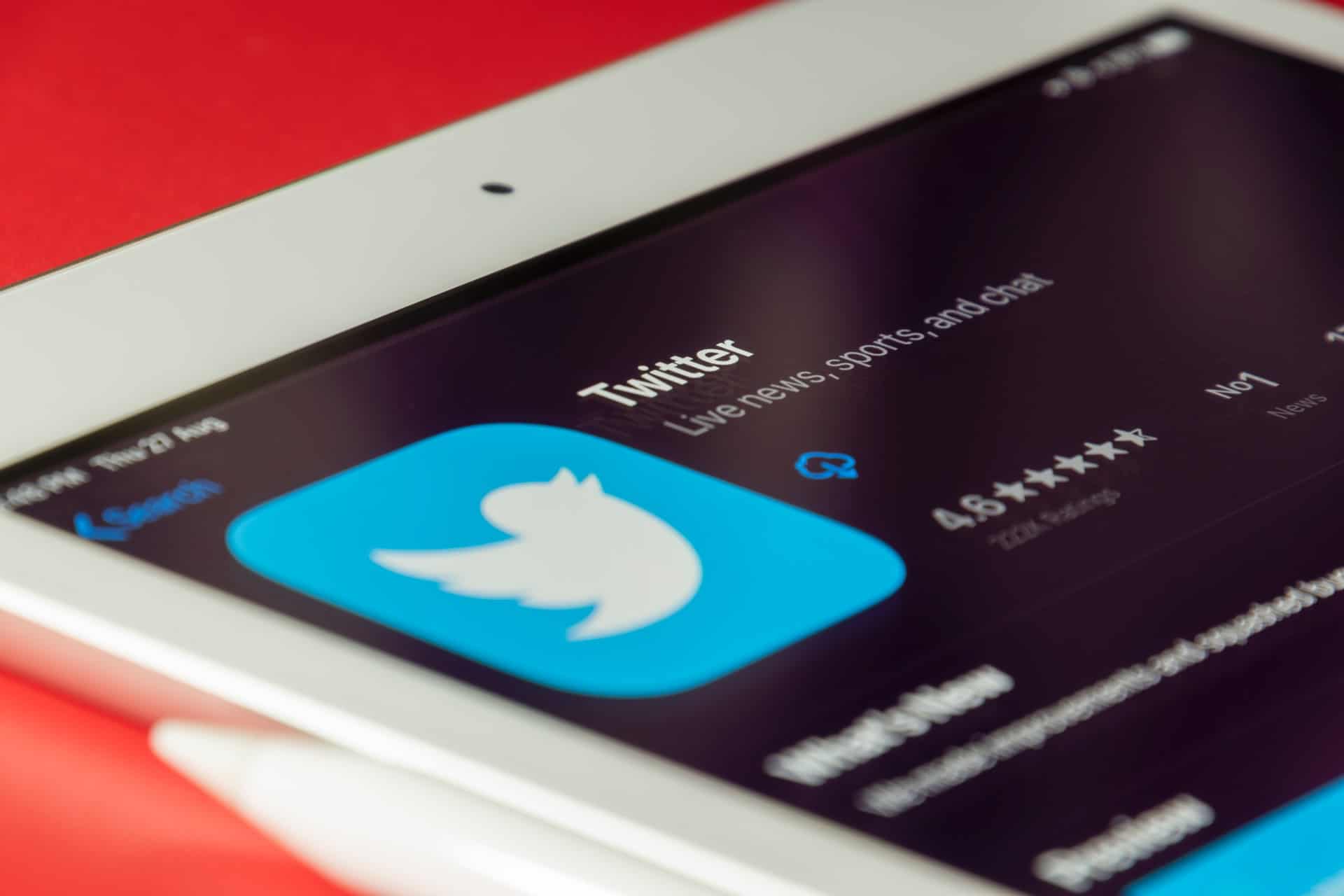
3. Update the Telegram App
Running an outdated version of Telegram can result in compatibility issues with bots, including those powered by ChatGPT. Developers continuously release updates to fix bugs and enhance performance.
To update Telegram:
- On Android: Open Google Play Store > Search Telegram > Tap Update
- On iOS: Open App Store > Search Telegram > Tap Update
Once updated, restart the app and test ChatGPT functionality again.
4. Verify Permissions and Bot Settings
If you’re using ChatGPT in a Telegram group or private channel, it’s important to verify that the bot has all the necessary permissions to interact. Often, limited access can result in the bot not responding at all.
Make sure to check:
- The bot is added correctly to chats and is not muted
- Admin permissions include the ability to read and send messages
- No privacy settings are preventing the bot from functioning
5. Clear Cache and Re-login
App cache can sometimes become corrupted, affecting Telegram’s behavior. Clearing the cache and logging back into your account may solve unexpected problems.
To clear cache:
- Go to Telegram Settings > Data and Storage > Storage Usage > Clear Cache
Once completed, log out of Telegram and log in again. Retest the ChatGPT bot afterward.
6. Confirm Bot Token Validity (For Bot Creators)
If you’re the bot administrator or creator and you’re using the OpenAI API to power ChatGPT on Telegram, ensure that:
- Your API key is valid and has not exceeded usage limits
- Your server is up and responding to Telegram requests
- OpenAI’s services are not undergoing maintenance

7. Contact Bot Support or Try an Alternative
If none of the above solutions resolve the issue, reach out to the support team of the specific ChatGPT bot you’re using. Most reputable bots have dedicated support channels or communities on Telegram or other platforms.
Alternatively, you might try a different ChatGPT-powered bot. Many developers have created variants offering a similar experience, and some even come with enhanced features or less downtime.
Conclusion
When ChatGPT isn’t working correctly in Telegram, it can halt your workflow and productivity. Fortunately, in most cases, the issue is fixable with simple steps like checking connectivity, updating your app, or adjusting permissions.
By carefully following these seven troubleshooting methods, you stand a high chance of resolving the problem efficiently. Regular maintenance and awareness of possible technical glitches go a long way in ensuring consistent service from ChatGPT within Telegram.