If you’re upgrading to Windows 11 and a strange message pops up saying that “cFosSpeed Driver is blocking the installation”, don’t panic. You’re not alone. This error has been frustrating many users. But guess what? It’s not that hard to fix — and yes, we’re going to make it fun and easy!
What Is cFosSpeed Anyway?
Before we jump into the fix, let’s understand what we’re dealing with. cFosSpeed is a network driver. It comes bundled with some motherboards — especially ASUS and MSI ones. It claims to improve your internet speed by reducing latency. Sounds good, right?
But here’s the deal: Windows 11 doesn’t like it.
Microsoft wants all your drivers to play nice — and cFosSpeed apparently didn’t get that memo. That’s why Windows 11 throws up a red flag during the upgrade.
Symptoms and Error Messages
Here’s what you might see when trying to install or upgrade:
- “This PC can’t be upgraded to Windows 11”
- “cFosSpeed Driver is installed”
- Code: 0xC1900101 – 0x20017 (sometimes)
Ouch. But no worries. Let’s get it fixed step-by-step.
Step-by-Step Fix: Let’s Do This!
Step 1: Check If cFosSpeed Is Really There
Let’s make sure the troublemaker is present.
- Hit Ctrl + Shift + Esc to open Task Manager.
- Click on the Startup tab.
- Look for anything that says cFosSpeed.
Still not sure? Try this:
- Open File Explorer
- Go to
C:\Program FilesorC:\Program Files (x86) - Look for a folder named cFos or cFosSpeed
Found it? Great. Let’s move on.
Step 2: Uninstall cFosSpeed
You can get rid of cFosSpeed through the Control Panel or Settings.
Method 1: Control Panel
- Press Windows + R to open the Run dialog
- Type appwiz.cpl and hit Enter
- Find cFosSpeed in the list
- Right-click and choose Uninstall
Method 2: Settings App
- Go to Settings > Apps > Installed apps
- Search for cFosSpeed
- Click the three dots and choose Uninstall
After it’s removed, restart your PC. Yes, we mean it. Restarting helps!
Step 3: Clean Up Leftover Files
Some sneaky files might still hang around. Time to sweep them up.
- Open File Explorer
- Go to these locations one by one:
C:\Program FilesC:\Program Files (x86)C:\Users\YourName\AppData\LocalC:\Users\YourName\AppData\Roaming- Search for folders named cFos or cFosSpeed and delete them
You might need admin permission. Just go ahead and confirm.
Step 4: Remove Leftover Drivers
We’re almost there. Now let’s look at hidden drivers.
- Right-click on the Start button and choose Device Manager
- Click on View > Show hidden devices
- Expand Network adapters
- Look for cFosSpeed or anything that starts with “cFos”
- Right-click and choose Uninstall device
If it asks to delete driver software, say YES. Be brave!
Step 5: Try the Upgrade Again
Now that we’ve cleaned house, you’re ready to try the Windows 11 upgrade again. You can do it through Windows Update or use the Windows 11 Installation Assistant.
Follow the steps and BOOM 💥 — no more driver error!
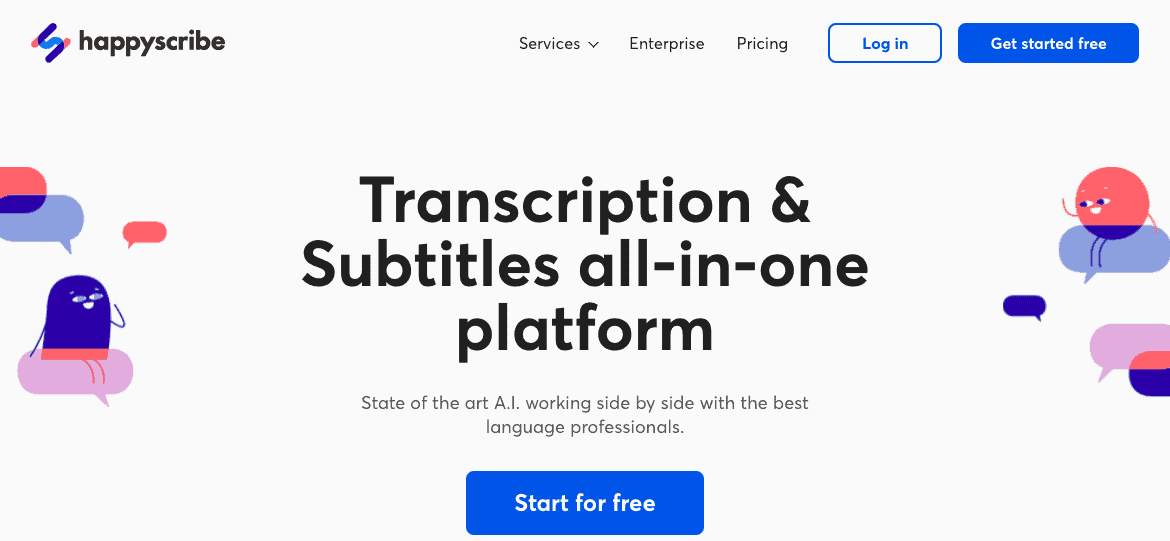
Bonus Round: What If You Need cFosSpeed?
Some people swear by cFosSpeed. If you’re one of them, fear not.
After installing Windows 11 successfully, you can try reinstalling the latest version from their official site. Just make sure it’s Windows 11 compatible.
- Go to cFosSpeed official site
- Download the latest version
- Install and monitor if it causes issues
If it works, great. If not, just uninstall again and enjoy a snappy Windows 11.
FAQs – You Got Questions, We Got Answers
Q: Is uninstalling cFosSpeed risky?
A: Not really. It’s not essential for your PC to work. Most users won’t even notice it’s gone.
Q: Why does Windows hate it?
A: Windows 11 is picky. Old drivers that cause crashes or aren’t fully compatible can block upgrades.
Q: Can I reinstall cFosSpeed after upgrading?
A: Yes! Just use the latest version from the official site.
Q: My motherboard came with it. Is it safe to remove?
A: Totally. It’s optional. Your network will still work without it.
Quick Recap
- cFosSpeed is a network driver causing upgrade errors
- You can safely uninstall it
- Clean up files and drivers
- Try the upgrade again
- Reinstall cFosSpeed later only if needed
And That’s a Wrap!
There you have it. The mysterious cFosSpeed driver will no longer block your path to Windows 11 glory. It only takes a few simple steps. And now you know exactly what to do.
Enjoy your shiny new Windows 11 — without the drama. 🎉