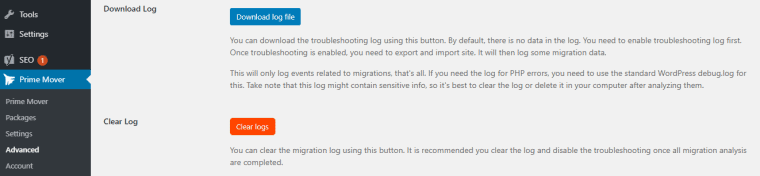It started like any other routine maintenance task—updating the WordPress core and its accompanying plugins, including WooCommerce. As an experienced site administrator, I’ve performed countless updates over the years. However, this time, shortly after clicking “Update,” the e-commerce section of our website vanished. Orders, products, and customer data—all missing from both the frontend and backend. Upon investigation, it became clear: the WooCommerce-specific database tables were completely gone. Panic set in, but thanks to a solid recovery plan and understanding of SQL systems, I was able to restore everything back to life.
TL;DR
After a major WordPress core update, the WooCommerce database tables mysteriously disappeared, taking our product and order data with them. A mix of plugin conflicts and incomplete migration scripts caused this critical failure. Fortunately, with recent backups and SQL know-how, I implemented a recovery workflow that brought the system back online within a few hours. This article breaks down what went wrong, how I diagnosed the issue, and the step-by-step recovery process I used.
What Likely Caused the Disappearance of Database Tables
WooCommerce stores vital data such as orders, products, and transactions in its own custom tables, including wp_wc_orders, wp_wc_order_stats, and wp_wc_customer_lookup. After the WordPress core update, our WooCommerce plugin also auto-updated to its latest version. That’s when the problems began.
Based on the error logs and user reports, it seemed like the database migration routines either failed mid-process or were blocked by permission issues or conflicts from other plugins. WooCommerce often performs “data syncs” or upgrades in the background using scheduled (cron) jobs, which depend on proper server permissions and uninterrupted execution.
Common Culprits Behind Missing WooCommerce Tables
- Plugin Conflicts: Especially with performance or caching-related plugins that aggressively clear object cache or interfere with scheduled jobs.
- Incompatible Themes: Some themes hook into WooCommerce functions and may throw errors during updates that halt migrations.
- Insufficient Permissions: If your MySQL user lacks MODIFY or DROP privileges, auto-updates might corrupt tables.
- Timeouts or Memory Limits: On shared hosting, resource constraints can terminate SQL operations mid-process, leaving tables orphaned or uncreated.
In my case, a badly timed server restart and a WooCommerce database update queue that silently failed due to locked database access permissions were the primary culprits.
The Immediate Diagnosis Steps
The first thing I did was check the database directly via phpMyAdmin. Sure enough, all the WooCommerce tables were missing. Here’s the quick checklist I followed:
- Database Access: I logged into cPanel and accessed phpMyAdmin linked to the WordPress site’s database.
- Table Scan: Looked for tables prefixed with wc_ or containing woocommerce. Nothing was present.
- Error Logs: Checked the server’s error_log and debug.log files (inside wp-content) to isolate any failed queries or permission-related messages.
- WP-CLI Insight: Ran
wp wc updateandwp db tablesthrough WP-CLI to get an overview of any command-line error output.
The logs painted a clear picture: the WooCommerce update routine initiated a schema change, then failed due to a locked table, leaving the operation incomplete. Interestingly, WooCommerce didn’t show a prominent error message about the failure—everything appeared “fine” until you tried to access actual order data.
The SQL Recovery Workflow I Followed
Having lost production data would be disastrous for any store, but since I employ daily off-site backups (thanks to a custom cron-based script storing nightly SQL dumps on S3), I had options.
Step-by-Step SQL Recovery Process
- Locate the Latest SQL Backup: I found the last stable copy of the database taken at 2:00 AM—a few hours before the update.
- Open SQL Dump: Used a local SQL editor to search for WooCommerce tables and verify that the data was intact within the dump file.
- Create a Staging Environment: To prevent contaminating the live database, I cloned the site to a staging subdomain and created a fresh WordPress install with the same theme and plugins.
- Import SQL File: Uploaded the stable SQL dump into the staging environment and confirmed the WooCommerce tables and data rendered correctly.
-
Export Only WooCommerce Tables: To avoid overwriting user accounts and posts created after the backup, I exported only the WooCommerce-specific tables using custom SQL commands:
mysqldump -u user -p dbname wp_wc_orders wp_wc_order_stats wp_wc_product_meta_lookup > wc-tables.sql - Lock the Live Site: Temporarily put the store in maintenance mode using the ‘Maintenance’ plugin to prevent live transactions from occurring during the recovery process.
-
Import Recovered Tables: Ran the import process using phpMyAdmin or command-line MySQL client:
mysql -u user -p dbname < wc-tables.sql -
Trigger WooCommerce Updater: Visited
/wp-adminand prompted WooCommerce to re-run its background data sync and lookup table rebuilding via the status tools panel.
Lessons Learned and Prevention Strategies
This ordeal illuminated several important lessons for me as a WordPress and WooCommerce administrator:
- Always Back Up Before Updates: Automate your backup workflow but also store them in multiple formats (database-only and full-site).
- Avoid Coinciding Updates: Never update WordPress core and heavy plugins like WooCommerce simultaneously. Wait a day between them and test each round.
- Monitor Server Logs: Use logging plugins or external services to alert you to fatal issues during deployment.
- Use WP-CLI for Additional Transparency: The command line often reveals more detailed errors than the WordPress dashboard does.
- Staging Environments Are Lifesavers: Test updates on a staging server whenever possible. It dramatically reduces production risks.
Conclusion
While catastrophic at first glance, losing WooCommerce database tables post-update was a solvable problem thanks to smart data practices and SQL fluency. WordPress and WooCommerce remain reliable platforms, but their flexibility comes with inherent complexity. Understanding how your site’s data is structured and how to safely bring it back from the brink is an essential skill every website owner should strive to develop.
In the end, this experience reinforced a fundamental truth of web administration: everything can break, but with enough preparation and knowledge, you can always rebuild it better.