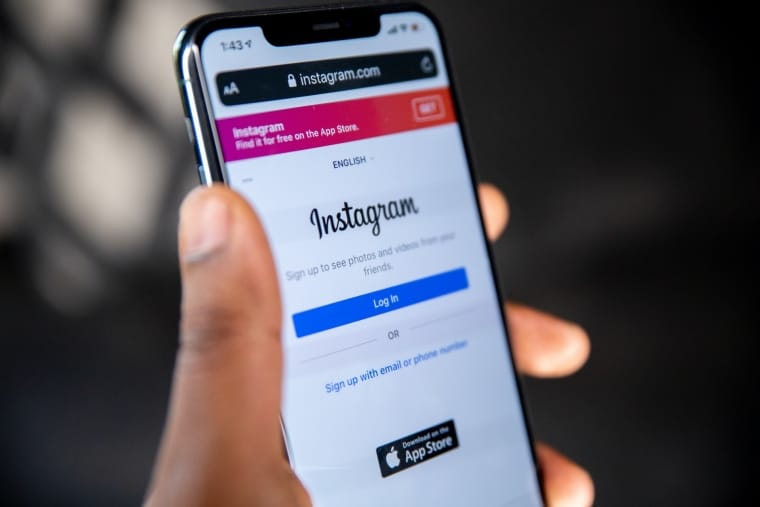Instagram Live has become a transformative tool for creators, influencers, and brands looking to connect with their audiences in real time. Whether you’re hosting a Q&A session, launching a new product, or simply chatting with your followers, going live on Instagram can be incredibly rewarding. But what if you’re unable to go live, no matter how many times you tap the camera icon? If you’re left asking, “Why can’t I start a Live on Instagram?”, you’re not alone—and thankfully, there are solutions.
Common Reasons Why You Can’t Start a Live on Instagram
There are several potential reasons why Instagram Live might not be working for you. Below are the most common culprits:
- App Glitches or Outdated Version: An outdated app or buggy version may interfere with live video functionality.
- Poor Internet Connection: A weak or unstable internet connection can prevent your stream from going live.
- Violations of Community Guidelines: Instagram restricts live features for accounts that have violated its policies.
- Server-Side Issues: Occasionally, Instagram itself experiences outages or server maintenance issues.
- Device Permissions: The app might not have the necessary permissions to use the camera or microphone.
- Account Type Restrictions: Some features may not be available for newly created accounts or certain age-restricted profiles.
- Third-Party App Conflicts: Installed apps, such as VPNs or screen recorders, might interfere with Instagram’s functionality.
If any of these issues sound familiar, don’t worry. We’ll now walk you through detailed troubleshooting steps to help you fix the problem and go live with confidence.
Fix #1: Update the Instagram App
The first and easiest fix is to ensure you’re using the latest version of Instagram. Outdated app versions often contain bugs or compatibility issues that can affect features like Instagram Live.
How to update:
- On iOS: Open the App Store, tap your profile icon, and scroll to see pending updates. Tap “Update” next to Instagram.
- On Android: Go to the Google Play Store, tap your profile icon, then “Manage apps & devices.” Update Instagram if it’s listed.
If an update is available, install it and then restart the app. Try launching Live again and see if the issue persists.
Fix #2: Restart Your Phone and Internet Connection
A simple restart often resolves software-related glitches that interfere with app functionality. Restart your device first. If that doesn’t help, consider restarting your router or switching to a different network.
Fix #3: Check Camera and Microphone Permissions
To go live, Instagram needs access to your device’s camera and microphone. If those permissions are disabled, the live feature won’t launch properly.
How to enable permissions:
- On iPhone: Go to Settings > Instagram and ensure Camera and Microphone are toggled on.
- On Android: Go to Settings > Apps > Instagram > Permissions and enable Camera and Microphone.
Once you’ve allowed the necessary access, restart the Instagram app and try going live again.
Fix #4: Check for Violations or Restrictions
If you’ve recently violated Instagram’s Community Guidelines, the platform may restrict your ability to use specific features, including Instagram Live. This is particularly common in cases of copyright infringements, hate speech, or community abuse.
How to check your account status:
- Go to your profile and tap the three horizontal lines in the top right corner.
- Tap Settings and Privacy, then select Account Status.
- Look for any notices regarding restricted features.
If you see any violations, take note of the restrictions and appeal if you believe them to be a mistake. Otherwise, you’ll need to wait until the restriction is lifted.
Fix #5: Clear App Cache and Data
Clearing the app’s cache (and data, if necessary) can help resolve corrupted files that prevent features from working properly.
For Android:
- Go to Settings > Apps > Instagram > Storage.
- Tap Clear Cache. If the issue persists, tap Clear Data (note: this logs you out).
For iPhone:
- iOS doesn’t allow clearing cache per app. Instead, delete the app and reinstall it from the App Store.
Once the cache or data is cleared, reopen Instagram and reattempt using the Live feature.
Fix #6: Try a Different Device
If you suspect the problem might be device-specific, try logging into your Instagram account on another phone or tablet. The issue may lie in your current device’s firmware or hardware limitations, particularly on older models.
If things work smoothly on a different device, it likely indicates that your primary device has a deeper issue—possibly a hardware conflict or operating system fault. In such cases, updating your OS or resetting device settings might be necessary.
Fix #7: Disable VPNs and Third-Party Apps
Using a VPN can affect app functionality due to changing IP addresses or geographical restrictions. Similarly, other apps running in the background—such as screen recording tools or custom overlays—can conflict with Instagram Live.
Disable any VPNs, remove or force stop conflicting apps, and then relaunch Instagram. If it works after that, you’ll know what was causing the issue.
Fix #8: Check Age and Content Restrictions
Instagram has strict policies for underage users or users in specific regions. If your account is registered with a birth year below the age of 13 (or 16 in some regions), you may be restricted from going live by default.
To change your birthdate: Go to Edit Profile and tap on Personal Information. If you’re unable to edit your birthday, try contacting Instagram Support for assistance—though verification will likely be required.
Fix #9: Contact Instagram Support
If all else fails, contacting Instagram directly may be your only option. Although reaching Instagram Support can feel like a needle in a haystack, it’s still worth the effort, especially if you believe you’ve been wrongfully restricted or are facing a bug that needs technical evaluation.
To contact support:
- Go to Instagram settings and tap on Help > Report a Problem.
- Choose Something Isn’t Working and describe your issue thoroughly.
- Include screenshots if possible, and submit the report.
Instagram usually responds within a few hours to a few days, depending on the nature of your issue and their workload.
Preventing Future Issues
To minimize the chance of encountering the same problem again, consider following these preventive measures:
- Keep Instagram updated on a regular basis.
- Avoid violating guidelines or community standards.
- Use reliable internet connections, especially Wi-Fi when going live.
- Refrain from using unnecessary third-party apps while using Instagram.
Maintaining a healthy digital environment for your account can protect not just your access to live streams but all features critical to building your online presence.
Final Thoughts
Instagram Live is a powerful feature, but like all technology, it’s vulnerable to occasional failures. Thankfully, most issues can be resolved by following practical and safe troubleshooting steps. Whether it’s clearing your cache, updating your app, or checking for account restrictions, these fixes can help you get back to broadcasting in no time.
If you find yourself stuck despite trying all the solutions listed above, it may be time to wait for Instagram to roll out a bug fix or server update. Patience and persistence are your best allies.
Live streaming is all about real-time experiences—don’t let a technical hiccup keep you from connecting with your followers. Take the time to solve the issue properly, and your next live session could be just moments away.