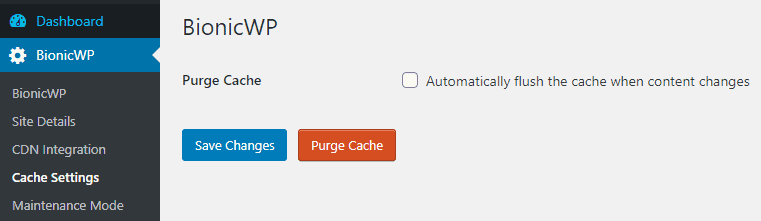For those who have delved into Windows networking, the command ipconfig /displaydns is a familiar tool. It allows users to view the contents of the DNS (Domain Name System) resolver cache, which stores recent DNS lookups. But when it comes to Android, deciphering network activity becomes trickier—this platform doesn’t natively support Windows commands. So, the question arises: how can we accomplish the equivalent of ipconfig /displaydns on Android?
In this article, we’ll break down what ipconfig /displaydns is, its purpose, and how Android users can access similar DNS cache information using alternative tools and techniques. We’ll also look into why reviewing DNS information might be necessary for enhanced privacy, debugging, or troubleshooting network issues.
What Does ipconfig /displaydns Do?
On Windows computers, the ipconfig /displaydns command serves the purpose of displaying the DNS Resolver Cache. This cache includes a short-term memory of DNS lookups you’ve recently made. These entries help the system avoid repeated queries to the DNS server for the same domain, speeding up web access and lowering network traffic.
The DNS cache typically contains the following data:
- Hostname entries: Domain names that were recently accessed.
- Record types: Such as A, AAAA, and CNAME records.
- TTL (Time to Live): The duration each entry remains valid in the cache.
This command is immensely useful for troubleshooting connectivity issues, examining potential hijacking issues, or viewing what sites your system has interacted with.
Why Check DNS Cache on Android?
While Android doesn’t use the Windows-style command prompt, DNS functions still exist on all Android systems. Checking the DNS cache on an Android device can be valuable for numerous reasons:
- Diagnosing network problems: Troubleshooting internet connectivity issues with particular websites.
- Monitoring potential DNS spoofing: Detecting instances when websites redirect improperly due to DNS tampering.
- Privacy considerations: Understanding what domains your device has resolved recently.
Though DNS cache can be leveraged on Android, accessing it requires alternate methods as it doesn’t natively support a DOS-style shell or ipconfig command.
How to View DNS Cache on Android
Since ipconfig /displaydns isn’t applicable on Android, here are some practical alternatives to view or analyze DNS cache on your device:
1. Using Terminal Emulator with Root Access
If your Android device is rooted:
- Install a terminal emulator app from the Play Store (like Termux).
- Launch the emulator and obtain superuser access using the
sucommand. - Run DNS-related commands such as:
cat /etc/hostsOr explore /data/misc/net (location varies depending on the OEM and Android version) to access network and DNS cache files.
Note that viewing the raw DNS cache may not be straightforward and could depend on your ROM and DNS resolver service.
2. Use of Network Diagnostic Tools
For non-rooted users, third-party apps are a safer choice. Some effective tools include:
- Network Info II: Provides comprehensive network details including DNS servers.
- NetGuard or Blokada: Firewalls with logging ability that allow you to see which domains your apps are accessing.
- Wireshark via PC Proxy: By configuring your Android phone to use your PC as a proxy, you can monitor DNS traffic using Wireshark on your computer.
3. DNS Logging through Private DNS Configuration
Android 9 and above offer a “Private DNS” feature. By redirecting DNS queries to a known server (like Google DNS or Cloudflare), you might be able to centralize and monitor DNS queries by logging them externally—assuming privacy policies align with your needs.
Conclusion
The ipconfig /displaydns command fulfills a critical diagnostic function in Windows, but Android demands more indirect protocols for similar outcomes. Whether through root access or third-party network tools, it’s entirely feasible to monitor DNS activity on Android—even if it requires extra steps.
Understanding DNS behavior is essential for network troubleshooting and privacy assurance. Though there’s no straightforward equivalent to ipconfig /displaydns on Android, the various available methods offer robust alternatives for those willing to explore beyond the surface.