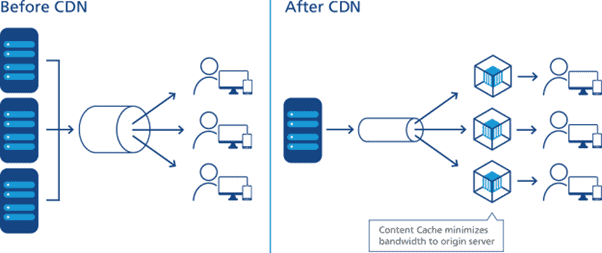In an increasingly visual web where speed is king, developers and digital content creators must balance quality and performance. Today, image size isn’t just about dimensions; it’s about bytes. The WebP image format offers a powerful way to keep file sizes small while preserving visual fidelity. However, achieving practical WebP images under 100KB, particularly for large or high-detail images, requires more than simply compressing — it demands intelligent editing. This is where content-aware cropping and sharpening techniques come into play.
Why WebP is the Best Bet for the Modern Web
WebP is a next-generation image format developed by Google that supports both lossy and lossless compression. It has quickly become a favorite for web professionals due to:
- High compression rates without heavily degrading image quality
- Transparency support with smaller file sizes than PNG
- Native browser support across Chrome, Edge, Firefox, Opera, and more
Despite these benefits, pushing WebP images below 100KB while making them look crisp and professional is a challenge. It needs strategy — not just automation — and that’s where content-aware cropping and sharpening techniques become essential tools in the workflow.
Understanding the 100KB Limit
One hundred kilobytes is often seen as a soft threshold for agile web performance. Images under this size load faster, reduce bounce rate, and improve Core Web Vitals like Largest Contentful Paint (LCP). Especially on mobile-first websites or content-heavy platforms, trimming down image weight without harming visual clarity is imperative.
To effectively reduce an image while retaining its visual value, it’s not enough to just minify or use lazy loading. One must refine the image visually to make each byte count.
Content-Aware Cropping: Focus on What Matters
Content-aware cropping uses computer vision to detect the most meaningful areas in an image — often focusing on objects like people’s faces, logos, or distinct lines. Unlike manual cropping where spatial bias may influence decisions, content-aware cropping ensures that what’s visually important remains intact, even in smaller frames.
Some popular tools and libraries that support content-aware cropping include:
- Adobe Photoshop (with its AI-based “Subject Select” and “Object Aware” cropping)
- SmartCrop.js – an open-source JavaScript library used in browser or Node environments
- Cloudinary – a media management service that supports auto content-aware cropping via URL params
When used properly, this method helps reposition and resize visuals to preserve emotional impact and context while stripping away extras — making the resulting image not just smaller, but smarter.
Sharpening: Making Pixels Pop After Compression
Compression can blur fine textures and edges. After content-aware cropping trims the fat, sharpening finishes the job by enhancing definition. Well-applied sharpening recreates the illusion of detail, especially when noise and grain have been sacrificed to save space.
There are several types of sharpening, including:
- Unsharp Mask (USM) – a common technique in photo editing to exaggerate contrast at edges
- High Pass Filter – ideal for preserving skin texture or metallic glint while removing flat blur
- AI-Based Sharpening Techniques – such as those in Luminar, Topaz Sharpen AI, or Photoshop’s new Neural Filters
Applying sharpening after downscaling and before WebP compression can make a huge difference. Unlike artificial oversharpening, which causes halo effects and artifacts, careful sharpening improves perceived quality — critical when staying under 100KB.
Maintaining WebP Under 100KB: A Practical Workflow
Here’s a simplified yet effective workflow to ensure your WebP remains performant and visually optimized:
- Start with a high-resolution image – You’ll get better results when downscaling than starting with a low-res source.
- Apply content-aware cropping – Use tools like Photoshop, Cloudinary, or SmartCrop to focus on meaningful content.
- Downscale to appropriate dimensions – Resize images to screen or container pixel sizes. Avoid displaying full-resolution images in tiny UI locations.
- Apply lightweight sharpening – Make despeckled areas more refined using smart filters.
- Convert to WebP with compression tuned – Use tools like cwebp in CLI, Photoshop plugin, or online services where you can manage quality (Q), near-lossless, and alpha parameters.
- Audit the final result – Always visually inspect the result at intended display size. Use Chrome DevTools to inspect loading times and sizes.
This combination of automated intelligence (AI tools), manual refinement, and format tuning delivers the highest quality under the byte cap.
Common Mistakes to Avoid
Aiming for ≤100KB WebP doesn’t have to be painful, but watching for mistakes can save time:
- Cropping too aggressively: Content-aware doesn’t mean context-less. Don’t remove background elements that give meaning.
- Oversharpening: Leads to halos and ruins texture. Subtlety wins here.
- Compressing too early: Always optimize visual quality before exporting to WebP. Early compression leads to compounded artifacts.
- Ignoring responsive needs: Set image widths via
srcsetorpictureelements so you’re not sending a single image to every screen size.
Conclusion
Thanks to content-aware cropping and sharpening, it is absolutely possible to keep WebP images well under 100KB without giving up professional quality. These aren’t just esoteric techniques — they are practical tools that fit right into modern frontend and UX-focused workflows. As users continue to demand faster experiences and brands push for aesthetic polish, WebP optimization is no longer an afterthought. It’s a mission-critical part of any media strategy.
FAQ
-
Q: What is content-aware cropping?
A: Content-aware cropping uses AI or computer vision to identify and retain the most visually important parts of an image while cropping away unnecessary edges. -
Q: Is WebP better than JPEG for small sizes?
A: Generally, yes. WebP tends to produce smaller file sizes than JPEG at similar quality levels, making it ideal for low-size constraints. -
Q: Why is sharpening necessary after downsizing?
A: When an image is downscaled, some edge contrast and detail is lost. Sharpening helps to reintroduce perceived clarity by enhancing those edges post-resize. -
Q: How do I convert to WebP?
A: You can use Google’scwebptool, Adobe Photoshop with WebP plugin, or online tools like Squoosh or Cloudinary for easy WebP conversion. -
Q: Can these methods be automated in a CI pipeline?
A: Absolutely. Tools like ImageMagick, SmartCrop.js, and Node-based pipelines can be integrated into build processes for bulk and consistent optimization.