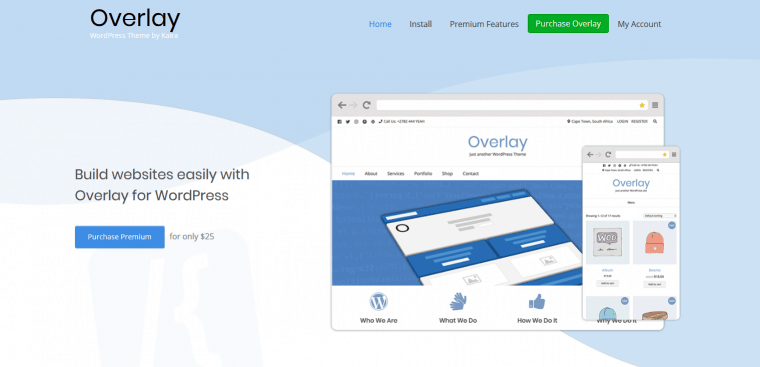OBS Studio is a powerful and flexible open-source broadcasting tool used by millions of streamers worldwide. Whether you’re streaming on platforms like Twitch, YouTube, or Facebook Gaming, audience interaction is key to building a successful streaming experience. One popular way to enhance this interaction is by adding chat pings—audible or visual alerts when someone sends a message in the chat. For many streamers, this keeps the broadcast lively and helps ensure that no comment goes unnoticed, especially during intense gameplay or multitasking sessions.
TLDR: How to Turn On Chat Pings in OBS Studio
If you want to activate chat pings in OBS Studio, you’ll need to incorporate third-party widgets or plugins that display and notify you of chat messages. These tools can enhance viewer engagement and ensure you respond promptly to messages. Services like StreamElements or Streamlabs provide chat box overlays with sound alerts. Setting it up involves adding a browser source in OBS Studio, pasting the widget’s link, and configuring alert sounds.
Why Chat Pings Are Useful for Streamers
Chat pings are not just for convenience—they’re essential for interacting with the audience in real-time. During streams, especially high-paced ones, it’s easy to miss messages. When a visual or audible notification goes off after someone types in the chat, it brings the streamer’s attention back without needing to constantly monitor a secondary screen or device. It also adds a layer of professionalism and interactivity to the stream.
Prerequisites Before Setting Up Chat Pings
- OBS Studio – Installed and running on your computer.
- A streaming account – Twitch, YouTube, Facebook, etc.
- Streamlabs or StreamElements Account – To access chat widgets.
- Web browser (Chrome or Firefox preferred) – For customization at third-party plugin sites.
Step-By-Step Guide to Enabling Chat Pings
1. Choose a Widget Provider
Two of the most popular options for chat overlays are:
- StreamElements: Offers a robust and customizable chat widget with ping capabilities.
- Streamlabs: Known for its ease of use and sound notification settings.
Go to the respective website and log in using your streaming platform credentials.
2. Set Up the Chat Box Widget
Once logged into StreamElements or Streamlabs, navigate to the widgets section and find the “Chat Box” or “Chat Overlay” option. These widgets render your stream chat into a browser-based interface that works with OBS.
For Streamlabs:
- Click on Widgets > Chat Box.
- Enable show messages, set font size, color, and background as per your preference.
- Go to Theme Settings and customize notification ping, if available.
- Copy the unique widget URL provided.
For StreamElements:
- Go to My Overlays > Create a new overlay > Add Widget > Chat Box.
- Customize styles and behaviors.
- Look for audio alert options and upload or enable a default ‘ping’ sound.
- Save and copy the overlay URL.
3. Add the Widget to OBS Studio
Now switch to OBS Studio:
- Click the “+” button in the Sources panel.
- Select Browser.
- Name it something like “Chat Ping Widget.”
- Paste the widget URL you copied earlier.
- Adjust the width and height (e.g., 800×600).
- Click OK to add it to your stream layout.
4. Enable Sound in the Overlay
This is the key part—ensuring OBS allows the sound from the browser source to be captured. Here’s how:
- In the OBS Sources panel, right-click the newly added browser source.
- Select Properties.
- Enable the checkbox that reads “Control audio via OBS”.
- Close the properties window.
- Go to the Audio Mixer section and ensure the chat source has an audio level bar.
- Test your stream or preview — type into chat and verify that the ping sound plays.
5. Customizing Chat Ping Settings
Most overlay services let users upload custom sounds for when a message arrives. To further tailor the experience:
- Upload MP3 files for different types of messages—mentions, emoji messages, or keywords.
- Set sound cooldowns to avoid notification spam during periods of high activity.
- Adjust volume levels within the overlay dashboard or in OBS’ audio mixer.
Take a few minutes to experiment with different sound types that match your stream’s tone—wacky sounds for casual channels, or subtle tones for professional streams.
Troubleshooting Common Issues
- No sound playing? Check that audio is not muted in OBS’ Audio Mixer and that “Control Audio via OBS” is enabled in the browser source properties.
- Ping plays too often? Use filters or cooldowns in the widget settings to regulate frequency.
- Audio delay? Synchronize browser source audio with stream playback via Advanced Audio Properties in OBS.
Extra Tips for Advanced Users
- Use a virtual audio cable to send chat pings exclusively to your headphones but not to the stream, allowing you to hear them privately.
- Integrate OBS scripts or Chatbots like Nightbot or Streamer.bot for more sophisticated ping behavior like user-specific alerts.
- Use multi-output plugins if broadcasting to multiple platforms and want chat pings active across all sources.
FAQ: Turning On Chat Pings in OBS Studio
Can OBS Studio natively ping for chat messages?
No, OBS Studio does not have a built-in feature for chat pings. You must use a third-party widget or plugin like those from Streamlabs or StreamElements.
Do I need to pay for these chat overlay features?
Usually not. Both Streamlabs and StreamElements offer these features for free, though premium features may be available for paying users.
What formats are supported for audio alerts?
Most widgets support MP3 and sometimes WAV formats for chat alert sounds. Ensure your file size isn’t too large to avoid delay in loading.
Can I make only certain chat messages trigger a ping?
Yes. Some widgets allow you to set filters so that only messages containing specific words or mentions (like your username) will trigger sound alerts.
Will turning on audio chat alerts affect my stream performance?
Not significantly, unless you’re using multiple high-resource plugins. Browser-based overlays are generally lightweight and performance-friendly.
Is there an OBS Studio plugin that directly supports chat pings?
While there’s no default plugin, community-created tools like OBS Chat Plugin or Streamer.bot may offer advanced scripting features for alerts including pings. However, third-party overlays remain the most user-friendly option.
With this setup, streamers can stay constantly connected to their audience while maintaining full control over their streaming workflow. Chat pings aren’t just a gimmick—they’re an important gateway to live interaction.