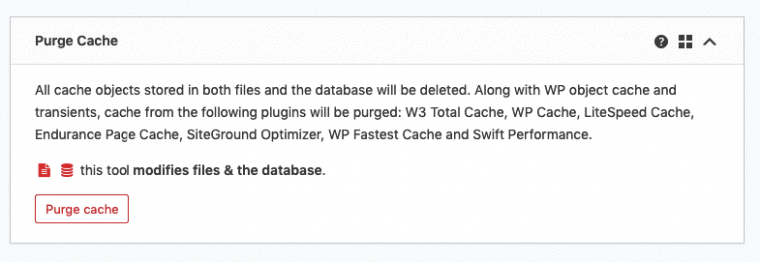The NVIDIA App has become a core component for gamers and creators who rely on GeForce Experience to get the best performance out of their graphics cards. However, like with any software, users may occasionally encounter mysterious errors. One such issue that has recently surfaced is error 0xE60000, which appears when attempting to launch or update the NVIDIA App. This error prevents users from accessing essential features such as driver updates, optimizations, and other key functionalities.
TL;DR: If you’re experiencing the 0xE60000 NVIDIA App error, start by restarting key NVIDIA services and checking for corrupted files. Reinstall the NVIDIA app if necessary, ensuring older files are cleaned completely. Backup your system and GPU settings before making changes. Follow the step-by-step methods below to restore your app’s functionality.
What Is NVIDIA App Error 0xE60000?
Error code 0xE60000 is a generic failure indicator signaling a critical issue within the NVIDIA App’s processes. This can stem from:
- Corrupted application files
- Failed or partial updates
- Conflicts with GPU drivers
- Permissions errors or misconfigured services
Most commonly, the error appears during startup, leaving users locked out of the app interface and essential utilities tied to NVIDIA hardware.
Step-by-Step Solutions to Fix Error 0xE60000
1. Restart NVIDIA Services
Often, the simplest fix begins with restarting the backend services that power the NVIDIA App.
- Press Windows + R to open the Run dialog
- Type services.msc and hit Enter
- Locate the following services:
- NVIDIA Display Container LS
- NVIDIA LocalSystem Container
- NVIDIA NetworkService Container
- Right-click each service and click Restart
After restarting these services, try launching the NVIDIA App again. If the issue persists, proceed to the next method.
2. Clear Cache and Temporary Files
Corrupted temporary files and residual app cache often break functionality leading to error 0xE60000. Clearing them can provide a clean slate for the application.
Follow these steps:
- Press Windows + R and type %localappdata%
- Navigate to folders named:
- NVIDIA Corporation
- NVIDIA
- Delete the applicable cache and config folders. DO NOT delete driver folders or DLLs.
3. Uninstall and Reinstall the NVIDIA App Properly
If the previous steps fail, a full uninstall and reinstall is likely necessary. Simply uninstalling from Control Panel may not remove all traces, which is why a complete clean-up is critical.
Steps:
- Open Control Panel > Programs > Programs and Features
- Uninstall the NVIDIA App and GeForce Experience
- Navigate to the following folders and delete remaining NVIDIA App files:
- C:\Program Files\NVIDIA Corporation
- C:\ProgramData\NVIDIA Corporation
- Restart your PC
- Reinstall the latest version of the NVIDIA App from the official NVIDIA website
After reinstalling, launch the app and check if the problem is resolved.
4. Perform a Clean GPU Driver Installation
Another common root cause for the 0xE60000 error is an unstable or corrupted GPU driver. NVIDIA provides a clean install option that removes remnants of previous drivers.
Here’s how:
- Download the latest driver for your GPU from the NVIDIA Driver Download page
- Run the installer and choose Custom (Advanced)
- Select the checkbox labeled Perform a clean installation
After rebooting, retry launching the NVIDIA App. A clean driver reinstall not only fixes the app but resolves several in-game crashes and rendering issues.
5. Update Windows and GPU Firmware
Outdated OS components and legacy firmware can lead to compatibility errors like 0xE60000. Always ensure you’re running the latest security and feature updates.
To update Windows:
- Open Settings > Update & Security
- Click Check for updates
Additionally, check your GPU firmware via NVIDIA Control Panel or GPU-Z to confirm it aligns with the latest driver build.
6. Check for User Permissions and Antivirus Conflicts
Sometimes, antivirus programs can block parts of the app from executing correctly. Also, limited user permissions may prevent the NVIDIA App from accessing crucial system files.
- Temporarily disable your antivirus/firewall
- Right-click on the NVIDIA app shortcut and select Run as administrator
- Verify that your account has admin privileges on Windows
If the app works when run as an administrator or with antivirus disabled, consider creating exceptions in your security software.
7. Run the NVIDIA Error Reporting Tool (ERX)
NVIDIA includes a diagnostic utility that can generate logs for errors like 0xE60000.
- Navigate to:
- C:\Program Files\NVIDIA Corporation\NVIDIA GeForce Experience
- Find and run ERX.EXE
- Review or upload the generated logs to NVIDIA’s support if needed
Prevention Tips for Future Errors
Once resolved, keep your system stable by following these preventive measures:
- Regularly update your GPU drivers and Windows OS
- Avoid unnecessary third-party GPU tweak tools
- Use trusted antivirus programs that are GPU-aware
- Back up your system periodically including driver settings
FAQs
What causes NVIDIA App Error 0xE60000?
The error is commonly caused by corrupted app files, failed driver updates, or misconfigured services. It can also be triggered by aggressive antivirus software blocking some app components.
Can I fix error 0xE60000 without reinstalling the app?
Yes. In many cases, restarting NVIDIA services or clearing local app data can resolve the issue without a full reinstall. However, reinstalling may be necessary if the problem persists.
Will reinstalling my GPU driver affect saved game settings?
No, clean installing the NVIDIA driver won’t affect your saved game profiles, but resetting in-game graphics configurations could occur. Always back up custom game settings if needed.
Does error 0xE60000 mean my GPU is failing?
Not necessarily. The error typically stems from a software issue rather than hardware failure. However, if you encounter frequent crashes or artifacts, a hardware test may be warranted.
Is it safe to delete NVIDIA folders manually?
If you’re targeting residual files after uninstalling, yes. Be careful not to delete core driver directories if you plan to reinstall the app without affecting your driver installation.
Conclusion
Tackling the NVIDIA App Error 0xE60000 doesn’t have to be a frustrating experience. With a methodical and technical approach—starting from minor fixes to more in-depth resolutions—you can get your NVIDIA ecosystem running smoothly again. Keeping your system updated and clean, while managing services responsibly, is the best path to prevent these errors in the future.