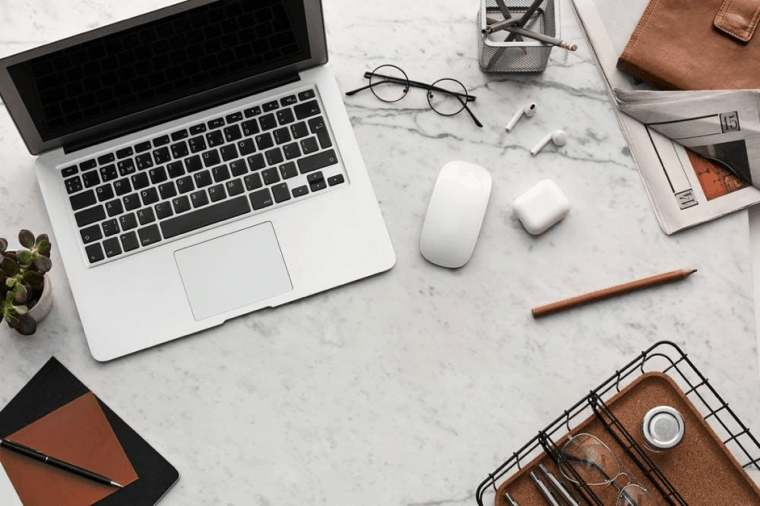Managing a high volume of emails can be a daunting task, especially when repetitive responses are required. Microsoft Outlook simplifies this process by allowing users to set up custom email templates. These templates save time, maintain consistency, and ensure professionalism in communication. Whether for corporate announcements, customer support, or internal memos, custom templates are a powerful tool in any productivity arsenal.
What Is an Email Template?
An email template in Outlook is a pre-formatted message that includes standard content used frequently in communications. Rather than typing the same information each time, a user can simply load the template, make any necessary adjustments, and send it out in a matter of seconds.
Benefits of Using Custom Email Templates
- Efficiency: Reuse prewritten content to save time on routine replies.
- Consistency: Keep messaging uniform across your team or department.
- Professionalism: Avoid typos and formatting issues with templates that have been reviewed and approved.
- Customization: Flexible enough to add personal touches before sending.
With these advantages, it becomes clear how beneficial email templates can be in a fast-paced business environment.
Steps to Create a Custom Email Template in Outlook
Follow these step-by-step instructions to create and save a custom email template in Microsoft Outlook.
-
Open a New Email Message
In Outlook, click on New Email from the Home tab. This launches a blank message. Add your desired subject, body content, recipient, and formatting settings. -
Design Your Template
Draft the reusable content of your template. This can include headers, boilerplate text, call-to-action buttons, links, or signatures. -
Save the Message as a Template
Click File > Save As. In the Save As dialog box, choose the location and name for your template.
Under the Save as type dropdown, select Outlook Template (*.oft).
Click Save. -
Access Your Template
The next time you want to use this email, go to Home > New Items > More Items > Choose Form.
In the Choose Form dialog, select User Templates in File System and locate your email template.
Tips for Enhancing Your Email Templates
Simply creating a template isn’t enough; optimizing it will better serve your productivity goals. Here are some tips to improve your Outlook email templates:
- Use Placeholders: Insert placeholders for names, dates, or other variables. This helps personalize emails while keeping the core template intact.
- Design for Mobile: Ensure your emails look good on both desktop and mobile screens by using short paragraphs and responsive formatting.
- Include Branding: Add your company’s logo and use branded headers or footers if you’re using these templates in a business environment.
- Minimize Attachments: Instead of attaching files in the template, use links to cloud resources, which ensures the reader always accesses the latest version.
Using Quick Parts as an Alternative
In addition to templates, Outlook also offers Quick Parts — reusable text snippets that can be inserted into emails. They are beneficial when only a portion of an email is repetitive.
- Open a new message.
- Type your standard text block.
- Select it and go to Insert > Quick Parts > Save Selection to Quick Part Gallery.
- Name your Quick Part and click OK.
- To reuse, place your cursor where needed and insert the Quick Part from the gallery.
Quick Parts offer a flexible method for reusing elements such as disclaimers, greetings, or promotional blurbs without saving an entire template.
Setting Up Templates with Outlook Rules (Advanced)
For users looking to take email templates a step further, Outlook rules can be set to automatically reply to certain types of incoming emails with a saved template. This is ideal for vacation auto-replies, confirmation emails, and customer service responses.
- Go to File > Manage Rules & Alerts.
- Click New Rule.
- Choose Apply rule on messages I receive.
- Select conditions (like sender or subject).
- Under “What do you want to do with the message?”, choose reply using a specific template.
- Click a specific template and browse to select your saved template.
Click Finish to activate the rule. This automation boosts responsiveness and improves customer communication consistency.
How to Edit Existing Templates
To update a previously saved template:
- Open it via Choose Form.
- Make the desired changes to the subject and body.
- Repeat the save steps, and choose to overwrite the old template or save as a new file name.
Template Management Best Practices
- Organize Your Templates: Keep them in a dedicated folder for easier access, especially if multiple people in your organization use them.
- Version Control: Note the version or date in the template if it’s updated regularly for compliance or branding changes.
- Secure Shared Templates: Use internal sharing platforms or cloud services to circulate email templates across teams securely.
Conclusion
Custom email templates in Outlook are a game-changer for anyone looking to improve their email efficiency. From simple replies to professionally structured messages, templates ensure that time and effort are preserved without sacrificing communication quality. With the added functionalities like Quick Parts and Rules, Outlook provides a powerful suite of tools tailored for both beginners and advanced users.
Frequently Asked Questions
-
Q: Can I use templates in Outlook Web?
A: Yes, Outlook Web App offers template functionality under the name “My Templates.” Access it through the ellipsis (…) when composing a message. -
Q: Do email templates support attachments?
A: While you can attach files to templates, it’s recommended to link to files stored in the cloud to avoid outdated versions. -
Q: Can I share templates with other users?
A: Yes, you can share the *.oft files via email, shared drives, or cloud storage. Recipients can save them in their own file systems. -
Q: What’s the difference between a template and a signature?
A: A signature is a set of contact details and branding added at the end of emails, while a template includes the entire body of an email message. -
Q: Are templates available on the mobile Outlook app?
A: No, the mobile version of Outlook does not currently support full template functionality.
By investing just a little time in setting up and optimizing email templates, users can continuously reap benefits in efficiency, accuracy, and brand consistency throughout their communication efforts.