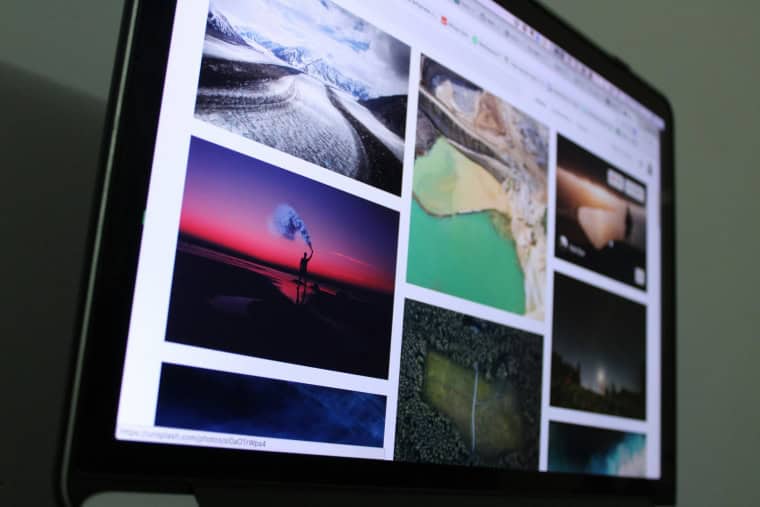Watching Twitch streams in VR is an incredible way to fully immerse yourself in gaming content, but what if you want to chat while you’re watching from your Oculus Quest 2 headset? Seeing Twitch Chat in virtual reality not only keeps you connected with the community but also elevates the experience, especially for content creators and streamers interacting with their audiences during gameplay. Whether you’re streaming a game or enjoying a watch party, learning how to view Twitch Chat in VR can be a game-changer.
TL;DR:
You can see Twitch Chat in VR on Oculus Quest 2 by using third-party tools and apps like OVR Toolkit, Virtual Desktop, or Liv. Most solutions work best with PC VR setups or Android-based browser overlays if you’re standalone on Quest 2. For PC VR users, software like OVRdrop or SteamVR-compatible apps will overlay chat inside your headset. Standalone Quest users can use experimental methods, though options are limited without a PC.
Why View Twitch Chat in VR?
Being able to see Twitch Chat in VR offers several benefits:
- Audience Interaction: Streamers can respond to comments in real-time without pulling off their headset.
- Community Engagement: Participation in active discussions enhances immersion in shared viewing experiences.
- Efficiency: Multi-tasking in VR becomes seamless with chat overlays that don’t interrupt gameplay.
Option 1: Using Virtual Desktop (for PC VR Users)
If you’re playing VR games on your PC through Oculus Link or Air Link, Virtual Desktop is one of the most popular solutions. It allows you to bring open windows into your VR environment. This means you can have Twitch Chat running in a browser and place it directly into your view.
Here’s how to do it:
- Install Virtual Desktop on your PC and Oculus Quest 2.
- Launch Virtual Desktop on both devices and connect them via the same Wi-Fi network.
- Open a browser window on your PC and navigate to your Twitch channel’s dashboard where the chat is visible.
- From inside Virtual Desktop, enable the window overlay for the browser window, so it becomes visible in VR.
- Position the window to a convenient spot where it won’t block gameplay.
Tip: You can adjust the transparency of the overlay so it doesn’t distract you from the action.
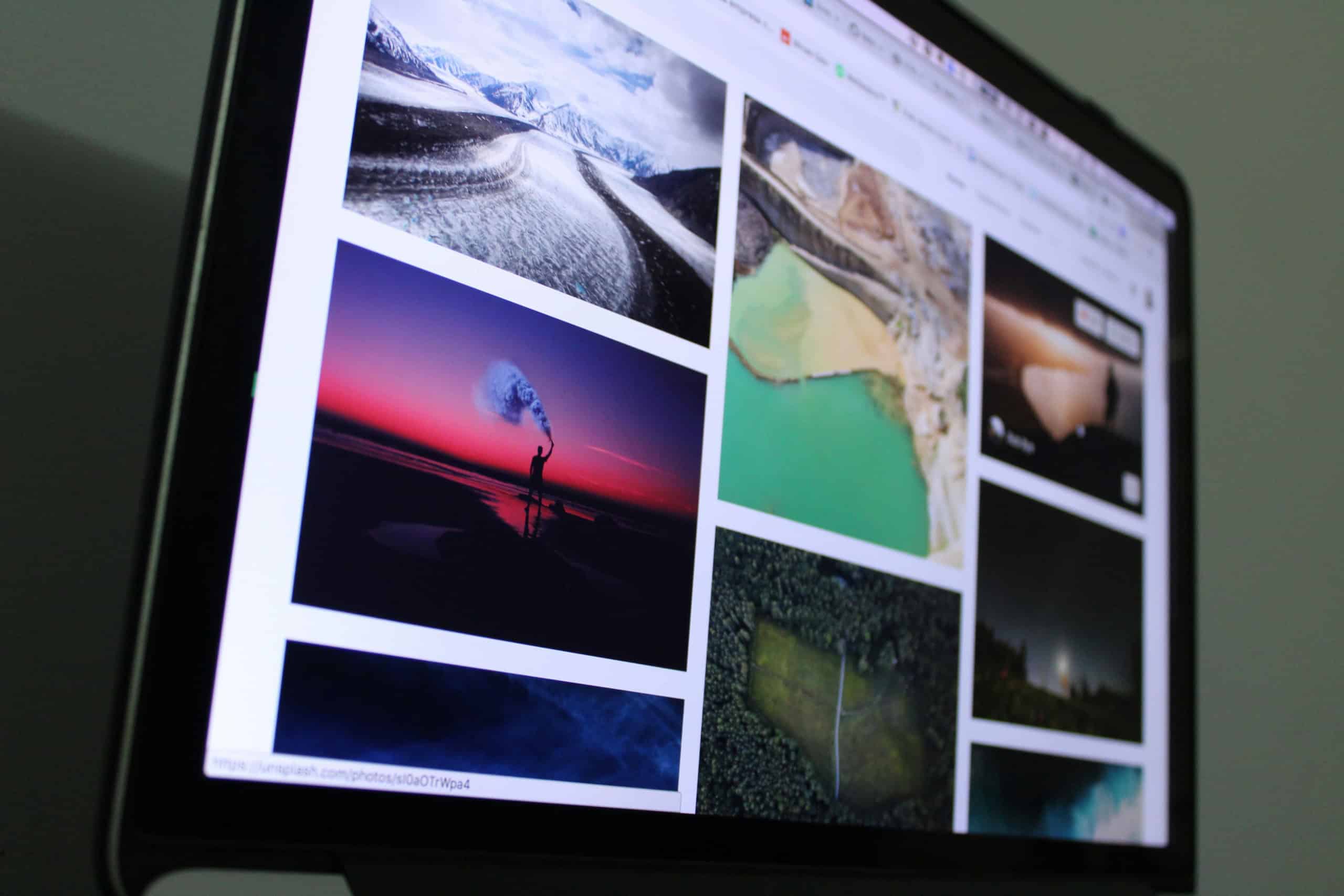
Option 2: Using OVR Toolkit or OVRdrop (SteamVR Required)
For those using SteamVR through Oculus Link, two great tools allow you to display Twitch chat directly inside your VR headset: OVR Toolkit and OVRdrop.
Steps to use OVR Toolkit:
- Purchase and install OVR Toolkit on Steam.
- Start SteamVR and run OVR Toolkit.
- Select the Twitch Chat window using the in-app interface and choose its placement in 3D space.
- Lock the chat panel to a specific location (e.g., left-hand side hover) within your field of view.
Benefits of OVR Toolkit:
- Highly customizable layouts.
- Good performance with minimal impact on system resources.
- Live updates and active developer support.
Alternate option: If you prefer a lighter setup, OVRdrop is another overlay tool, though it has fewer features than OVR Toolkit.
Option 3: LIV’s StreamerKit (for Mixed Reality and VR Chat)
LIV is a solution primarily designed for mixed reality streaming, but it also offers a tool called StreamerKit that allows you to bring Twitch Chat into several VR-supported games, especially popular ones like Beat Saber and VRChat.
To set it up:
- Download LIV and StreamerKit from the LIV store or authorized platform.
- Link your Twitch account in LIV settings.
- Choose the custom layout for your chat overlay. You can also set voice commands to toggle visibility.
- Run the supported game within LIV.
Note: Not all games are supported. Check LIV’s compatibility list before integrating.
Option 4: Android Apps or Browser-Based Solutions (for Standalone Quest)
Standalone Quest users have fewer options, but some workarounds do exist. Most involve using lightweight Android apps or screen overlay solutions. These options are still experimental and may not offer seamless integration.
What you can try:
- Use ‘Oculess’ to install third-party APKs or browsers that support Twitch chat.
- Launch a Twitch stream on the native Quest browser and open chat in pop-up mode (minimized on the side).
- Use Multi-Window Browsing with Quest’s latest updates (via Experimental Features) to display chat separately.
Downsides: There are no official apps that integrate Twitch Chat directly into standalone VR yet. Many methods are limited and not ideal for intense or fast-paced gaming content.
Quality-of-Life Tips for Using Twitch Chat in VR
Here are some suggestions to improve your VR chat experience:
- Font Size: Always adjust the chat font size for legibility within the VR interface.
- Transparency: Set transparency levels to reduce distraction while keeping text readable.
- Hotkeys: Use controller or keyboard shortcuts to toggle display of the chat window, especially with tools like OVR Toolkit.
- Hardware: Ensure stable Wi-Fi if you’re using Virtual Desktop, to avoid laggy overlays.
For Streamers: Syncing OBS, VR, and Twitch Chat
If you’re streaming from VR using OBS (Open Broadcaster Software), make sure you use tools that can sync your live stream and Twitch chat effectively. Many VR streamers use a combination of OBS, StreamLabs, and one of the above overlay options to maintain audience interaction.
Combining OBS with VR chat overlay:
- Install OBS and set up your broadcast.
- Use StreamElements or StreamLabs to add in chat overlays on your UI.
- Use a VR chat overlay app (like OVR Toolkit) IN the headset to also see it from your POV in real-time.
Conclusion
Seeing Twitch Chat in your Oculus Quest 2 headset isn’t just possible, it’s customizable and increasingly supportive of various streaming styles. PC VR users have the most mature tools thanks to SteamVR, while standalone users have some limited but functional alternatives. With tools like Virtual Desktop, OVR Toolkit, and LIV, engaging with your community while in immersive environments becomes second nature.
Whether you’re a casual viewer or a professional streamer, the ability to stay connected during VR sessions adds a new layer of interaction that enhances the overall Twitch experience.
It’s VR time — and now, with chat!