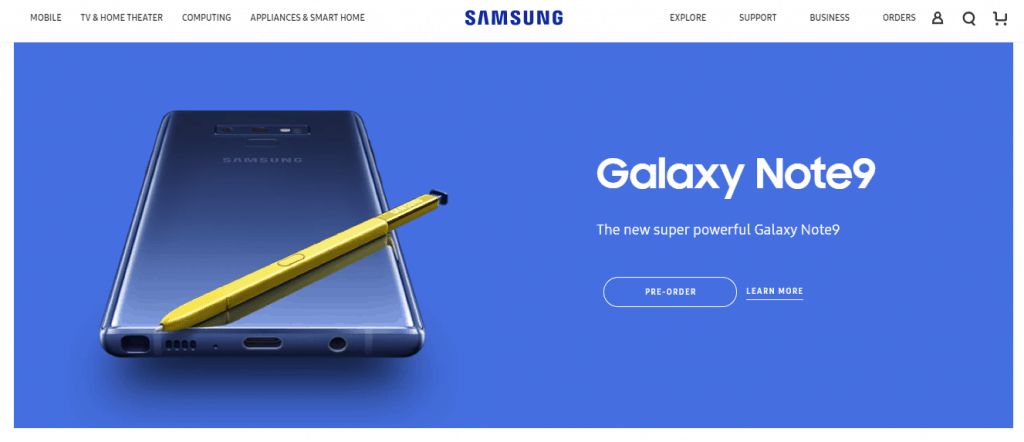Accidentally deleted photos on your Samsung phone? Don’t panic! Even without a backup, there’s still hope. In this guide, we’ll show you simple ways to recover those lost pictures.
Why Can Deleted Photos Be Recovered?
When you delete a photo, it’s not gone forever. Your device just marks the space as available for new data. Until it’s overwritten, you still have a chance to get your pictures back!
Steps to Recover Deleted Photos on Samsung
1. Check Samsung’s Recycle Bin
Samsung’s Gallery app has a Recycle Bin where deleted photos stay for 30 days. Here’s how you can check:
- Open the Gallery app.
- Tap Menu (three dots) in the top right.
- Select Recycle Bin.
- Find your deleted photos and restore them.
If your pictures aren’t here, don’t worry! Let’s try another method.
2. Use Samsung’s File Manager
Sometimes deleted photos remain in hidden folders temporarily. Try this:
- Open the My Files app.
- Go to Internal Storage.
- Look inside the DCIM or Pictures folders.
- If you find your images, move them back to safety.
3. Use a Data Recovery App
If your photos are not in the Recycle Bin or File Manager, you need a recovery app. Some reliable choices include:
- DiskDigger – Works without root access but recovers more files if rooted.
- Dr.Fone – Data Recovery – A powerful tool for scanning lost photos.
- Tenorshare UltData – Great for recovering without a computer.
How to Use a Recovery App
Most apps work in a similar way:
- Download and install the recovery app.
- Launch it and allow necessary permissions.
- Scan your device for deleted photos.
- Preview and select the images you want to restore.
- Save them back to your phone or another safe location.
4. Try Connecting to a PC
Sometimes, you can retrieve deleted photos by connecting your Samsung phone to a computer. Follow these steps:
- Use a USB cable to connect your phone.
- Select File Transfer mode.
- Open your device storage and check the DCIM folder.
- If you find the deleted photos, copy them to your computer to keep them safe.
Prevent Future Photo Loss
Now that you’ve recovered your photos, let’s make sure this doesn’t happen again! Here are a few smart habits:
1. Enable Samsung Cloud Backup
Go to Settings > Accounts & Backup > Samsung Cloud. Turn on automatic photo backup.
2. Use Google Photos
Google Photos offers free cloud storage. Open the Google Photos app and enable Backup & Sync for automatic backups.
3. Save Photos to an SD Card
If your Samsung phone supports an SD card, set it as the default storage for photos. This way, if you delete something by mistake, it won’t affect internal storage.
4. Regularly Transfer Photos to a Computer
Every few weeks, copy important photos to your PC or an external hard drive for extra safety.
Final Thoughts
Even if you don’t have a backup, you still have multiple ways to recover deleted photos on Samsung. Check the Recycle Bin first, try recovery apps, or connect to a computer. To avoid future losses, always back up your precious pictures!