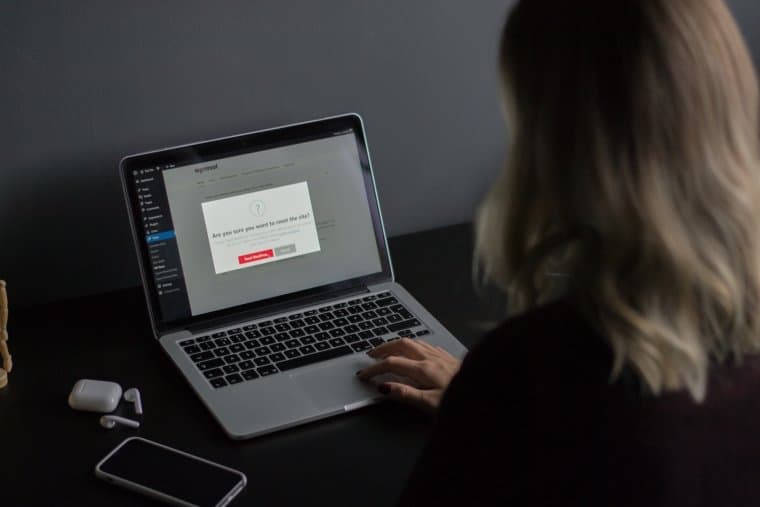The Beiou Indoor Outdoor Camera is a compact, multi-functional surveillance tool designed to give you peace of mind, whether you’re monitoring an indoor space or an outdoor environment. However, like any piece of technology, connectivity issues or configuration changes may require you to reset the device and reconnect it to your network. This article will guide you step-by-step on how to properly reset and connect the Beiou Indoor Outdoor Camera. Following these instructions will ensure your device functions optimally and remains secure.
When Should You Reset the Camera?
Resetting your Beiou camera may become necessary under several circumstances. Most commonly, a reset is needed when:
- You’ve changed your home Wi-Fi network or router.
- You’ve forgotten the camera’s access credentials.
- The camera fails to connect to the app or network.
- You want to transfer the device to a new user.
- You’re experiencing performance issues such as lag, freezing, or inconsistent video streaming.
Resetting is essentially restoring the device to its factory default settings, erasing stored Wi-Fi credentials, and preparing it for new configuration.
Step-by-Step Guide to Reset the Beiou Camera
Before beginning the reset process, make sure the camera is powered on and the indicator light is visible. Here’s how you can reset your Beiou Indoor Outdoor Camera:
- Locate the Reset Button: Most Beiou cameras have a small pinhole-style reset button, typically located on the back or underside of the device. You may need a pointed object like a paperclip or pin to access it.
- Press and Hold: Insert the pin into the reset hole and hold the button for at least 5-10 seconds until the LED indicator starts flashing rapidly. This flashing indicates the camera has been reset to factory settings.
- Wait for Reboot: The camera will take about 1-2 minutes to complete its reboot cycle. Once the indicator light stabilizes and flashes slowly, the device has successfully reset and is now in pairing mode.
Preparing to Reconnect the Camera
Once your Beiou camera has been reset, you’ll need to reconnect it to your network using the Beiou mobile app. The app is available on both Android and iOS platforms and should be downloaded from the respective app store.
Important Note: Ensure that your smartphone is connected to a 2.4 GHz Wi-Fi network before initiating the configuration. Beiou cameras do not support 5 GHz networks.
Getting Started with the Mobile App
Follow these steps to connect your camera:
- Launch the Beiou App: Open the app and log into your account. If you don’t have one, you’ll be prompted to create a new account.
- Enable Permissions: Allow the app to access your location, Bluetooth, and camera. This will help with device detection.
- Add Device: Tap on the ‘+’ icon to begin adding a new device. Choose ‘Camera’ and follow the on-screen instructions.
- Scan the QR Code: The app will generate a QR code that your camera needs to scan. Hold your phone screen in front of the camera lens at a distance of roughly 6-8 inches. When the camera beeps, scanning has been successful.
- Confirm Connection: After the beep, the app will automatically connect the camera to your Wi-Fi network. This process may take up to 2 minutes.
- Name the Camera: Once connected, you’ll be prompted to name your device and assign it to a room/location for easy identification.
Troubleshooting Connection Issues
In case you experience difficulties during the pairing process, consider the following solutions:
- Check Internet Speed: A slow internet connection can interrupt the pairing or firmware update process. Minimum upload speeds of 2 Mbps are recommended.
- Verify 2.4 GHz Wi-Fi: Your mobile phone and the camera must both be connected to the same 2.4 GHz network during setup.
- Distance from Router: If the camera is too far from the router, the signal may be too weak. Bring it closer during initial setup.
- Reset Again: In some cases, repeating the reset and pairing steps can help resolve connectivity issues.
- App Update: Ensure your mobile app is up-to-date. App updates often include bug fixes and improved compatibility.
Best Practices for Placement and Use
Proper placement of your Beiou camera can significantly enhance its effectiveness. Here are a few tips to optimize both indoor and outdoor performance:
- Avoid Direct Sunlight: For outdoor use, avoid pointing the camera directly at strong light sources to prevent image distortion.
- Elevation: Mount the camera at a height of 7-9 feet for optimal field of vision and motion detection.
- Cover High-Traffic Areas: Position the camera near entryways, driveways, or main hallways.
- Weatherproof Considerations: Although the camera is rated for outdoor use, ensure that its ports and power connections are sealed and dry.
Maintaining Your Beiou Camera
Routine maintenance ensures that your camera stays in peak condition. Here’s what you can do:
- Clean the Lens: Use a soft microfiber cloth to periodically clean dust or smudges off the lens for a clear video feed.
- Check for Firmware Updates: Firmware updates can improve security, performance, and add new features. The Beiou app will notify you when updates are available.
- Secure Your Network: Use a strong Wi-Fi password and enable network encryption to protect camera data.
Final Thoughts
The Beiou Indoor Outdoor Camera is a reliable and versatile tool for home and property surveillance. Resetting and reconnecting the camera is a straightforward process when you follow the correct procedures. While it may appear technical at first, the steps are designed with the average user in mind. Ensuring your camera is connected properly and placed optimally will maximize its effectiveness and prolong its lifespan.
Whether you are a first-time user or someone reinstalling the device, knowing how to efficiently reset and reconnect your Beiou camera gives you greater control over your home security environment. If persistent issues arise, consider contacting Beiou’s customer support or consulting the official user manual for more advanced troubleshooting.