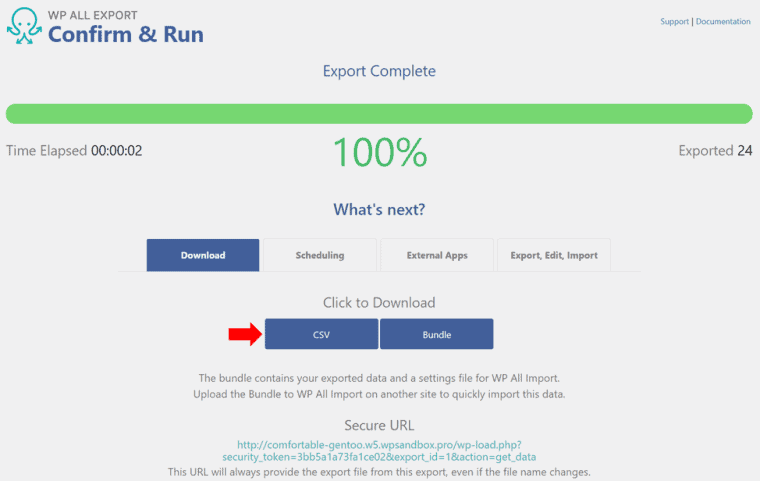You’re all set to fire up your virtual machine, but instead, you get an annoying message: “VMware Authorization Service is not running.” Ugh! Don’t worry. This is a super common error and can be fixed easily. Just follow these simple steps, and you’ll be back to your virtual adventures in no time.
What Does This Error Even Mean?
Basically, VMware needs a service to run in the background to work properly. It’s called the Authorization Service. If it’s not running, VMware can’t give proper permissions to launch your virtual machines.
Think of it like a bouncer for a club. No bouncer, no entry—simple!
Let’s Fix This, Step by Step
There are a few different ways to get things working again. Try them one at a time until the problem is solved.
1. Restart the Authorization Service
- Press Windows + R to open the Run box.
- Type services.msc and press Enter.
- Look for VMware Authorization Service in the list.
- Right-click on it and choose Start (or Restart if it’s already running).
If it starts without any errors, you should be good to go.
2. Run VMware as Administrator
Sometimes VMware just needs a bit more muscle. Running it as admin can help.
- Right-click your VMware shortcut.
- Choose Run as administrator.
Still no luck? Keep reading!
3. Change VMware Service Settings
- Open services.msc again using Windows + R.
- Find VMware Authorization Service.
- Right-click and choose Properties.
- Set the Startup type to Automatic.
- Click Apply and then OK.
This way, the service will start every time you boot your PC.
4. Repair VMware Installation
If those methods didn’t fix it, maybe VMware itself is a little broken. Let’s repair it!
- Go to Control Panel > Programs > Programs and Features.
- Find VMware in the list.
- Click it and select Change.
- In the window that pops up, choose Repair and follow the instructions.
It might take a few minutes, so grab a snack while it works its magic.
5. Reinstall VMware (As a Last Resort)
If none of the above worked (rare but possible), your installation may be totally corrupted. Time to uninstall and reinstall.
- Uninstall VMware from Control Panel.
- Download the latest version from VMware’s official site.
- Install it and don’t forget to run it as Administrator.
This should wipe away the issue once and for all.
Quick Tips
- Always install VMware as Administrator.
- Keep your Windows system updated.
- Disable antivirus temporarily while installing or repairing VMware. Sometimes it interferes.
Now You’re Back in Action!
The VMware Authorization Service error can be annoying—sure. But now that you’re armed with these easy steps, it doesn’t stand a chance. Whether you’re hacking into a virtual Linux machine or testing new software safely, your virtual world is just a click away again.
Happy virtualizing!