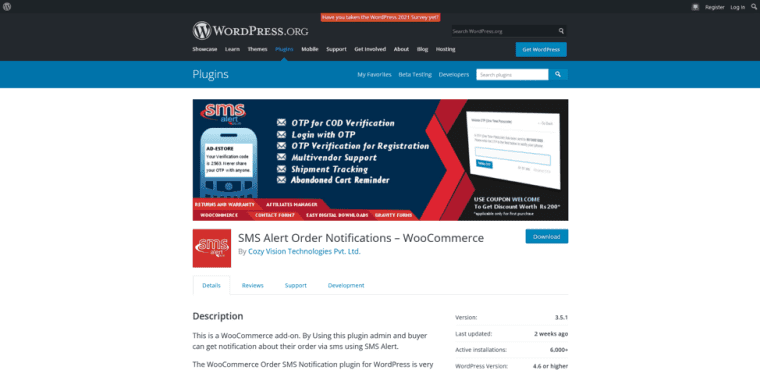Encountering the error message “Failed to Generate API Key: Permission Denied” can be frustrating, especially for developers, integrators, or administrators who rely on APIs to build and enhance software solutions. This error generally signals that the user attempting the operation lacks the appropriate permissions required to generate an API key from a system, developer portal, or cloud environment. Understanding the reasons behind this and learning how to resolve it effectively is essential for maintaining smooth workflows and system security.
Understanding the “Permission Denied” Error
Permissions are a critical part of access control mechanisms. When a system returns a “Permission Denied” message, it is essentially denying access to a resource or action based on the user’s role, privileges, or lack of proper authorization. In the context of generating API keys, this means that:
- The currently authenticated user does not have sufficient rights.
- The requested operation is restricted under the system’s security policy.
- There may be an issue with the configuration or a software bug.
This issue often emerges in platforms such as cloud services, web CMS dashboards, developer portals, or third-party APIs where access roles and API credentials are tightly controlled.
Common Causes of the Error
Before diving into the solutions, it’s helpful to review the common causes of the “Failed to Generate API Key: Permission Denied” error:
- Insufficient Role Privileges: For example, if a user with a “Read-only” role tries to perform a write operation like generating API keys.
- Incorrect Configuration: System settings might block certain roles or users from generating API keys.
- Missing Authentication: The user might not be authenticated properly or a session may have expired.
- Expired Subscription or Plan: Some platforms offer API features only on paid tiers or specific plans.
- Two-Factor Authentication (2FA) Requirements: API key generation might be disabled until 2FA is enabled and verified.
Step-by-Step Guide to Resolve the Error
1. Verify User Role and Access Level
The first step is to check what role your user account has in the platform. Usually, admin-level roles are required to perform key-sensitive actions such as generating API credentials.
- Log in to the dashboard or platform interface.
- Navigate to the Users or Permissions section.
- Check if your role includes API creation privileges.
- If not, request an upgrade to your privileges from an administrator.
2. Authenticate Properly
Sometimes the issue is as simple as an expired session or incorrect login credentials. Ensure that:
- You’ve logged in using the correct user account.
- Your session hasn’t timed out.
- Two-Factor Authentication or other security protocols are completed.
3. Upgrade Subscription Plan (if applicable)
Some services tie API access behind specific pricing plans. If you’re on a trial or free tier, API key generation might be blocked. Check your current plan and upgrade if necessary.
4. Check Platform Documentation
Review the platform’s API generation policy:
- Does it require approval from a system administrator?
- Are there any specific headers, scopes, or tokens required?
- Is there a maximum number of API keys allowed for a single account?
Reading the docs can highlight key limitations and steps necessary to gain access.
5. Contact Support or Admin
If none of the above steps resolve the issue, your best bet may be to contact the app or platform’s technical support or your organization’s administrator. Provide the following information:
- User ID or email associated with the account.
- Error message and the time it occurred.
- Steps taken before the error appeared.
6. Use Admin Tools or Super-user Accounts
On some systems, API key generation is only possible using backend tools, scripts, or admin consoles. If you have shell access or use scripts for automation, make sure you’re running commands as a user with appropriate privileges, often referred to as “super-user” or “root admin”.
7. Modify Access Control Settings
If you’re managing the system or application backend, examine the access control lists (ACLs) or IAM (Identity and Access Management) permissions:
- Adjust user policies to include “API management” capabilities.
- Review access policies configured through tools like AWS IAM, Google IAM, or custom-built authentication layers.
- Apply the least privilege principle carefully—grant only the permissions needed to perform operations like key generation.
8. Inspect Application Logs
View system or error logs to trace the actual point of failure. Logs can reveal:
- HTTP status codes returned during the request.
- Specific permission issues (e.g. “User lacks scope: api.write”).
- Internal server errors or missing dependencies.
9. Use an Alternate Workflow or Endpoint
In some platforms, there could be alternate ways to generate API keys — for example, through a CLI (Command Line Interface), SDK, or even pre-configured keys shared among team members. Explore all options provided by the platform.
10. Update Application or Dashboard Version
Ensure that your local dashboard or management software is up to date. API key generation may require newer versions of services or libraries that have elevated permission handling mechanisms.
Best Practices to Avoid Future Permission Issues
To prevent facing this error in the future, practice these security and administrative principles:
- Regularly audit user roles and access rights. Keep permissions updated as team roles evolve.
- Document internal policies regarding the handling of API keys.
- Centralize API key management using environment variables or vault storage tools like HashiCorp Vault.
- Rotate API keys periodically for better security.
- Limit the number of API keys generated per project/role.
Conclusion
The error message “Failed to Generate API Key: Permission Denied” is your system’s way of telling you something fundamental: access to a secure operation is being blocked for safety. With a methodical approach—verifying roles, ensuring authentication, checking documentation, and possibly consulting admin teams—you can typically resolve this issue within minutes to hours. Moreover, following access control best practices can help mitigate such errors entirely in the long term.
FAQs
- Q: Why am I getting a ‘Permission Denied’ error when I try to generate an API key?
A: The error usually indicates that your user account lacks the necessary permissions. Check your role and consult your system administrator. - Q: Can I generate API keys using a free account?
A: It depends on the platform. Some services require a paid tier to enable API key access. - Q: Are there ways to bypass the permission requirement?
A: Bypassing permissions is not recommended. Always follow approved protocols or escalate the issue to the appropriate administrator. - Q: Can expired sessions cause this error?
A: Yes, if you’re no longer authenticated, actions like API key generation may fail. Try logging out and logging back in. - Q: Where else can I look for logs if the platform doesn’t show an error?
A: Look into browser developer tools (for browser-based dashboards), system log files, or network monitoring tools depending on your environment.