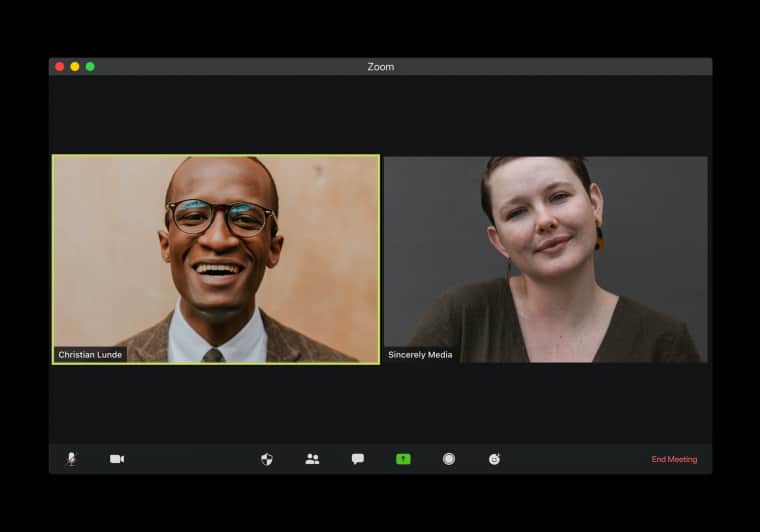You’re all geared up to dive into some action-packed Call of Duty matches, but BAM — up pops the dreaded Dev Error 0x86484ED1. Not cool, right? Don’t worry, soldier! We’re here to help you fix it fast and get you back into the game. This guide is here to walk you through it — fun, simple, and stress-free.
TLDR (Too Long, Didn’t Read)
Dev Error 0x86484ED1 usually shows up because of corrupted game files, outdated drivers, or Call of Duty struggling with background apps. To fix it, update everything — the game, drivers, and even your system. Try verifying your game files or doing a clean reinstall if that fails. Keep reading for step-by-step fixes!
What Is Dev Error 0x86484ED1?
This error is more than just numbers and letters. It’s Call of Duty’s way of saying, “Something went wrong, and I don’t feel like playing nice.” It typically happens during matchmaking or while launching the game.
The causes? Anything from messed-up game files to bad drivers or software conflicts. But don’t worry — we’ll outsmart this bug together.
Quick Fix Checklist
Let’s start with a quick checklist of things you can try right away. These are the low-effort, high-reward steps:
- Restart your PC — Simple but surprisingly effective.
- Update the game — Check for the latest updates via Battle.net, Steam, or your console.
- Close background apps — Especially overlays like Discord, NVIDIA GeForce Experience, or performance boosters.
- Scan and repair game files — Let the launcher fix corrupted files.
1. Verify Game Files
This is the most recommended step by players and developers alike. Verifying your game files ensures that your Call of Duty installation isn’t corrupted or missing key parts.
- On Battle.net: Head to the game > Click the cogwheel > Select “Scan and Repair.”
- On Steam: Right-click the game in your Library > Go to Properties > Local Files > Click “Verify integrity of game files.”
This process might take a few minutes. Be patient!
2. Update Your Graphics Drivers
Old or buggy graphics drivers can cause all sorts of weird behavior in modern games. You want the latest ones from NVIDIA or AMD, not what came installed with your PC months ago.
Here’s how you can update them:
- Go to the NVIDIA Driver Downloads or AMD Drivers Support pages.
- Enter your GPU model and download the latest drivers.
- Run the installer and RESTART your PC when it’s done.
3. Disable Overlay Apps
Many players have found that disabling overlays can resolve the error. These include software that put layers over your game screen, like:
- Discord
- GeForce Experience
- Steam Overlay
- Razer Synapse
These tools may offer cool features, but they sometimes clash with CoD’s engine.
How to disable:
- Discord: Settings > Game Overlay > Toggle off.
- GeForce Experience: Settings > In-Game Overlay > Turn off.
Try launching the game after you’ve turned these off.
4. Run The Game as Administrator
Sometimes the game needs adult supervision, aka administrator privileges. This gives it the permission it needs to fully access files and services.
Steps:
- Right-click your game shortcut or executable file (.exe).
- Select “Run as administrator.”
If this works, you can set it permanently:
- Right-click the .exe file, choose “Properties.”
- Go to the Compatibility tab.
- Check “Run this program as an administrator.”
5. Clear Game Cache
Like your browser, games store temporary files. Over time, these can get messy. Clearing the cache might give your game a fresh start.
To clear cache on Battle.net:
- Close the game and Battle.net.
- Press Windows + R, type %ProgramData% and hit Enter.
- Delete the “Battle.net” and “Blizzard Entertainment” folders.
- Restart the launcher.
Don’t worry, this won’t delete your game or saved progress.
6. Reinstall the Game
If all else fails… it’s time for the big reset.
Yes, it’s annoying. But doing a full reinstall gets rid of any corrupted files that just won’t fix themselves.
- Uninstall the game from your launcher (Battle.net or Steam).
- Restart your system.
- Download and install a fresh copy of the game.
Make sure to have your login info handy. Maybe grab a snack while it downloads.
7. Extra Tips (Optional But Helpful!)
These steps aren’t always necessary… but they can help if you’re still haunted by that error.
- Disable antivirus temporarily: Some aggressive programs may block game files. Just don’t forget to turn it back on later!
- Set your PC to High Performance mode: Go to Control Panel > Power Options > High Performance.
- Make sure Windows is fully up to date: Settings > Update & Security > Windows Update.
Still Not Working?
If you’ve tried everything and the error is still a problem, it might be time to contact Activision Support. You can also check Reddit or gaming forums to see if others are struggling too — sometimes it’s a server-side thing!
Support link: Activision Support
Let’s Wrap It Up
Dev Error 0x86484ED1 is annoying, sure. But with a bit of patience and the steps above, you should be back in the game before your pizza gets cold.
Here’s a quick recap:
- Verify game files
- Update drivers
- Disable overlays
- Run as admin
- Clear cache
- Reinstall if needed
Game on, and may your W/L ratio be glorious!