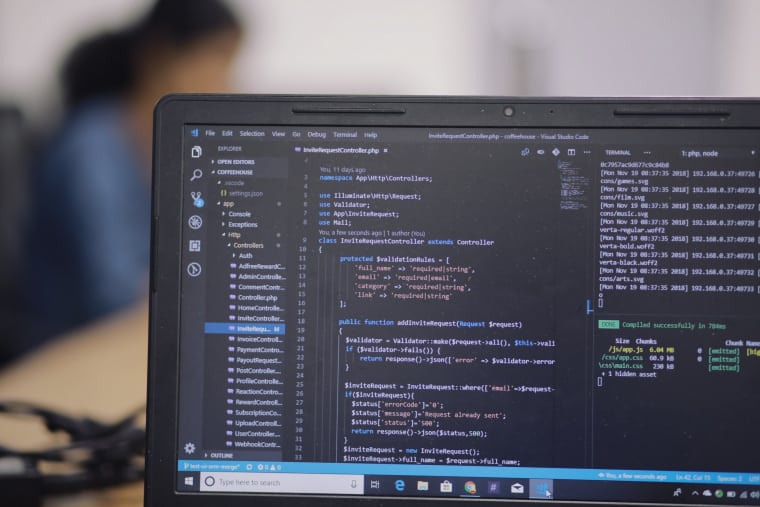Dark Souls 3 is an incredible game that delivers a challenging and immersive experience. However, nothing can ruin the atmosphere more than frustrating performance issues like stuttering, lagging, or sudden frame drops. If you’re finding your journey through Lothric more painful because of technical hiccups rather than its notoriously difficult enemies, this guide is here to help.
There are a variety of technical reasons why Dark Souls 3 may stutter or lag, even on relatively powerful PCs. Thankfully, there are also several proven fixes and adjustments you can apply to improve performance dramatically.
1. Update Your Graphics Drivers
The most common cause of stuttering in any PC game is out-of-date graphics drivers. Whether you’re using an NVIDIA or AMD GPU, make sure your drivers are current:
- For NVIDIA users: Visit NVIDIA’s driver download page
- For AMD users: Visit AMD’s support site
After installation, reboot your PC and try launching Dark Souls 3 again.
2. Adjust In-Game Graphics Settings
While it can be tempting to push everything to “High” or “Ultra”, certain settings in Dark Souls 3 are particularly demanding. You can reduce stuttering and lag by modifying the settings as follows:
- Shadow Quality: Set to Low or Medium
- Motion Blur: Turn this off
- Anti-aliasing: Switch to FXAA or disable
- Lighting Quality: Lowering this can improve performance without major visual losses
Reducing these settings can provide noticeable boosts in frame rate and reduce micro-stuttering significantly.
3. Disable Steam Overlay and Other Background Apps
The Steam overlay and background applications such as Discord, OBS, or GeForce Experience can sometimes interfere with game performance. To disable the Steam overlay:
- Right-click on Dark Souls 3 in your Steam library
- Select “Properties”
- Under the “General” tab, uncheck “Enable the Steam Overlay while in-game”
Additionally, make sure to close any unnecessary programs in the background using Task Manager for best performance.
4. Optimize Your System’s Power Settings
By default, many systems use balanced power settings, which might throttle your CPU and GPU during gameplay. To ensure your system is using all available resources:
- Open the Control Panel
- Click “Power Options”
- Select the “High Performance” plan
This ensures your system gives priority to performance over energy saving.
5. Use the Auto-Config Tool or Modify the .INI File
Sometimes, fine-tuning the DarkSouls3.ini file can help eliminate micro stutters. This file can be found under:
C:\Users\[YourUsername]\AppData\Roaming\DarkSoulsIII
Open the file in a text editor and make the following changes:
- UseGpuPhysx=0 — prevents unnecessary physics calculations on GPU
- MotionBlurSetting=0 — disables motion blur if the game doesn’t remove it fully
Make sure to save your changes and set the file to “Read-only” to prevent the game from overwriting your tweaks.
6. Verify Game Files via Steam
Corrupt or missing game files can also cause stuttering and lag. To verify the integrity of Dark Souls 3 on Steam:
- Open Steam and right-click on the game in your library
- Click “Properties” > “Installed Files”
- Click “Verify integrity of game files”
This process may take several minutes but can often fix strange performance issues if files are corrupted or missing.
7. Consider Installing Performance Mods
There are community-built mods on websites like NexusMods that offer subtle performance tweaks. Some of these mods can disable unneeded background processes or optimize how textures are loaded in the game.
Important: Always read the mod description, user reviews, and make backups before installing any third-party content.
Final Thoughts
Dark Souls 3 is a beautifully crafted game, but when technical issues arise, it can significantly hinder the experience. By updating drivers, optimizing graphics settings, and making a few system adjustments, you can vastly reduce or eliminate stuttering and lagging altogether.
Remember that each PC setup is unique. You may need to try a combination of fixes to achieve the best performance. With the right configuration, you’ll be free to die repeatedly in smoother, lag-free fashion – just as FromSoftware intended!