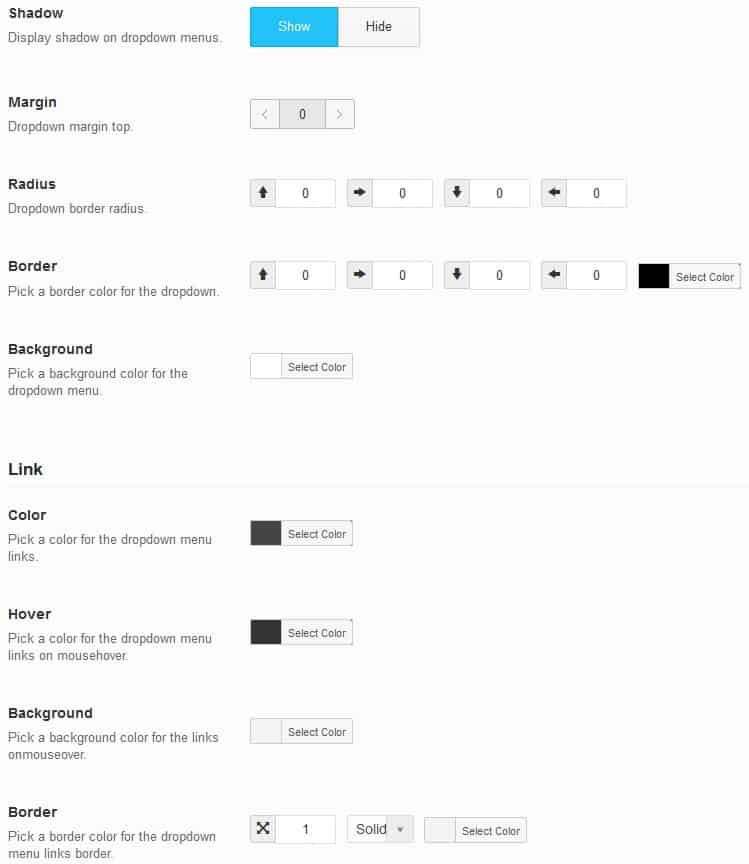Windows 10 comes with a feature that displays a list of recently used files in File Explorer’s Quick Access area. While this can be convenient for many users, others may find it a privacy concern — especially on shared or work computers. Fortunately, Windows 10 offers several ways to disable or clear the Recent Files list, helping users to keep their personal activity private and their workspace clean.
Why Disable the Recent Files List?
The Recent Files list in Windows 10 is designed to provide quick access to files you’ve recently opened. However, there are situations where turning off this feature might be preferable:
- Privacy: Prevent others from seeing documents you’ve accessed.
- Organization: Avoid clutter in the Quick Access menu.
- Performance: In rare cases, if there are many files, the history can slightly affect performance when loading File Explorer.
Method 1: Disable Recent Files via File Explorer Options
This is the most straightforward approach for disabling the Recent Files list:
- Open File Explorer.
- Click the View tab at the top and then select Options.
- In the Folder Options window, stay in the General tab.
- Under the Privacy section, uncheck the boxes:
- Show recently used files in Quick access
- Show frequently used folders in Quick access
- Click Clear to remove existing history, and then OK.
After completing these steps, the Recent Files section will no longer display any entries in Quick Access, and history will not be saved going forward.
Method 2: Use Group Policy Editor (For Windows 10 Pro Users)
If you’re using Windows 10 Pro, Enterprise, or Education editions, the Local Group Policy Editor offers a more persistent method.
- Press Win + R, type
gpedit.msc, and press Enter. - Navigate to the following path:
User Configuration > Administrative Templates > Start Menu and Taskbar - Find and double-click the setting Do not keep a history of recently opened documents.
- Select Enabled, click Apply, then OK.
Once applied, this policy disables the logging of recent files across the system, making it useful in shared or enterprise environments.
Method 3: Registry Editor (For Advanced Users)
For users comfortable with modifying the Windows Registry, this method offers control even on Windows 10 Home.
- Press Win + R, type
regedit, and press Enter. - Navigate to:
HKEY_CURRENT_USER\Software\Microsoft\Windows\CurrentVersion\Explorer\Advanced - In the right panel, locate or create a DWORD (32-bit) value named
Start_TrackDocs. - Set its value to 0 to disable tracking of recently opened documents.
- Restart your PC to apply changes.
Note: Editing the registry incorrectly can cause system issues. Always back up your registry before making changes.
Clearing vs. Disabling
It’s important to distinguish between simply clearing the Recent Files list and disabling it:
- Clearing removes existing data but doesn’t stop future tracking.
- Disabling completely turns off the tracking and display of recent files.
Use the method appropriate for whether you want to permanently remove the feature or just clean up your existing list.
Conclusion
Disabling the Recent Files list in Windows 10 can help users protect their privacy and maintain a cleaner interface in File Explorer. Whether using Folder Options for quick adjustments or going deeper with Group Policy or the Registry Editor for a more permanent change, Windows provides flexible options to match every user’s comfort level.
FAQ
-
Q: Does disabling recent files affect the Start Menu suggestions?
A: Yes. Disabling recent file tracking may also impact suggestions and jump-lists in the Start Menu and taskbar. -
Q: Can I temporarily disable recent files and turn it back on later?
A: Absolutely. The setting can be toggled anytime through File Explorer Options. -
Q: Will disabling recent files improve system performance?
A: Not significantly, but it may slightly speed up File Explorer in rare cases with a large history. -
Q: Does clearing recent files delete the actual files?
A: No. It only removes them from the display list. The original files remain untouched. -
Q: Is this setting user-specific or system-wide?
A: It is user-specific unless enforced via Group Policy.