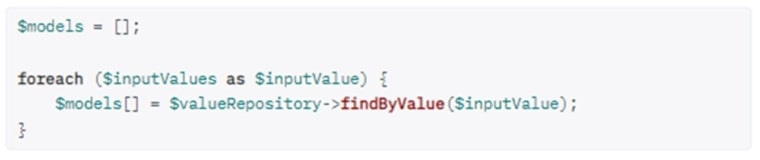If you’ve ever watched a video that loops perfectly without a noticeable beginning or end, you know how mesmerizing it can be. Whether it’s for social media, digital signage, website backgrounds, or artistic installations, seamless video loops captivate audiences and offer an infinite visual experience. But creating a flawless loop takes more than just dragging clips onto a timeline. In this step-by-step guide, we’ll walk you through the process of creating a seamless video loop from start to finish.
What Is a Seamless Video Loop?
A seamless video loop is a video that can replay from the end to the beginning without any visible jump or interruption. When done right, viewers shouldn’t be able to tell where the video starts or ends. These loops are commonly used on platforms like Instagram, TikTok, and YouTube, as well as for digital installations and background animations on websites.
Step-by-Step Guide to Creating a Seamless Video Loop
1. Choose the Right Footage
The first and most critical step in creating a seamless loop is selecting footage that is loop-friendly. Footage with repetitive movement, symmetrical composition, or consistent lighting works best. Think of animations like rotating gears, ocean waves, or clouds drifting across the sky.
Examples of loop-friendly scenarios include:
- Nature footage: waterfalls, leaves rustling, or flowing rivers
- Abstract backgrounds: smoke, fire, or particles
- Mechanical motion: rotating fans, wheels, or assembly line equipment
If you’re shooting your own footage, ensure the camera is stable (use a tripod) and avoid sudden movements that are hard to sync at the loop point.
2. Plan for the Loop
If you’re creating your video from scratch, *plan* the start and end so they can match or blend into each other. This may include animating in cycles or building a sequence where the final frame visually resembles the first.
A great way to plan is using the “ping-pong” effect — where the video plays forward, then reverses. This works particularly well for abstract footage, people walking, or nature scenes. Tools like Adobe After Effects or DaVinci Resolve offer features to help with this technique.
3. Edit for Continuity
Now it’s time to import your footage into a video editing software. Popular choices include:
- Adobe Premiere Pro
- Final Cut Pro
- DaVinci Resolve
- After Effects (for animations or special effects)
To create a seamless loop:
- Trim the footage: Remove any beginning or ending frames that are jarring or don’t blend well.
- Duplicate the clip: Stack a copy of the clip end-to-end on the timeline.
- Use cross-dissolve or blending techniques: Add a short overlap between the end of the first clip and the start of the second using an opacity fade or dissolve. This helps “hide” the cut between loops.
Preview the transition and tweak until it flows naturally. If timed well, your audience will hardly detect the edit point.
4. Use Time Remapping (Optional)
Time remapping allows you to slow down or speed up parts of your video, which can be invaluable when creating loops. For example, if the motion near the loop point is too abrupt, you can gradually slow it down before the cut and speed it up afterward. This helps ease the viewer’s eye through the transition.
In software like After Effects, time remapping is also used to create seamless animation cycles from still images or sequences, offering even more control over the physics of your loop.
5. Match Color and Lighting
One of the subtleties that sets apart a high-quality loop from a mediocre one is consistent lighting and color. Any shift between frames can break the illusion. Use color grading to ensure the brightness, saturation, and temperature match from beginning to end.
Tips for color correction in loops:
- Use scopes (waveform, vectorscope) to check for consistency
- Apply similar LUTs before and after the loop point
- Use masks or gradient filters to blend transitions smoothly
6. Test the Loop
Once you’re satisfied with your edit, the moment of truth is testing the loop itself. The simplest way to do this is to set your software to repeat or loop-playback mode and watch carefully.
Ask yourself: Does it draw attention to itself when it starts over? If you can spot the loop point, revisit the transition and polish a bit more. Sometimes, even a few extra frames or subtle audio adjustments can make the loop feel flawless.
7. Export Settings
When you’re ready to export, make sure your settings are optimized for the final platform:
- Instagram: MP4, H.264 codec, under 60 seconds
- Web Backgrounds: WebM or MP4 with autoplay and loop enabled in HTML
- YouTube: MP4, high resolution for clean visuals
Disable any fade-ins or fade-outs unless they’re part of the loop itself. And double-check the final exported file on the target platform to confirm it loops correctly.
Useful Techniques for Advanced Loops
Once you’ve mastered basic looping, here are a few advanced techniques to elevate your work:
- Masking: Use masks to isolate specific moving parts, helping you repaint or rearrange loop-ending frames.
- Blend Modes: Overlay two clips with different blend modes for creative effects — useful in particle or abstract loops.
- Audio Loops: Sync background music or sound effects so that the audio loop is just as seamless as the video.
- Animation Curves: In After Effects or similar tools, control motion with animation curves for smooth, continuous movement.
Common Mistakes to Avoid
Even skilled editors can fall into these pitfalls when looping video:
- Obvious Cut Points: If the cut is visible or audible, your loop will fail to convince the viewer.
- Shaky Footage: Stabilize your footage before looping; even minor shakes become glaringly obvious in a loop.
- Looping Sounds Poorly: Sound that cuts harshly will distract the audience. Either have no sound or sync a looping audio bed.
- Overusing Effects: Excessive filters or transitions can disrupt the natural flow required for a good loop.
Final Thoughts
Creating seamless video loops is both a technical skill and a creative art. With the right planning, editing techniques, and attention to detail, your loops can serve as captivating pieces of content across multiple platforms. Whether you’re a filmmaker, motion designer, or content creator, mastering the loop can elevate your visual storytelling and add a professional polish to your work.
So next time you see a mesmerizing loop on your feed, you’ll know exactly how it was made — and maybe even make a few of your own!