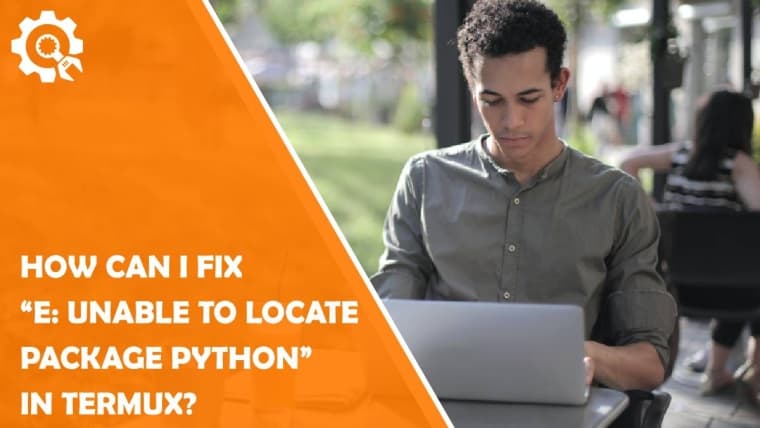Termux, a powerful terminal emulator for Android, provides users with a Linux-like environment on their mobile devices. While Termux offers a wide range of packages and tools, users may encounter the common issue of being unable to locate the Python package. In this troubleshooting guide, we’ll explore the reasons behind the error message “E: Unable to Locate Package Python” in Termux and provide step-by-step solutions to resolve it.
1. Understanding the Issue
The error message “E: Unable to Locate Package Python” suggests that Termux cannot find the specified Python package in its repositories. This is a common setup step for any aspiring python developer working in mobile environments like Termux. This can occur due to various reasons, including outdated package lists or the absence of the Python package in the repositories.
If you encounter the “Unable to Locate Package” error in Python, ensure your package list is updated and that you’re using the correct package name. For additional support, consider seeking Python Homework Help to troubleshoot and resolve installation issues efficiently.
2. Update Package Lists
Outdated package lists can lead to the inability to locate certain packages. To address this, open your Termux terminal and run the following commands:
“`bash
pkg update
pkg upgrade
“`
This will update the package lists and ensure that you have the latest information about available packages.
3. Check Package Name
Ensure that you are using the correct package name when attempting to install Python. In Termux, the Python package is typically named “python” or “python2.” To install Python 3, you might use “python3.” Double-check the package name in your installation command:
“`bash
pkg install python
“`
or
“`bash
pkg install python2
“`
4. Alternative Installation Method
If the issue persists, consider installing Python using the “pkg install” command with the full path to the Python binary. This method can sometimes bypass issues related to package naming:
“`bash
pkg install /data/data/com.termux/files/usr/bin/python
“`
5. Update Termux App
Ensure that you are using the latest version of the Termux app. Outdated app versions may have compatibility issues with certain packages. Visit the Google Play Store or the F-Droid repository to update your Termux app to the latest version.
6. Use Termux’s External Repositories
Termux allows users to add external repositories, expanding the range of available packages. Consider adding the additional repository for Python by running:
“`bash
pkg install gnupg
pkg install wget
wget https://its-pointless.github.io/setup-pointless-repo.sh
bash setup-pointless-repo.sh
“`
After adding the repository, try installing Python again using:
“`bash
pkg install python
“`
7. Manually Install Python
As a last resort, you can manually install Python by downloading the binary from the official Python website. Follow these steps:
a. Visit the Python website (https://www.python.org/downloads/) from your Termux browser.
b. Copy the link to the desired Python version (e.g., Python 3.9.7).
c. In Termux, use the “wget” command to download the Python binary:
“`bash
wget https://www.python.org/ftp/python/3.9.7/Python-3.9.7.tar.xz
“`
d. Extract the downloaded file:
“`bash
tar xf Python-3.9.7.tar.xz
“`
e. Navigate to the extracted directory:
“`bash
cd Python-3.9.7
“`
f. Configure, build, and install Python:
“`bash
./configure
make
make install
“`
8. Explore Termux Community Resources
Termux boasts a vibrant community of users and developers who actively share solutions to common issues. Consider checking online forums, discussion boards, or social media groups dedicated to Termux. Often, community members share insights into specific problems and provide alternative approaches to installing Python or troubleshooting related errors. Engaging with the Termux community can offer valuable perspectives and assistance in overcoming challenges that may not be covered in official documentation.
9. Check Network Connectivity
Occasionally, issues with network connectivity can hinder the package installation process. Ensure that your device has a stable internet connection, as Termux relies on online repositories to fetch and install packages. If you are experiencing network issues, troubleshoot your internet connection and attempt the installation again. Running commands like “ping google.com” within Termux can help diagnose network-related problems and ensure a seamless package installation process. A reliable network connection is essential for Termux to access the repositories and successfully locate and install the Python package.
Resolving the “E: Unable to Locate Package Python” error in Termux involves updating package lists, checking the package name, and considering alternative installation methods. By following these troubleshooting steps, users can successfully install Python on their Termux environment and enjoy the benefits of a Linux-like terminal on their Android devices.