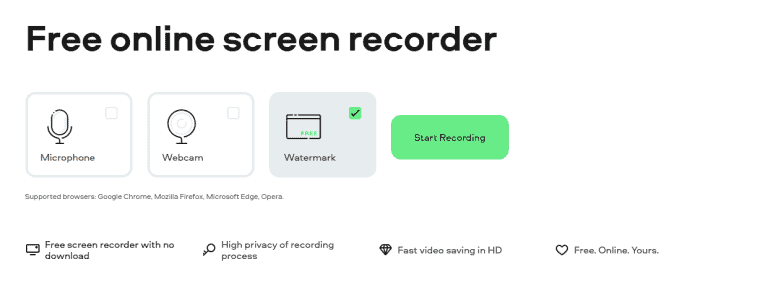If you have ever encountered a message on your Roku device stating “HDCP Error: This content requires HDCP for playback,” you’re not alone. This is a common error that can disrupt your streaming experience, especially when enjoying your favorite shows on high-definition devices. HDCP, which stands for *High-bandwidth Digital Content Protection*, is a form of digital copy protection developed to prevent unauthorized copying of digital audio and video content as it travels across connections. Understanding why this error occurs and learning how to fix it can save you from countless hours of frustration.
What Is an HDCP Error?
An HDCP error occurs when there is a failure in the communication between your Roku device and your television or monitor regarding digital content protection. This miscommunication can cause the streaming device to block content from being played. HDCP is enforced through HDMI connections, so any interruption or incompatibility in that connection can trigger the error.
Common Causes of HDCP Errors on Roku Devices
Several issues can trigger an HDCP error on your Roku setup. Here are the most frequent culprits:
- Faulty or low-quality HDMI cables: Old or poorly shielded cables may not support HDCP signals properly.
- Incompatible TV or monitor: Not all displays support the latest HDCP standards, especially older models.
- Loose connections: A loose HDMI connection can cause sporadic signal issues.
- Recent firmware updates: Sometimes, updates to the Roku OS or TV firmware can unexpectedly cause HDCP handshakes to fail.
- Switching between inputs: Flipping between HDMI ports or sources too quickly can confuse the handshake process.
How to Fix HDCP Errors on Roku
Fortunately, HDCP errors can often be resolved with simple troubleshooting steps. Try the following methods to fix display connection issues on your Roku device:
1. Power Cycle the Roku and TV
The first thing to try is a full power cycle. This resets the HDCP handshake between your Roku and your TV.
- Turn off your TV and unplug the Roku device.
- Unplug the TV from the wall as well.
- Wait 30 seconds to a minute.
- Reconnect the power to both devices and turn them on.
- Test to see if the error persists.
2. Check and Replace the HDMI Cable
HDMI cables are a common cause of HDCP issues. Follow these steps:
- Ensure the HDMI cable is fully and securely plugged into both the Roku and the TV.
- If the cable is old or appears damaged, replace it with a high-speed HDMI cable that supports at least HDMI 1.4 or higher.
- Try a different HDMI port on the TV if one is available.
3. Set Display Type Manually
Roku devices usually detect the best display resolution automatically. However, sometimes automatic detection fails to negotiate HDCP properly. To trigger a new handshake:
- Press the Home button on your Roku remote.
- Go to Settings > Display type.
- Select a resolution lower than 4K (e.g., 1080p or 720p).
- The screen will refresh, and a new HDCP handshake will attempt to initialize.
- If successful, switch back to higher resolutions gradually.
4. Use an HDCP-Compatible HDMI Port
Some older TVs only offer HDCP support on certain HDMI inputs. Refer to your TV’s manual to identify which ports are HDCP-compliant.
If HDCP is only supported on one HDMI port, be sure your Roku is connected to that port. On newer TVs, this should not be an issue, but it’s always good to double-check.
5. Verify HDCP Compatibility of All Devices
If you’re using an AV receiver, HDMI splitter, or soundbar between the Roku and the TV, make sure that every component in the chain supports HDCP 1.4 or 2.2 (depending on content resolution). A single incompatible device can cause the whole chain to fail.
To test this:
- Connect the Roku directly to the TV, bypassing all intermediaries.
- Check if the content plays correctly.
- If it works, one of the other devices in your setup is not HDCP-compliant.
6. Perform a Factory Reset
If you have tried all of the steps above and still face HDCP issues, consider a factory reset. This should be your last resort since it will delete all your settings and installed apps.
- Go to Settings > System > Advanced system settings.
- Select Factory reset.
- Follow the on-screen instructions.
Once the device resets, set it up again and check whether the HDCP error persists.
Preventing HDCP Errors in the Future
Here are a few tips to reduce the chances of HDCP errors from occurring in the future:
- Invest in high-quality HDMI cables with proper shielding and certified speeds for 4K if needed.
- Avoid frequently unplugging cables unless absolutely necessary.
- Avoid HDMI splitters or converters not explicitly marked as HDCP compliant.
- Keep your Roku and TV firmware updated to ensure the latest compatibility fixes are installed.
- Power cycle your devices occasionally to refresh their digital handshake protocols.
When to Contact Roku Support
If none of the troubleshooting steps resolve the issue and you’ve ruled out bad cables or incompatible devices, it might be time to reach out to Roku’s customer support.
Roku tech support can assist in determining:
- If your device is malfunctioning internally
- Whether a firmware update is needed
- If replacement is the best option for your situation
Final Thoughts
HDCP errors can be irritating, especially when they interrupt your streaming sessions. However, they are often fixable through straightforward troubleshooting. Whether it’s a cable issue, a loose connection, or an incompatible device, taking the time to inspect your hardware can usually resolve the problem. Remember, HDCP exists to protect content providers, so it’s not something you can simply “turn off” in the settings.
By following the steps outlined in this guide, you’ll be well on your way to restoring smooth playback on your Roku and enjoying your content without annoying interruptions.
Having the right combination of quality hardware, proper configuration, and updated firmware makes all the difference. If you’re still experiencing issues after taking every action listed above, Roku’s support team is always available to assist.
Now that you understand the root causes and resolutions for HDCP errors, you can approach any future issues with confidence.