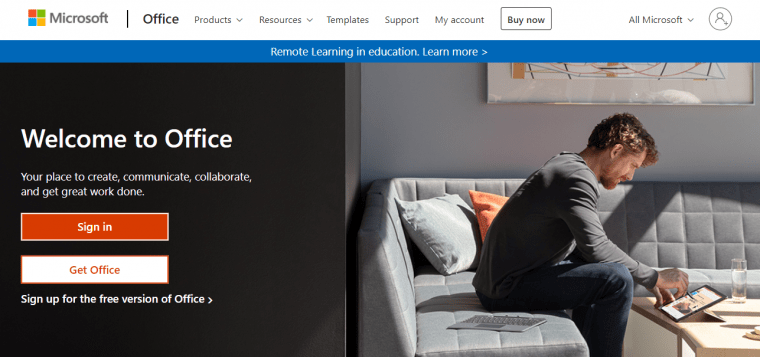Installing Microsoft Office should be a seamless process, but occasionally, users encounter error codes that halt installation and cause frustration. One such common installation issue is Error Code 30088-4. This error typically indicates a problem with the Office installation setup, often linked to connectivity issues, outdated system files, or prior installations of Office that were not completely removed.
Fortunately, fixing Error Code 30088-4 is straightforward if each step is followed systematically. This guide walks through the causes of this error and offers effective solutions to resolve it without needing technical expertise.
What Causes Error Code 30088-4?
Error 30088-4 can be caused by several issues, some of the most common include:
- Corrupted Office installation files
- Conflicts with earlier versions of Office
- Unstable or slow internet connection
- Outdated Windows system files
- Antivirus or firewall interference
Understanding these causes can help determine the most effective solution to fix it.
Steps to Fix Error Code 30088-4
1. Restart Your Computer
This may sound simple, but restarting your device clears temporary files and resets processes that might be interfering with the installation.
2. Use the Office Uninstall Tool
If previous Office installations are still affecting the current one, using the official Office Uninstall Support Tool can remove all traces of Office from your system.
To use the tool:
- Download the Office Uninstall Tool
- Run the program and follow the instructions on-screen
- Restart your computer once the process is complete
This ensures that no hidden files or settings block the new installation.
3. Check Internet Connection
Since Office installation pulls files from Microsoft’s servers, an unstable internet connection can cause interruptions and errors. Ensure that:
- You are connected to a stable and reliable network
- Other downloads are paused during the installation process
- VPN or proxy services are temporarily disabled
4. Temporarily Disable Antivirus and Firewall
In some cases, your antivirus or firewall may block the installation. Temporarily disabling them can help identify if they are the cause of the error. Be sure to enable them again after the installation is complete.
5. Install Office in Safe Mode
Safe Mode runs Windows with only essential drivers and services, reducing the chances of software conflicts. To boot into Safe Mode:
- Press Windows + R to open the Run dialog
- Type
msconfigand press Enter - In the System Configuration window, click on the Boot tab
- Check Safe boot and select Network, then press OK
- Restart your computer and try installing Office again
6. Repair Office Installation
If you already have Office installed and are trying to update or modify it, running a repair can fix corrupted files:
- Open Control Panel > Programs and Features
- Select Microsoft Office and click Change
- Select Quick Repair or Online Repair based on your internet stability
7. Update Windows
Missing or outdated system files can affect application installations. Be sure to update Windows before trying to install Office again:
- Go to Settings > Update & Security > Windows Update
- Click on Check for updates and install any available updates
- Restart your computer if prompted
FAQ – Fixing Error Code 30088-4
-
Q: Why do I keep getting Error Code 30088-4 during Office installation?
A: This error can result from issues like internet disconnections, antivirus interference, or leftover files from previous Office versions. -
Q: Will I lose my Office data when using the Uninstall Tool?
A: No, your files such as Word documents or Excel sheets will not be deleted. The tool only removes the Office program itself. -
Q: Is it safe to disable antivirus software?
A: Temporarily disabling antivirus during installation is generally safe, but ensure you enable it once the process completes. -
Q: Can I fix this error without internet access?
A: Most solutions require internet connectivity, especially for downloading the Uninstall Tool or repairing online. It’s best to have a stable connection.
By following these steps carefully, users can resolve Error Code 30088-4 and successfully install Microsoft Office, ensuring productivity tools are ready to go without further interruptions.