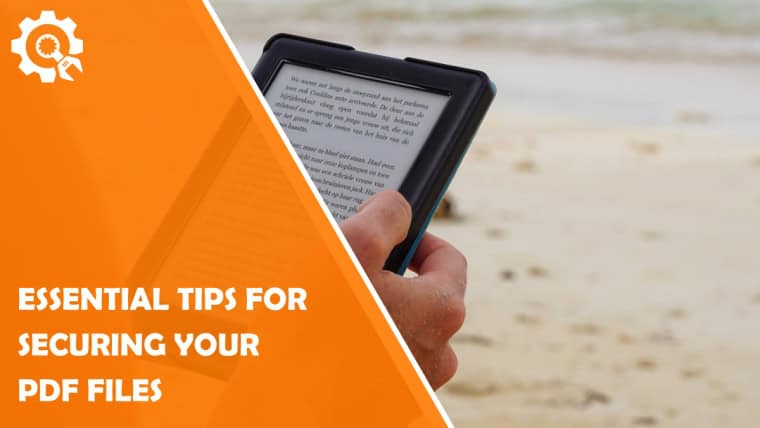Given the incredible capabilities of the modern digital world, the methods that pose a threat to the preservation of information are growing daily. Therefore, its protection is extremely crucial. Regardless of whether it is a confidential contract, a financial report, or just personal data, it is essential to take all possible measurеs for document protection. Portable Document Format is one of the most widely used formats for exchanging important documents. Therefore, PDF files, like any other format, need to be properly protected.
PDF Encryption
This is one of the most effective ways to protect PDF files.
Encryption converts your data into a form that cannot be read without the apрropriate password or key. This ensures that only authorized users can access the file content.
How to encrypt a PDF
Encryption of this format can be performed using various software tools. In particular, PDF-XChange Editor, Adobe Acrobat, and others. The main steps to encrypt a PDF are as follows.
- Open the file in a PDF viewer.
- Select the encryption option. For example, in Adobe Acrobat, this can be the Protect with password option.
- Enter the password.
- Confirm it.
- Save the file.
These simple steps will help you make your PDF secure from unauthorized access. Do you know how to Convert MS Excel to PDF?
Sometimes you may need to edit PDFs before distributing them. This may be, for example, to erase sensitive information (personal data or credit card numbers). For this, there is a function to redact a PDF. The editing process can include PDF black out text or removing sensitive data in the preview program, i.e. redact in preview. To do this, open the desired file in a PDF program and select the editing tool. Then follow the necessary steps and save your changes. If you’re having trouble, there are web-based resources that can offer step-by-step instructions and tips on the process, so you can ensure an extra layer of privacy before sharing the document with others.
Restricting Access to Editing
Another important factor in document protection is the ability to lock PDF from editing. With this lock, you can avoid unauthorized changes to the file. Such unauthorized changes can be critical for official documents and reports.
Lock a PDF from editing
You can use Adobe Acrobat to lock a PDF from editing. To do this, do the following.
- Open the file in a program that works with this format.
- Select the protection option.
- Set editing restrictions.
- You can set a password to restrict editing.
- Save the file.
This will make it possible to view the document, but will prevent anyone from editing it without permission.
Signing and Locking PDFs
Another important aspect of file security is the signing of PDFs and the ability to lock PDF after signing. This is an extremely important feature for:
- legal documents,
- contracts,
- other official documents where it is critical to preserve the integrity of the signed document.
- Open the PDF in a program that works with this format.
- Add a digital signature.
- Lock the document after signing- This can be done through the signature settings by selecting the option to lock the document after signing.
- Save the document.
These steps will ensure that the document cannot be changed after signing without detecting fraud.
Using Special Programs to Protect Documents
There are specialized programs and services that offer additional features to ensure document security. This will be useful for businesses and organizations that process large amounts of confidential information. A reliable PDF maker not only allows for encryption but also provides tools for editing, signing, and locking documents, making it ideal for handling confidential files.
Popular PDF security programs
PDF-XChange Editor
- It provides the ability to encrypt and restrict access to editing.
- Supports the creation and editing of forms. It allows users to fill out Portable Document Format forms without the need for additional software.
- Offers tools for editing text, images, and objects, making it very convenient for detailed processing of PDF documents.
Adobe Acrobat
It offers a wide range of features for encrypting, editing, and signing PDFs.
The program also provides the following features.
- Automatic text recognition (Optical Character Recognition) for scanned documents.
- Creating interactive forms and collecting responses from them makes Adobe Acrobat a must-have for business users.
Foxit PhantomPDF
It offers various tools to secure documents, including digital signatures and encryption.
It also:
- Supports collaboration features such as commenting and versioning, making it easy to work on documents as a team.
- Provides integration with popular cloud services, allowing you to conveniently store and share documents in a secure environment.
Final thoughts
Protecting PDFs is an indispensable factor in modern document management. From encryption and editing restrictions to signing and locking after signing, these are all methods that can help strengthen the security of your documents. Therefore, you should always remember that using the right tools and following the basic rules will help maintain the confidentiality and integrity of information. After all, data security is not just a formality, but a necessary step to protect your personal and professional information.