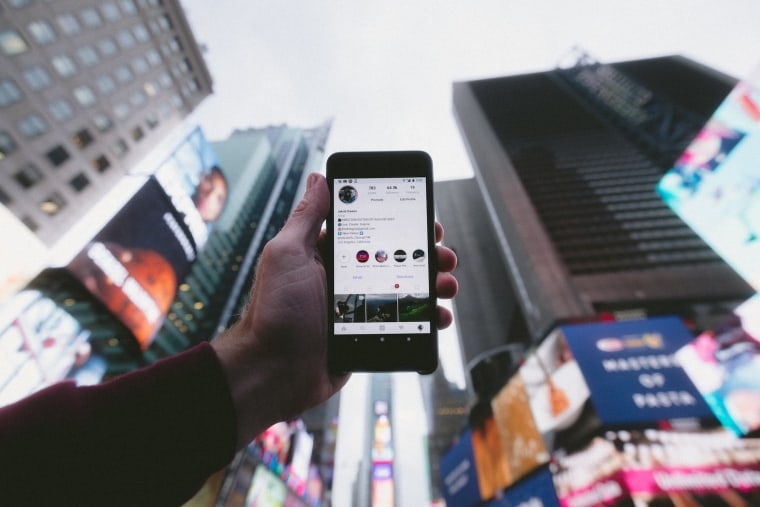So, you just posted something cool on Instagram — maybe a picture from your beach trip or a behind-the-scenes shot of your latest project. Then it hits you… “Oops! I forgot to tag my friend as a collaborator!” Don’t worry. You’re not the only one who’s asked, “Can I add a collaborator on Instagram after posting?”
Let’s explore that. Get comfy. Grab a snack. We’re going to dive into everything you need to know, without any boring tech jargon.
📸 What’s a Collaborator on Instagram?
Before we get into editing posts, let’s talk about what a collaborator is on Instagram.
Instagram’s “Collab” feature lets you co-author posts with another account. That means:
- The post shows up on both of your profiles.
- You both show as the authors of the post.
- The likes, comments, and views are shared.
It’s perfect for friends, brands, influencers, or basically anyone working together on something awesome.
🙋 So, Can You Add a Collaborator After Posting?
Here’s the sad but simple answer:
Nope, you can’t add a collaborator after you’ve already posted.
Yeah, we know. It’s kind of a bummer. Once your post is live, Instagram doesn’t let you go back and turn it into a collab post. The “Invite Collaborator” option is available only during the posting process.
But don’t give up hope! There are still some fun and simple ways to fix it.
🚀 What You Can Do: Fixing It The Easy Way
If you’re kicking yourself for forgetting to add a collaborator, here are your top options:
1. Delete and Repost (The Classic Fix)
This is the most common solution. Basically, you just:
- Delete the original post.
- Create a new one.
- During posting, tap on “Tag People”.
- Then tap “Invite Collaborator” and select your friend or co-creator.
Your collaborator will get a notification. Once they accept, the post will show on both profiles.
Pro tip: Save your caption in your notes app first so you don’t have to rewrite everything!
2. Tag Them Normally
If you don’t want to delete and repost, you can:
- Edit the post and tag them like a regular person.
- Or just mention them in the caption (“Shoutout to @yourfriend for the help!”).
This won’t turn the post into a full-blown collab, but it still gives credit where it’s due.
3. Create a New Collab Post Together
Another fun idea: Make a fresh post specifically focused on the collab.
It could be:
- A reel showing the making-of behind the original post 🎬
- A carousel that includes extra pics
- A special shoutout announcing your teamwork
This lets you properly use the “Invite Collaborator” feature while giving your audience more content. Win-win!
🧠 Quick Guide: How to Use Instagram’s “Invite Collaborator” Feature
If you’re thinking “Wait, how exactly do I invite a collaborator?” — don’t worry. We got you.
Here’s how to do it while posting a new Instagram photo or reel:
- Start creating a new post like normal.
- Choose your photo, reel, or carousel.
- On the caption screen, tap “Tag People.”
- Select “Invite Collaborator.”
- Search and select the person you want to collab with.
- Finish posting.
Then the person you invited will get a notification. Once they accept, the post will appear on their profile too.
🤔 Why Doesn’t Instagram Let You Add After Posting?
That’s a good question. And honestly, only Instagram fully knows the answer. But here are some possible reasons:
- It makes sure both people agree to the collab up front.
- It avoids confusion over post ownership after it’s live.
- It keeps the feature more secure (imagine randomly being added to a collab you didn’t agree to!).
It’s all about maintaining trust and clarity. Though letting us edit this later would be nice, right?
🎯 Pro Tips to Avoid the “Oops” Next Time
Want to make sure you never forget again? Try these tips:
- Double-check your tags before you post.
- Write a checklist if you’re managing a big campaign.
- Ask your collaborator to remind you before you post.
- Use drafts! You can prepare your post and come back to it later.
Little habits like these make it easier to remember next time — and avoid that face-palm moment.
🌟 Alternatives to the “Collab” Feature
If you love working with others on content, don’t feel limited. The Collab tool is fun, but there are other creative ways to co-create on Instagram.
Here are some cool ideas:
- Put each other’s usernames in your bio temporarily.
- Share each other’s posts to your Story for exposure.
- Do a joint Instagram Live — fans love it!
- Link to each other’s content in the captions.
There are lots of ways to hype each other up, even if you miss the official Collab tag.
💭 In Conclusion: Don’t Sweat It
Okay, so let’s review:
- You can’t add a collaborator after the post is live. Sad face.
- But you can delete and repost with a collaborator.
- You can also tag or mention your friend to still give them credit.
- And hey — it’s all about having fun and being creative online!
Since Instagram is always updating, who knows? Maybe one day they’ll let us edit collab tags too. But until then, now you know what to do.
So next time you’re teaming up with someone on a reel, a photo dump, or a cool cause, just remember — invite them during the posting process. And if you forget? You’ve got options.
Instagram is all about telling your story — and it’s even better when you tell it together.