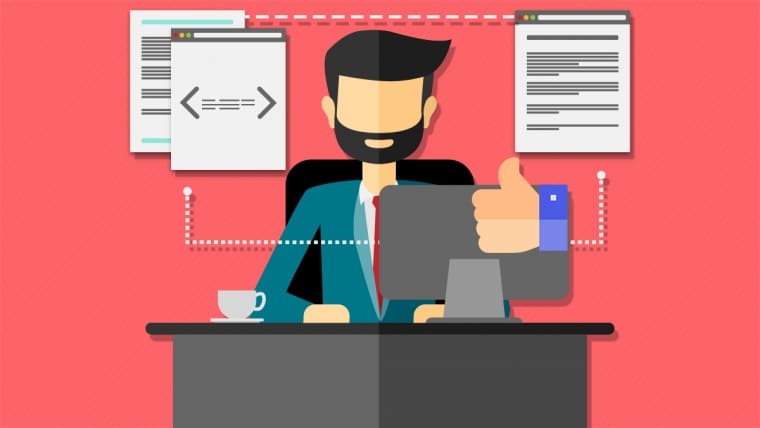If you’re performing a mundane, repeatable task, we’re 99% sure someone already had the same problem, got frustrated with it and created a service to automate the task. Creating website screenshots is without a doubt one such task. Solution? Website screenshot generating services! Try creating ten quality site screenshots, crop them, resize and upload somewhere and you’ll see that it’s more complicated and time-consuming than it looks. By using a screenshot service via API or GUI, you can quickly generate hundreds of pixel-perfect screenshots within minutes. We gathered the best screenshot services we could find and compared them so you can choose the one that suits you best.
I don’t get it, what’s a site screenshot service?
The manual process of creating a website screenshot involves opening the site in a web browser, taking a screenshot of the entire screen and then processing the image in Photoshop or some similar application. Although it’s not a picture that needs retouching or color-correction screenshots do require editing to remove browser toolbars, status bars, and other parts of the screen that are not directly related to the site itself.
That being said, you are still free to do all of the customizations you deem necessary besides these essential ones. And since we all know how complex Photoshop and other image processing applications can be, we found an easier solution called Crello.
Crello will provide you with one-click editing tools that you can use to make the screenshots look exactly how you want. These include text editing, resizing, cropping, applying photo effects, adjusting the fade and contrast, and so on.
Essentially you can think of it as an alternative to Canva, that doesn’t have a steep learning curve. But enough about Crello, let’s get back to site screenshots.
A site screenshot service simplifies the process into entering the URL you want a screenshot of and defining the image size and file type. As simple as that. If you have a hundred URLs to process, you can do it in bulk and wait a minute or two until all screenshots are done.
Website screenshot services offer advanced functionality like taking screenshots of the complete site (full height).
Why would I use a screenshots API?
You open the site in a browser, hit PrintScreen and then mess with the image in Photoshop for five minutes, right? If so you’re wasting your time like it’s worthless! Regardless of your speed, we guarantee an API is not only a few times faster than you, but it’ll also do a better job, and be more consistent with the screenshots it delivers. Not to mention you can easily get a hundred screenshots for less than a dollar which is much less expensive than spending even one minute per image on manual work. So, if you find yourself in any of the following scenarios you need a screenshots API.
You’re a blogger who writes listicles
Listicles are articles in the format of a list, usually listing websites. For the article to look decent, you need some images, and the easiest thing to do is to make screenshots of the sites you’re talking about. Imagine how much time it takes to make screenshots of 20 sites, crop them to an appropriate size, then resize, save and upload. Certainly not a few seconds. With an API you don’t have to make a single screenshot! Instead, hotlink images directly from the API service. The URL to the screenshot contains all the crucial info like size and the URL to fetch, and that’s it. For every screenshot merely change the URL, and that’s it – job done.
For whatever reason you often make site screenshots
It doesn’t matter why and what kind of site screenshots you make, if you make them every day, using an API saves you hours of time each week. As specific as you think your workflow or situation is, we guarantee you’ll find an API that can accommodate it. Automating things is their job. Instead of wondering “did I properly crop the last image” leave that worry to machines. They don’t forget and are fabulous at doing repeatable tasks.
Also, if you need images saved on Dropbox or Google Drive – don’t worry, they handle such scenarios with ease.
But if we are being honest, when it comes to storing images, Dropbox and Google Drive aren’t the most optimal solutions. Instead, you should maybe consider using something like Brandox which is a platform that will enable you to manage, organize, and share files, especially images, with ease. Best of all, this user-friendly visual platform works great regardless of file size or quality and will even let you set access rights as you wish.
You have a SaaS or a website with a database of URLs
A private bookmarking site, a list of local businesses, or just a blog with the list of your favorite sites – it doesn’t matter because you know how dull a list looks like with just the URLs. Adding a screenshot of the site is a whole different game. All of a sudden you have a graphical element, the page looks much more vibrant, and it’s easier to find the URL you’re looking for. The time it takes to add screenshots using an API? It’s a one-time effort of a few hours. Once you have the code in, all screenshots automatically generate and refresh. No manual work for you ever again. Here’s a sample from PageLr describing how to get screenshots on a site in only four steps.
You need to showcase the sites you created for a portfolio
You’re making a new freelancer portfolio or a showcase for your agency and need new screenshots for the last 50 sites that you’ve built. You need to show how they look on phones and tablets too. Besides the smaller cropped screenshot you need a full height image of the whole site too. That’s 200 images! Think how long will it take to make 200 flawless screenshots in the right resolution. Hours! With an API even if you don’t automate things, it’s a few clicks per site.
How does it work? Is there an app for it or?
There are several ways to use website screenshot services depending on your needs and preferences.
The easiest way to start is by using the website GUI. Just like any other form on the web – you fill out a few details hit Submit, and you get a screenshot. If you open any one of the services listed below, you’ll get a chance to test them by entering a site URL. Very easy. Depending on the complexity of the service there may be a dozen options to set, but it’s still a point and click interface that’s easy to use. In most cases, you have to save the image manually, but some services do offer automation.
The second way is by using the embed image feature. On a site, instead of the screenshot file, you’d put an URL to the screenshot service and the URL you want a screenshot of. That URL would look something like makescreenshot.com/embedd?url=cnn.com&size=big. The service takes care of everything else. On the first call, it creates the screenshot, and on all subsequent ones, it pulls it from the cache who’s lifetime you can also adjust. Although a bit more technical, this method is the most used one since it saves bandwidth and is still easy to implement.
Technically the most advanced method, but also the most powerful one is by using the API. It’s mostly a two-stage process. First, you call the screenshot service API to request an image. If the image is not available in the cache, the service responds with a “we’re working on it, give us a few moments” message instructing you to either repeat the API call in a few moments when the screenshot is done, or it’ll call back a URL you provided when the operation is done. You then get a URL where the image is (temporarily) stored, and you can copy it to your system. This method requires custom code and is not for everyone, but does offer the most flexibility and is what developers usually want.
| Name | Sample Screenshot |
Number of images in free plan |
Lowest tier $/month |
Lowest tier images/month |
Trial | Sample Code | |||
|---|---|---|---|---|---|---|---|---|---|
| 1,000 | $9.99 | 1,000 | 1 language | ||||||
| 1,000 | $5.99 | 5,000 | 8 languages | ||||||
| WhoAPI | $9.00 | 6,000 | 6 languages | ||||||
| WebShrinker | 100 | $20.00 | 30,000 | 1 language | |||||
| WebCargo | 100 | $4.50 | 3,000 | 2 languages | |||||
| Web-capture | ∞ | $0.00 | ∞ | 1 language | |||||
| Urlbox.io | $29.00 | 5,000 | 6 languages | ||||||
| URL2PNG | $29.00 | 5,000 | 8 languages | ||||||
| thumbnail.ws API | 1,000 | $49.50 | 2,500,000 | 3 languages | |||||
| Thumbalizr | 100 | $8.00 | 1,000 | 5 languages | |||||
| Thum.io | 1,000 | $2.00 | 10,000 | 1 language | |||||
| Snapito | $5.00 | 2,500 | 1 language | ||||||
| ShrinkTheWeb | 5,000 | $4.95 | 10,000 | 1 language | |||||
| ScreenshotsCloud API | $29.00 | 8,000 | 9 languages | ||||||
| Screenshotlayer | 100 | $19.99 | 10,000 | 3 languages | |||||
| ScreenshotAPI.net | 100 | $5.00 | 1,000 | 2 languages | |||||
| ScreenshotAPI | 2,000 | $1.00 | 3,000 | 4 languages | |||||
| Screenshot Machine | 100 | $19.90 | 2,000 | 4 languages | |||||
| Screenshot Bin API | 100 | $10.00 | 2,000 | 8 languages | |||||
| Screen.rip | $7.00 | 10,000 | 1 language | ||||||
| Restpack | $9.95 | 5,000 | 8 languages | ||||||
| PageScreenShot | $20.00 | 6,000 | 1 language | ||||||
| PageScreen | 150 | $12.00 | 1,000 | 1 language | |||||
| PagePeeker API | ∞ | $5.99 | 100,000 | 1 language | |||||
| Page2Images | 100 | $9.99 | 15,000 | 2 languages | |||||
| LinkPeek | $20.00 | 6,000 | 8 languages | ||||||
| LambdaTest | $19.00 | ∞ | 6 languages | ||||||
| GetScreenshot by Rasterwise | $5.00 | 2,500 | 9 languages | ||||||
| GeoScreenshot | 100 | $14.99 | 1,000 | 1 language | |||||
| CloudBrowser | 250 | $19.00 | 15,000 | 1 language | |||||
| Browshot | 100 | $1.00 | 10 | 5 languages | |||||
| ApiLeap | 100 | $7.00 | 1,000 | 8 languages | |||||
| APIFlash | 100 | $7.00 | 1,000 | 8 languages |
Sample screenshots of cnn.com were taken using the service’s demo available on the site or by registering for an account and creating an image with default settings.
How to choose the right service?
Glancing over the services might give you the wrong impression that they are all the same. They are not. The core functionality – you input an URL, they return an image, is the same everywhere, but additional features and optimizations for specific use-cases vary from service to service.
If you’re starting a new project and want to test things, then grab one of the services with a free tier. You can easily get a thousand free screenshots a month which is plenty to test things out. When your project takes off, switch to a paid plan.
Although most services have the same feature set if you’re looking for something specific like running an ad-blocker, adding custom CSS before taking a screenshot, or delaying a screenshot after the page loads, your choices quickly boil down to two or three services. Have a good look at the documentation. Certain services utterly lack in that area, so that’ll help you make a decision.
Although you won’t find sample code for every programming language in the world, almost all services use simple REST APIs with JSON formatted responses. That means you can type your custom client library in any language. However, if you don’t want to do that, find yourself a service that has a client library for your programming language.
Last, but certainly not least important aspect when choosing any service is – support. Chances are you won’t be needing support that much, but it’s good to know they have your back. So, send them a simple question and see how and how fast they respond.
Which screenshots API do we recommend
As much as people hate this answer we have to go with – it depends. That’s why we created the detailed table – so that everyone can pick the best service for their use-case.
However, if you ask us go with PageLr. We’ve been using their services on several projects and it just plain works. Fast, stable and it continuously delivers screenshots with no hassle. Their prices are on the lower end so you won’t be paying anything extra and you can easily test everything with a free account that offers a 1,000 screenshots – more than enough to see how good the service is. They’ve been around since 2013 which means the business is stable and they won’t disappear one day they just because their prices were too low – a scenario we often see with fresh SaaSes.
We also suggest GrabzIt which is fast & reliable. They have a free seven-day trial so you shouldn’t worry about a thing before deciding on which plan you will be using in the future.